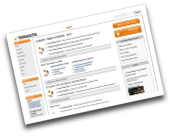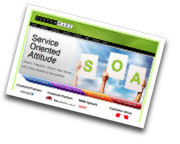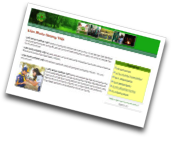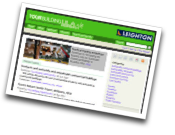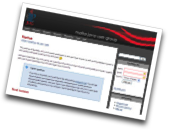[All Adaptavist Apps]
About
Redesign Confluence!
Confluence is an amazing wiki, but people often want to change the way it looks to improve adoption or simply bring it in-line with other online applications and corporate identity. The Theme Builder plugin allows you to add and customise logo banners, menu-driven navigation, style sheets, footers and more...
Sites customised with Theme Builder look professional, stand out from the crowd and are easy to use regardless of how much content they contain. The theme effectively turns your wiki in to an agile Content Management System (CMS), simply by making it look nice. You're already looking at the results of the plugin in action - this website!
Why use the Theme Builder plugin?
Builder is the fastest way to customise Confluence - using a visual editor and simple wiki notation, perhaps with a bit of custom CSS if your designers are perfectionists, you can radically alter the way Confluence looks in a matter of days.
Used by over 1,500 organisations in 50 countries it's reliable, scalable and secure.
But that's not the real reason people use Builder - it's the long-term maintenance and support of the theme that's important. Having a theme that's easy to edit whenever you need to, without needing to learn Java, HTML or Velocity, saves time and money. Furthermore, you can usually upgrade Confluence without the need to make any changes to your theme settings.
How does it work?
Install the plugin and start creating "layouts" - you can create unlimited theme layouts (and use them as templates for other layouts) using the Layout Manager:
- Use the Layout Tab to quickly choose which panels (headers, sidebars, footers) to display around your wiki pages.
- Use the Panel Editor to quickly customise the content and basic design of your panels.
- Use the Menus Tab to configure menu options, design and customise the default View and Edit menus
- Use the CSS Tab to add custom style sheets for fine-grained control over the design
- Use the JS Tab to configure which JavaScript libraries are included and import your own
- Use the Options Tab to configure additional options such as search engine optimisation, caching and breadcrumbs
- Use the Permissions Tab to set layout-level permissions such as who can edit the layout or it's panels
Once you've created your layouts, easily apply them to your wiki using the Layout Chooser, complete with a full preview of what your space will look like.
The Theme Administration tool allows site administrators to perform key tasks quickly, such as:
- Set the layout for multiple spaces with the Manage Spaces Tab
- Use the [Defaults Tab] to define default layouts for normal and personal spaces
- Set global privileges, such as who can edit layouts, with the Global Permissions Tab
- Backup and restore layouts using the Backup Tab
Want to Know More?
If you'd like to know more, just click on the links below:
- Feature Tours
- [License and Pricing]
- [User Guide]
- [Tutorials]
- Unknown macro: {compound-menuitem}
- [Online Support]
If you have any questions or comments, please [contact us].