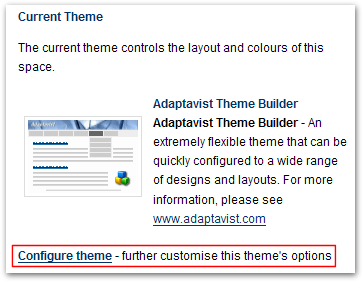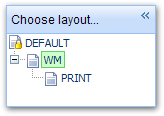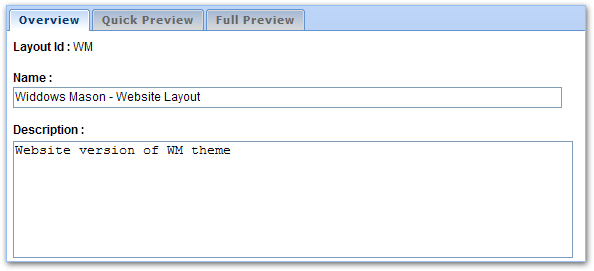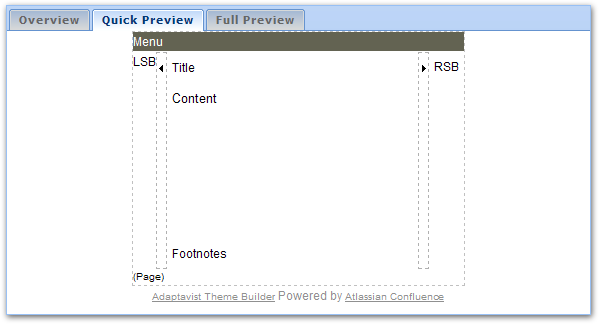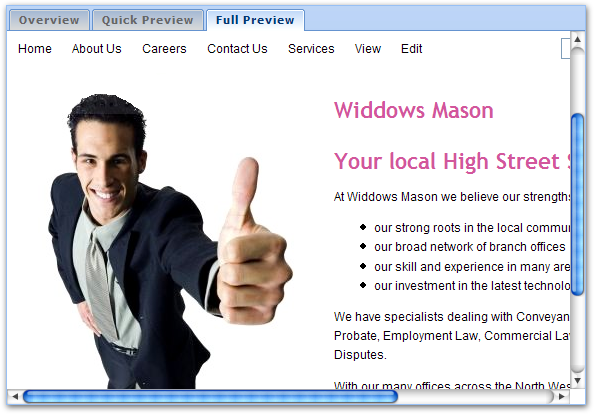[All Adaptavist Apps]
Layout Chooser
The Layout Chooser allows you to browse, preview and select Theme Builder layouts...
How do I get here?
If you want to choose a layout for a space, you'll need to be a Space Administrator for that space, or a Site Administrator. Go in to Space Admin and choose the Themes link from the navigation bar.
If you want to choose a layout for the site, you'll need to have Site Administrator privileges. Go in to the Administration Console, and select the Themes link from the navigation bar.
Select Theme Builder as the theme for the site/space and then click the "Configure Theme" link.
Choose which layout to preview
You'll see a list of available layouts in the "Choose Layout..." panel on the left - simply click on a layout to preview it in the tabs on the right.
If you have sufficient privileges you'll also see a link above the Layout Chooser which allows you to access the Layout Manager (the tool that is used to add and edit layouts) and possibly also a link for Theme Administration (Site Administrators only).
Overview Tab
This tab provides a quick overview of the layout, showing it's Layout ID, name and description:
It's always worth reading the description as it may contain important usage guidelines or information on how you can modify aspects of the layout such as navigation and colours.
Quick Preview Tab
This tab gives a very rough preview of the layout and is useful of your site has lots of layouts and you want to quickly browse through them:
Full Preview Tab
This tab shows you exactly what things will look if you choose the selected layout:
Saving changes
Once you're happy with the choice of layout, click the "Save" button at the top of the Layout Chooser.
If you want to continue using the previous layout, just click "Cancel".