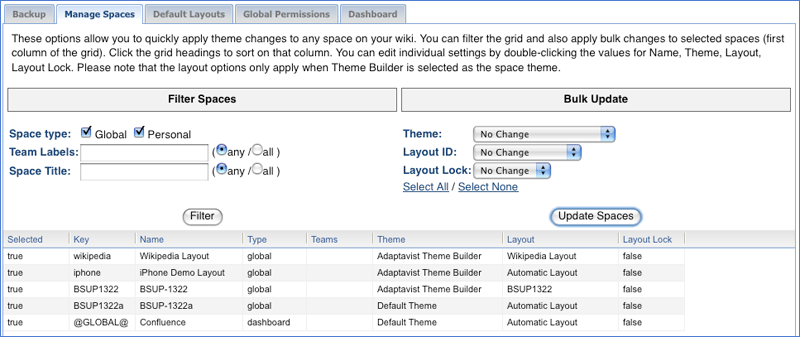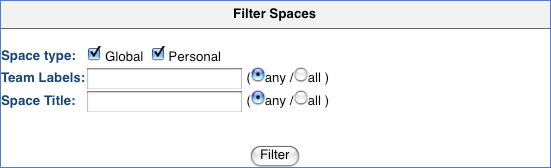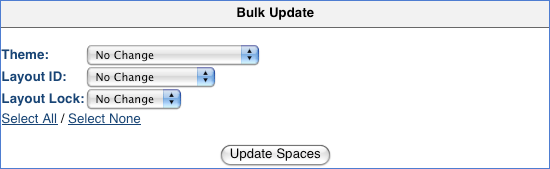[All Adaptavist Apps]
Manage Spaces Tab
This tab is accessed from Theme Administration in Theme Builder 3.0 and above.
Using the Manage Spaces area, you can manage the layouts you've created in Theme Builder and apply them to specific spaces inside your Confluence wiki.
Filter Spaces
Filter Spaces allows you to find a specific global or personal space. If you have a large wiki populated with many spaces, this is where the Filter Spaces option will be particularly useful.
You can choose to apply themes to individual spaces via the Spaces Grid or to many spaces via the Bulk Update area.
Bulk Update
Select the theme from the drop down menu that you want to apply to spaces in your wiki.
If you want to apply a theme that you have created using Theme Builder, you must select "Adaptavist Theme Builder" from the first drop down menu in this area.
Select one of the layouts that you have created via Theme Builder from the Layout ID drop down menu. This will be the layout that you apply to all of the spaces in the wiki.
Select True or False according to your preference for the layout lock. If you selected true, if you now look at the spaces grid, you will notice that the layouts become locked.
Spaces Grid
The Spaces Grid gives you an overview of the Spaces in the wiki and the themes and layouts that they use. You can use the Spaces grid to change individual space settings.
Editing individual space settings
You can edit the layout and theme settings of individual spaces here. Simply select the theme or layout for the space, and you can select a new layout or theme from the dropdown menu that will appear once the text is selected. You can also change other settings such as the layout's name. It's also possible to lock or unlock the layout by selecting the true/false text and adding or removing a check in the check box.