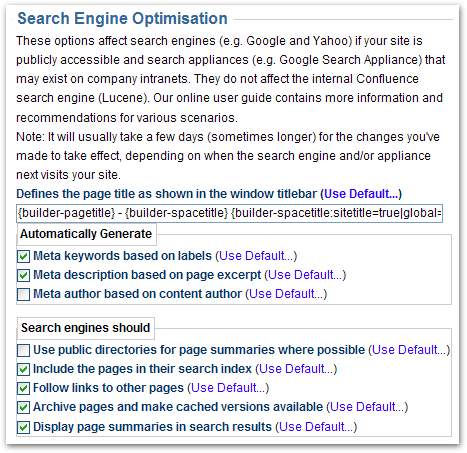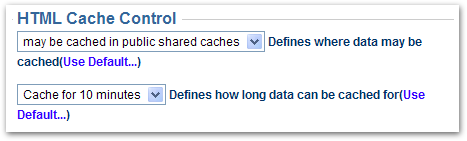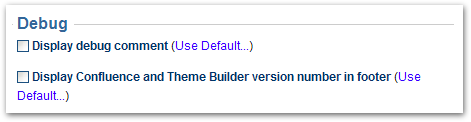[All Adaptavist Apps]
Options Tab
This tab is accessed from the Layout Manager in Theme Builder 3.0 and above.
The Options tab lets you tweak various settings such as breadcrumbs, printable layout, JavaScript libraries, etc.
Email Notifications
By default, when you edit pages an email notification will be sent to anyone watching the page. The person can manually check the "Minor Edit" text box to prevent notifications from being sent if desired.
The "Check 'minor edit' checkbox by default" option does just that - when someone edits a page the checkbox will automatically be checked. This is useful for spaces where the majority of edits are small and notifications are not generally desired.
Breadcrumbs
These options allow you to optionally hide any of the first three links on the breadcrumb trail.
The breadcrumb trail is added to a layout by placing the
[builder-breadcrumbs macro]
in one of the layout panels using the Panel Editor.
Page Alignment
This option sets the horizontal alignment of the page panel to either Left, Center or Right aligned.
For this setting to have effect, the width of the page panel must be less than 100%.
Printable Layout
This setting allows you to choose which layout is used when the printable view of a page is shown.
To set the printable layout, enter the Layout ID for the layout you wish to use in to the text box. The ID for a layout is shown on the Overview Tab.
If no ID is specified, the current layout will be used for the printable view.
Favourites Icon
The favourites icon appears next to the URL in the web browser toolbar, bookmarks and some browser plugins. This option allows you to customise the favourites icon.
For more information, please see Favourites Icon.
System Administrators can set permissions to restrict who can use these options. By default, only Confluence site administrators (confluence-administrators group) can change these options.
Search Engine Optimisation
For more details on the options in this section, please see Search Engine Optimisation.
System Administrators can set permissions to restrict who can use these options. By default, only Confluence site administrators (confluence-administrators group) can change these options.
HTML Tag
System Administrators can set permissions to restrict who can use these options. By default, only Confluence site administrators (confluence-administrators group) can change these options.
This option allows you to add attributes to the <HTML> tag for all pages viewed with the layout.
HTML Cache Control
This option allows you to customise the cache settings for the HTML output by the wiki, enabling external caches and the browser cache to heavily cache pages for greater performance.
When using this option, changes and comments will generally not appear during the cache period unless a user clears their browser cache. If you allow public caching of the page, ISPs and proxy servers can also cache the page preventing end-users from receiving a new copy of the page until the cache expires.
This option is particularly useful in situations where your wiki is remotely accessed from an office in a different country with limited bandwidth - it allows changes to still propagate through to the other office, albeit delayed, whilst significantly reducing bandwidth consumption and load on your wiki server.
NB: In some server/network configurations Internet Explorer has issues with the "may be cached but not archived" setting which leads to the css being truncated and the display breaking. This setting should be avoided if you expect a large number of IE6 users.
Debug
These options allow additional "debug" information to be output in the HTML of pages using the layout.
Display debug comment
This option, when selected, will output a comment in the HTML source of web pages that use the layout.
This information is useful if you've encountered a problem with a layout and require online support but there are a few very useful bits of information for theme designers in there as well...
The decorator, context and mode values provide a quick way to determine settings for the builder-show macro and builder-hide macro.
Values starting with a $ indicate that the property is undefined for whatever page you are looking at.
If you don't need this information, de-select the option to reduce page sizes, bandwidth consumption and even a tiny bit of processing time on the server.
Display Confluence and Theme Builder version number in footer
This option, when selected, will show the version numbers of Theme Builder and Confluence at the bottom of pages.
This is often useful for support, especially in large organisations where internal policies would make this information otherwise difficult to find.
FAQs
See Also
- builder-breadcrumbs macro - this macro inserts the breadcrumb trail in to your layout and is affected by the Breadcrumbs options on the Options tab.
- builder-pagetitle macro, builder-spacetitle macro - these macros can be used in the Page Title setting of the Options tab
- menuicon macro - this option can be used to add icons to menus and content and is affected by the "Enable PNG alpha-transparency" setting on the Options tab