[All Adaptavist Apps]
Layout Hierarchy
Theme Builder 3.x introduces "hierarchical layouts" which allow you to create master layouts on which other layouts are based...
Brief Overview
In Theme Builder 3.0 and above, you can use the Layout Manager to attach a layout to another layout (the "parent" layout) in order to inherit settings from that parent layout as shown below:
Let's take a look at what the TESTLAYOUT, CHILDLAYOUT and CHILDCHILD layouts look like:
The CHILDLAYOUT layout inherits all the settings of TESTLAYOUT but it sets the background colour to orange and also adds a right sidebar (RSB).
Likewise, the CHILDCHILD layout inherits all the settings of the CHILDLAYOUT but adds a left sidebar (LSB).
This is in essence what hierarchical layouts are all about. The most common scenario is that you'll want to make a layout that has the general design required by your organisation, but then have other layouts that look similar but change things such as navigation, which panels are shown, colours, etc.
If you change a setting in a parent layout then, as long as the child layouts don't override that setting, all the child layouts will immediately be updated to reflect the change:
As you can see, we've set the TESTLAYOUT page background colour to red and the menu bar background colour to blue.
Because the CHILDLAYOUT layout alrady overrides the page background colour (it sets it to orange), both it and the CHILDCHILD layout still have an orange background.
However, neither CHILDLAYOUT or CHILDCHILD layouts override the background colour of the menu bar so both of them now have a blue menu bar.
The "Root" Layout
All hierarchical structures have to start somewhere and in our case it's the DEFAULT layout. This contains a basic design (based on the default design of Builder 2.0.x for backwards compatibility) and is the foundation for all the other layouts.
In most cases this won't be the design you want for your wiki but it's a useful starting point for your own designs. To prevent space administrators from choosing the root layout you can restrict who can select the layout on the Permissions Tab.
Which Settings Are Inherited?
Well, pretty much all of them! Any setting that has a "Use Default..." link can inherit from the same setting in the parent layout.
You'll find the "Use Default..." links on options in every single tab in the Layout Manager and all the menus in the Panel Editor.
Defaulting Settings
As shown earlier, we set the page background colour of the CHILDLAYOUT layout (which was done using the Panel Editor) to orange. To revert to the default setting (ie. the colour selected in the TESTLAYOUT layout) we just click the "Use Default..." link as shown below:
And the result... All the backgrounds go red:
If desired, you can set all the settings back to default (ie. make everything in your layout inherit from its parent layout) using the "Revert" button on the Toolbar.
Inherit Settings
This is discussed elsewhere, but let's just recap here to avoid confusion...
You will probably have noticed the "Inherit" option on the menu shown above - it's just above the "Use Default..." option.
The "Inherit" and "Use Default..." options are two very different things.
- Use Default - inherit from the same setting in the parent layout
- Inherit - inherit from the parent HTML element within the current layout
For example, you can see that the background colour of the right sidebar (RSB) is different to that of the page. Because the right sidebar is within the page panel, if you select "Inherit" then the right sidebar would become the same colour as the page panel in the current layout. If you change the colour of the page panel, the sidebar colour would also be changed.
The "Inherit" setting only found within the Panel Editor, the "Use Default..." setting is found almost everywhere within the Layout Manager.
FAQ's
See Also
- Layout Manager - the part of Theme Builder where these settings are found
- Available Layouts - more information on how you can interact with the "Available Layouts" panel including it's toolbar and also some neat drag-and-drop features
- Imports, Panel CSS and Custom CSS - CSS inheritance in layouts works slightly differently to everything else...

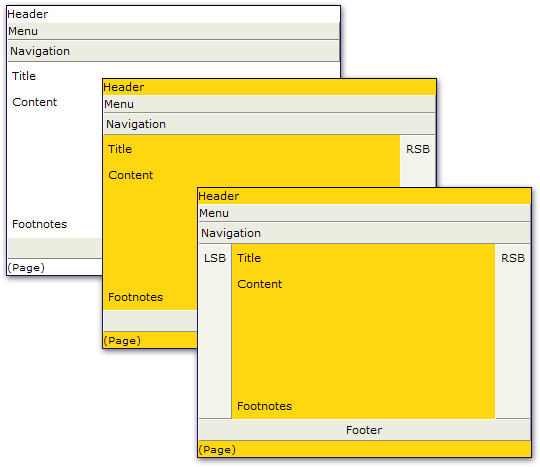
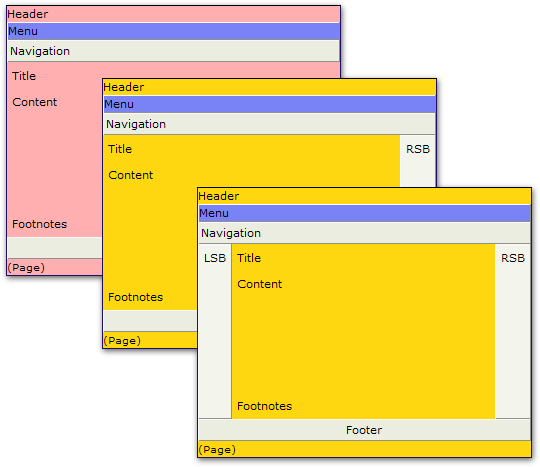
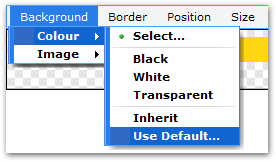
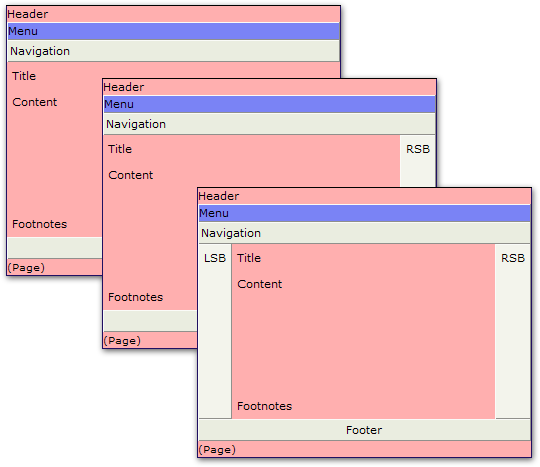
6 Comments
Unknown User (mattbovett)
OK this is awesome. At first this seemed like exactly what I needed to be able to make it so there's a layout that will always be like the main layout, but is to where the left and right sidebars start out hidden... but I can't figure out how to make the sidebars start out hidden. It seems like I can only remove them or keep them...
Is there a way to make a child layout that has the sidebars the main layout has, but has them start out hidden? That way, the user can see them if they want, but they don't see them initially.
Thanks in advance!
Unknown User (a.bennett@library.uq.edu.au)
Hey Matt,
Maybe you could try making a parent layout with them visible, then a child which hides them, then a child which shows them again ?
I am just barely scratching the surface of using the theme builder but it looks amazingly good so far!
Unknown User (mattbovett)
Actually, Adaptavist just added this functionality in 3.0.2.
Adding this code to the left side bar causes it to auto-hide in edit mode, for example:
{builder-show:action=alteditpage}{builder-sidebar:left|collapse=true}{builder-show}I was told to use "editpage" as the action first... but it didn't work in Safari, so they told me to use "alteditpage". I guess once you update if you want to do this too, you should try "editpage" first to see if that works.
Unknown User (rquinn)
I'm new to Theme Builder / Layout Manager but...
I'm going through this tutorial and I'm missing the Inherit option. I have a my own layout (First) and a child (Child)
Trying to set the background color on any panel (LSB | Footer). I don't see the inherit option.
I'm running version 3.01, the plugin is newly installed, there were no previous versions installed.
Anyone know where I went wrong?
Thanks
Unknown User (gfraser)
Ah, we had to remove that option thanks to good ol' Internet Explorer which can't handle it
Unknown User (ak1allen)
Another newbie joins the fray...
I've played a bit with the inheritance and have noticed two effects I cannot explain. The first is that when using a confluence default theme, the test space I've built will go the full width of my screen. When I switch that space to a test layout in TB, I lose a bit of the right side of the screen - maybe 5-10%. I've set the size parameters to 100% in both width and height for the "PAGE" attribute (not sure what to call these objects). Seems to be browser independent.
The second effect seems to inherit from confluence only wnating to use the minimal amount of vertical space necessary for the page being displayed. I'm trying to develop layouts that will look more like a web site than a wiki with all that bottom of the page real estate being defaulted to the confluence footer. I can't seem to find a way in Layout Manager to touch this and am guessing this is where one needs to understand the naming convention of the confluence objects so as to go in and modify the CSS. True, or am I totally up the wrong tree? Multiple ways to accomplish this? If so, what might be best? Thanks.