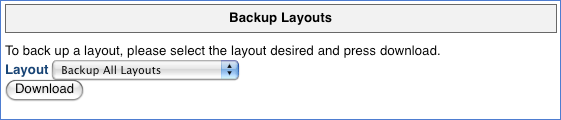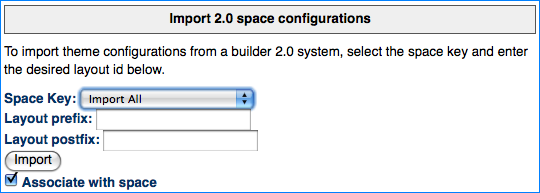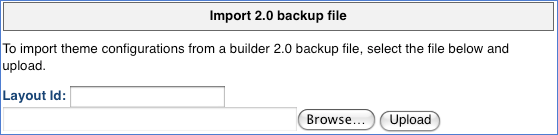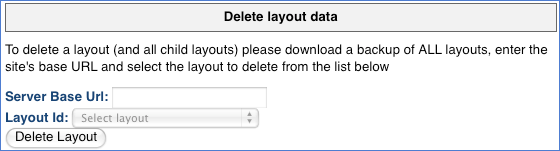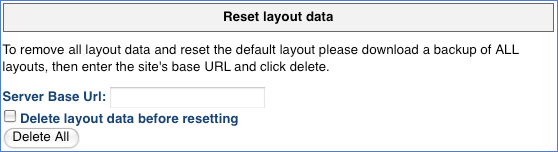[All Adaptavist Apps]
Backup Tab
The Backup Tab allows you to backup and restore layouts and also import Theme Builder 2.x configurations.
This tab is accessed from Theme Administration in Theme Builder 3.0 and above.
Backup Layouts
As the title suggests, this allows you to take a backup of your Theme Builder Layouts. The Default option from the dropdown menu provides a back up of all of the layouts. Alternatively select an specific layout to back up from the dropdown menu.
The resultant output is an XML document which is exported to the default download area for your computer.
Restore Layouts
This area allows you to browse for and then upload the back up XML layout that you have previously exported. If you want to upload a layout and remove its settings, make sure that you tick the option "Clean Install". The "current settings" that this panel refers to are the options that are set in the Theme Builder Manage Layouts area, under the tabs for js, menu, css and so on.
Import 2.0 space configurations
Allows import of Theme Builder 2.0 Space Configurations. You can set an optional prefix and suffix that will be applied to themes that you import.
Import 2.0 backup file
Use this to import Theme Builder 2.0 backup files.
Delete layout data
In order to delete individual layouts, existing layouts must be backed up using the Backup Layouts option. Then the delete layouts will only function if you add the server base URL.
Reset layout data
This functions in a similar way to the "Delete Layout Data" area. Existing layouts must be backed up, and the server base URL must also be provided. This option deletes ALL layouts and resets back to the default layout.