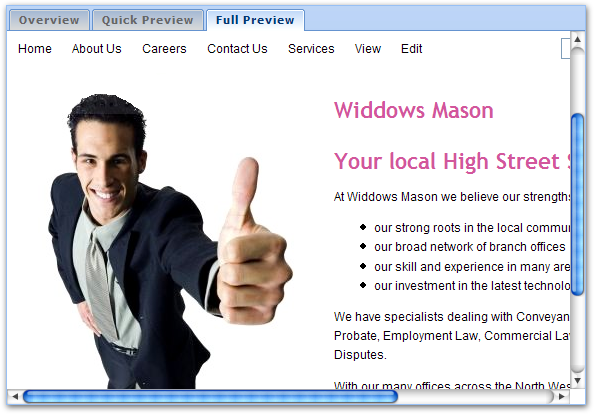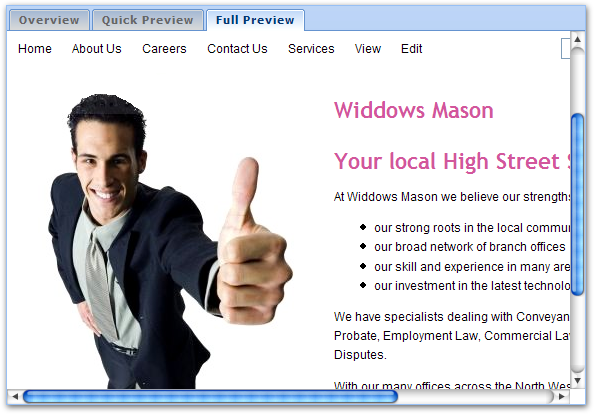Redesign Confluence!
Confluence is an amazing wiki, but people often want to change the way it looks to improve adoption or simply bring it in-line with other online applications and corporate identity. The Theme Builder plugin allows you to add and customise logo banners, menu-driven navigation, style sheets, footers and more...
{center}
[!constitutionday.png!|http://hancock.constitutioncenter.org/constitutionday/|Constitution Center - Learning Resources]
{center} |
|
{center}
[!bam.png!|http://www.bach-academie-montreal.com|Bach-Académie de Montréal - Festival Website]
{center} |
|
{center}
[!terracotta.png!|http://www.terracotta.org/confluence/|Terracotta - Product Resources]
{center} |
|
|
Sites customised with Theme Builder look professional, stand out from the crowd and are easy to use regardless of how much content they contain. The theme effectively turns your wiki in to an agile Content Management System (CMS), simply by making it look nice. You're already looking at the results of the plugin in action - this website!
Why use the Theme Builder plugin?
Builder is the fastest way to customise Confluence - using a visual editor and simple wiki notation, perhaps with a bit of custom CSS if your designers are perfectionists, you can radically alter the way Confluence looks in a matter of days.
Used by over 1,500 organisations in 50 countries it's reliable, scalable and secure.
{center}
[!customware.png!|http://www.customware.net|CustomWare - Company Website]
{center} |
|
{center}
[!devoxx.png!|http://www.devoxx.com/display/Devoxx2K10/Home|Devoxx - Conference]
{center} |
|
{center}
[!cubs.png!|http://www.ldhuongviet.org|LIÊN ĐOÀN HƯỚNG VIỆT - Scouts Website]
{center} |
|
|
Theme Builder also makes it easier to maintain your design long-term without needing to learn Java, HTML or Velocity. Furthermore, you can usually upgrade Confluence without the need to make any changes to your theme settings.
How does it work?
Install the plugin and start creating "layouts" - you can create unlimited theme layouts (and use them as templates for other layouts) using the Layout Manager:
- Use the Layout Tab to quickly choose which panels (headers, sidebars, footers) to display around your wiki pages.
- Use the Panel Editor to quickly customise the content and basic design of your panels.
- Use the Menus Tab to configure menu options, design and customise the default View and Edit menus
- Use the CSS Tab to add custom style sheets for fine-grained control over the design
- Use the JS Tab to configure which JavaScript libraries are included and import your own
- Use the Options Tab to configure additional options such as search engine optimisation, caching and breadcrumbs
- Use the Permissions Tab to set layout-level permissions such as who can edit the layout or it's panels
Once you've created your layouts, easily apply them to your wiki using the Layout Chooser, complete with a full preview of what your space will look like.
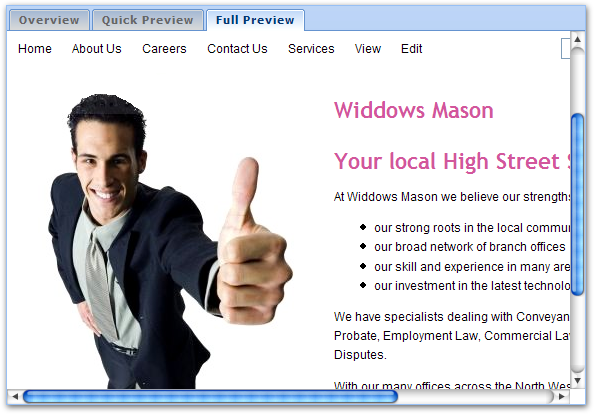
The Theme Administration tool adds enterprise-grade features such as:
- Set the layout for multiple spaces at once, and review theme settings across all spaces, with the Manage Spaces Tab
- Use the Default Layouts Tab to define default layouts for normal and personal spaces, optionally locking the layout
- Set global privileges, such as who can edit layouts, with the Global Permissions Tab
- Backup and restore layouts using the Backup Tab
Want to Know More?
If you'd like to know more, just click on the links below:
{table:width=100%|class=landing}
{tr}
{td:valign=top}!public:Icons48^presentation.png!{td}
{td:valign=top|width=48%}
h3. Feature Tours
Find out how Theme Builder can benefit you and those around you in our feature tours. [Choose your tour...|Feature Tours] \\ \\
{td}
{td:valign=top}!public:Icons48^help_earth.png!{td}
{td:valign=top|width=48%}
h3. Support
Online [Support], [Troubleshooting Guide] and [Release Notes]. \\ \\
{td}
{tr}
{tr}
{td:valign=top}!public:Icons48^book_blue_open.png!{td}
{td:valign=top|width=48%}
h3. Documentation
Comprehensive documentation and user guides are just a click away! [Open the user guide...|Documentation] \\ \\
{td}
{td:valign=top}!public:Icons48^graduate.png!{td}
{td:valign=top|width=48%}
h3. Tutorials
Theme customisation walkthroughs and common tasks are explained step by step in our [Tutorials]. \\ \\
{td}
{tr}
{tr}
{td:valign=top}!public:Icons48^nav_right_green.png!{td}
{td:valign=top|width=48%}
h3. Download
[Download now|Downloads] and start customising your wiki... \\ \\
{td}
{td}{td}
{td}{td}
{tr}
{table} |
{center}
[!mule.png!|http://mule.mulesource.org|Mule - Product Documentation]
{center} |
|
{center}
[!yourbuilding.png!|http://www.yourbuilding.org|Your Building - Website]
{center} |
|
{center}
[!malta.png!|http://mule.mulesource.org/display/MJUG/Home|Malta - Java Community]
{center} |
|
|
{center}If you have any questions or comments, please [contact us|ADAPTAVIST:Contact Us].{center} |