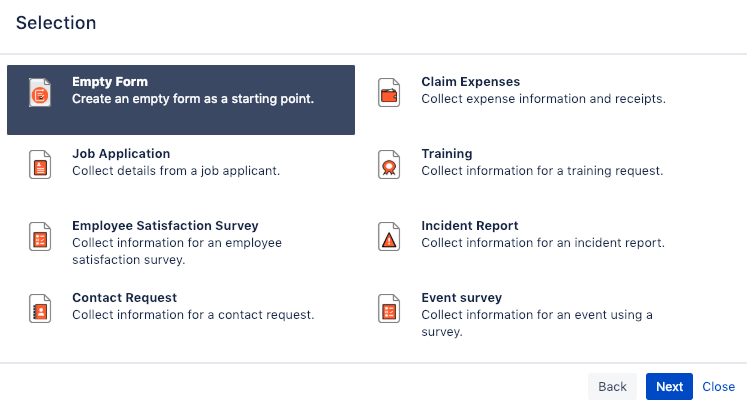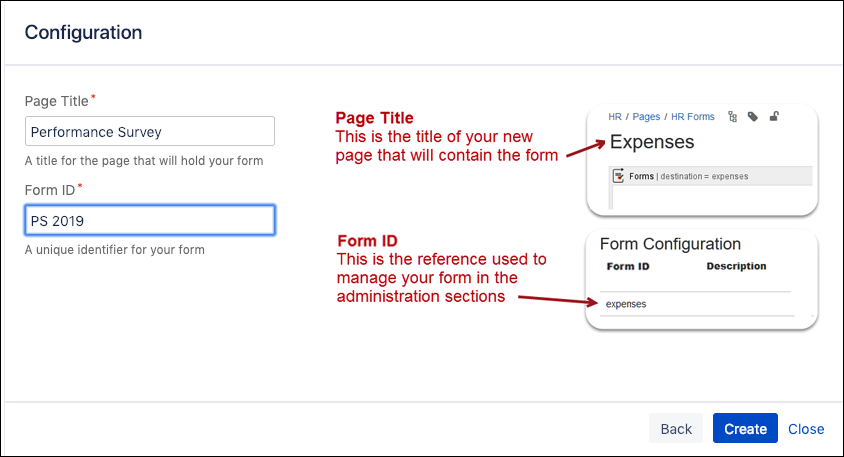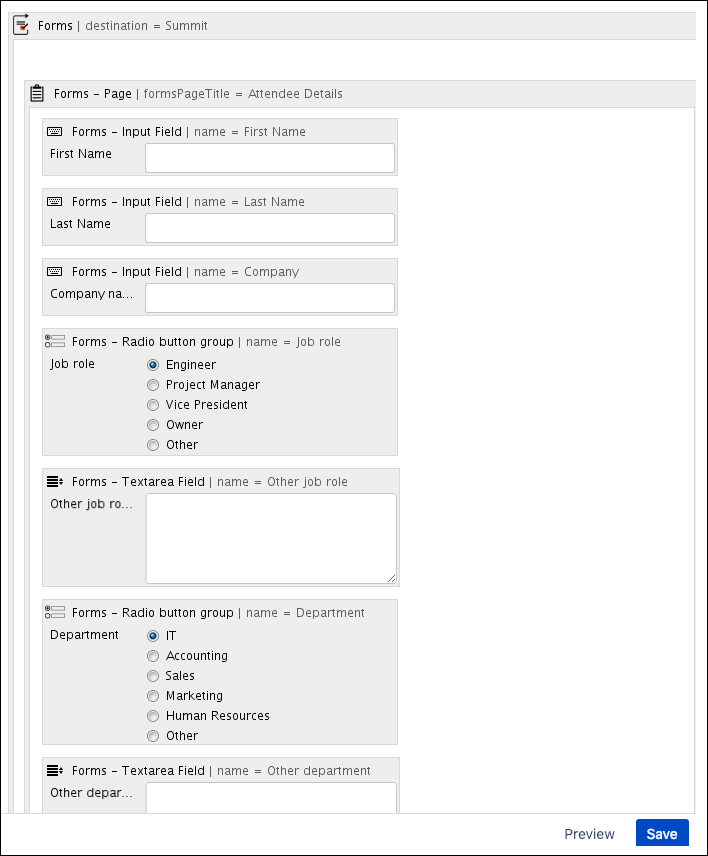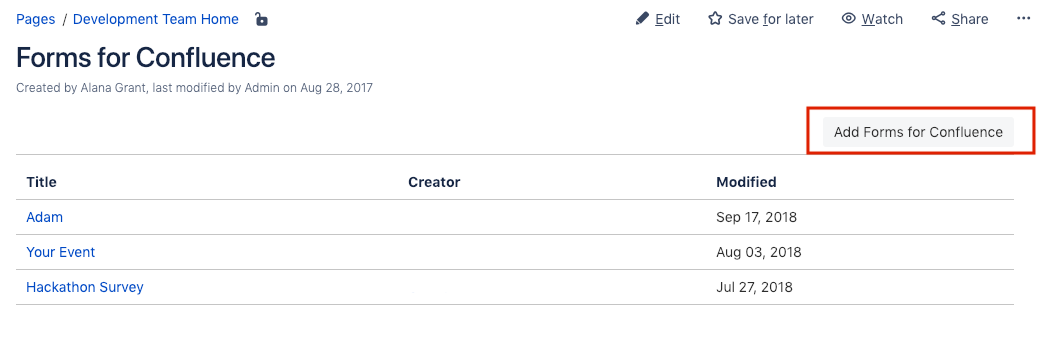Create a New Form, Survey, or Poll
In this guide, you'll learn how to create a form, survey, or poll on a new Confluence page.
If you've not used Forms for Confluence before, it's essential to know that, like most form solutions, Forms for Confluence has two parts:
- The front end, where you design your form questions
- The back end where your results are stored
In this section, we'll be going through how you set up the front end of your form. To learn more about how to set up the back end of your form, please look at the guide to setting up a form on an existing page.
Create a form from the Create Page menu
To create your first form, follow these steps:
- Navigate to, and select the More Options ( + ) menu next to the Create Button in Confluence.
Navigate to, and select the Forms for Confluence option.
Once you've selected the Forms for Confluence option, you can create one of several templates.
Forms for Confluence's templates give you pre-configured examples of what your forms can look like; either select one of the options available or select the Empty Form option to get started.
Add your Page/form Name and Form ID. The Form ID will identify your results on the back end.
Select Create, and the form front end and the back end will be generated.
The form wizard configures the back end for you and defaults to submitting form results to the Confluence database; you can configure this if you have space admin-level permission.
Matching macros with questions
At this step, you would have set up your first form.
- If you selected the Empty Form, you'll notice that you have a single macro on your page, the form macro. The purpose of this macro is to send all of your responses to your back end results Form ID.
- You'll need to add new macros corresponding to the questions you want to ask inside this macro.
- If you selected one of the templates, you'd notice that the form macro is present on the page with several other macros, dependent on the type of template you selected.
- You'll be able to customize, add, or remove these macros to suit the needs of your form.
Forms for Confluence allows you to create various forms, surveys, and polls, including qualitative and quantitative surveys.
To start, here is a sample of some of the +20 macros that are available with Forms for Confluence:
- For open-ended questions, consider using the Forms - Textarea macro
- For multiple-choice questions, consider using the Forms - Radio Button Group macro or the Forms - Dropdown List macro
- If you're looking for a simple mechanism to capture user feedback, consider using the Form - Star Rating macro
- If you want to have a longer form or survey or simply want to split your form up into different sections, take a look at the Form - Page macro
- If you want to show or hide a question dependent on what your user responds with, consider using the Form - Conditional Field macro
To learn more about the kind of macros that Forms for Confluence offers or are confused about which macro aligns with the type of question you're asking, take a look at our documentation.
Save and test your form
Save the form once you've selected the macros that line up with the questions you want to ask.
Your form will now be ready for users to respond to.
We always recommend testing your form before sending it out, but at this stage, it is now ready to be shared with your respondents.
To find out how to access your results, please take a look at the guide on interpreting your results.
Keep track of your forms
Forms for Confluence allows you to keep track of all your forms on one page; once you've created your first form, a new page will be added to your space, named Forms for Confluence.
You'll also be able to create new forms; this create option will take you to the form wizard and create a new form as a child page of your Forms for Confluence Page.