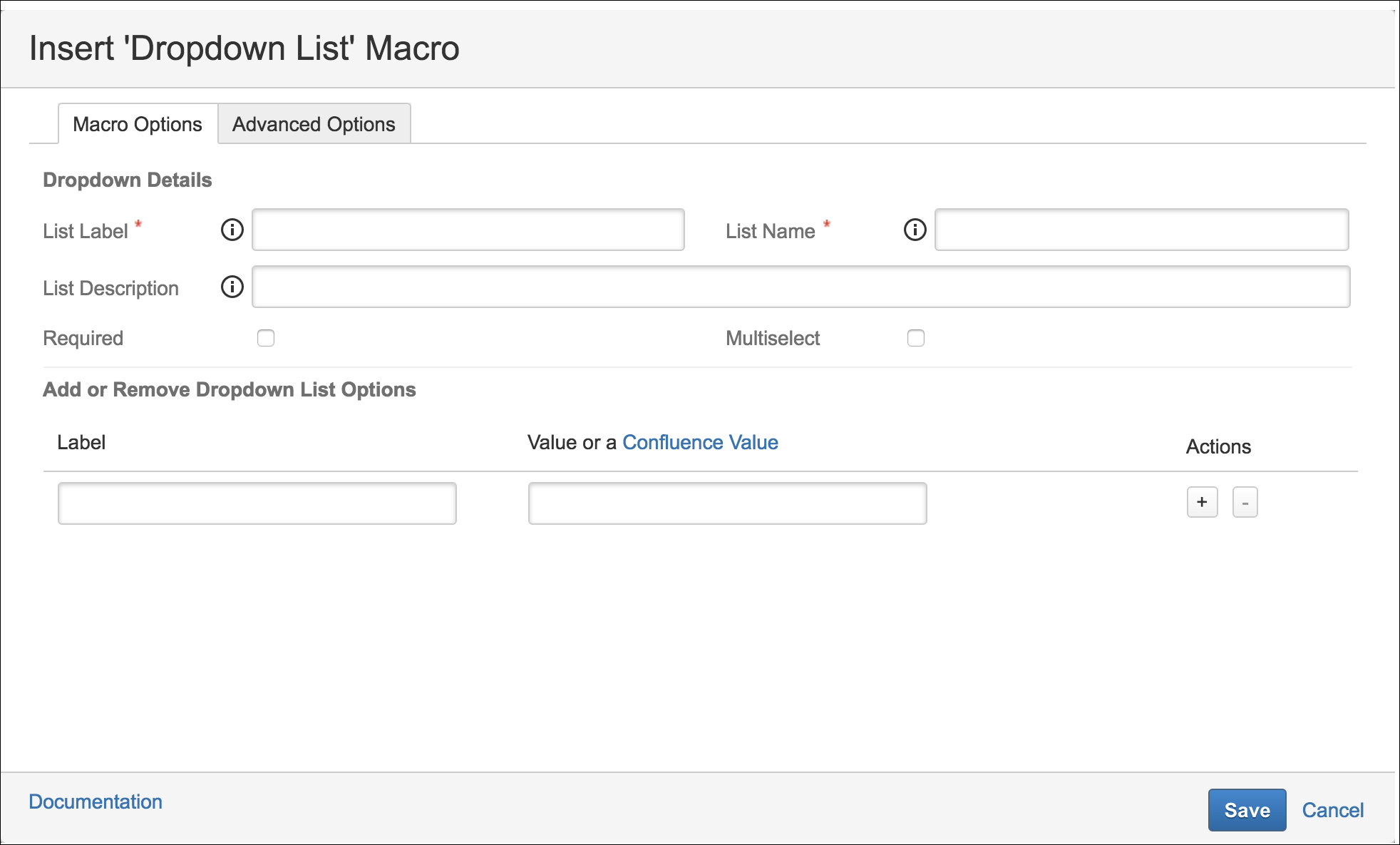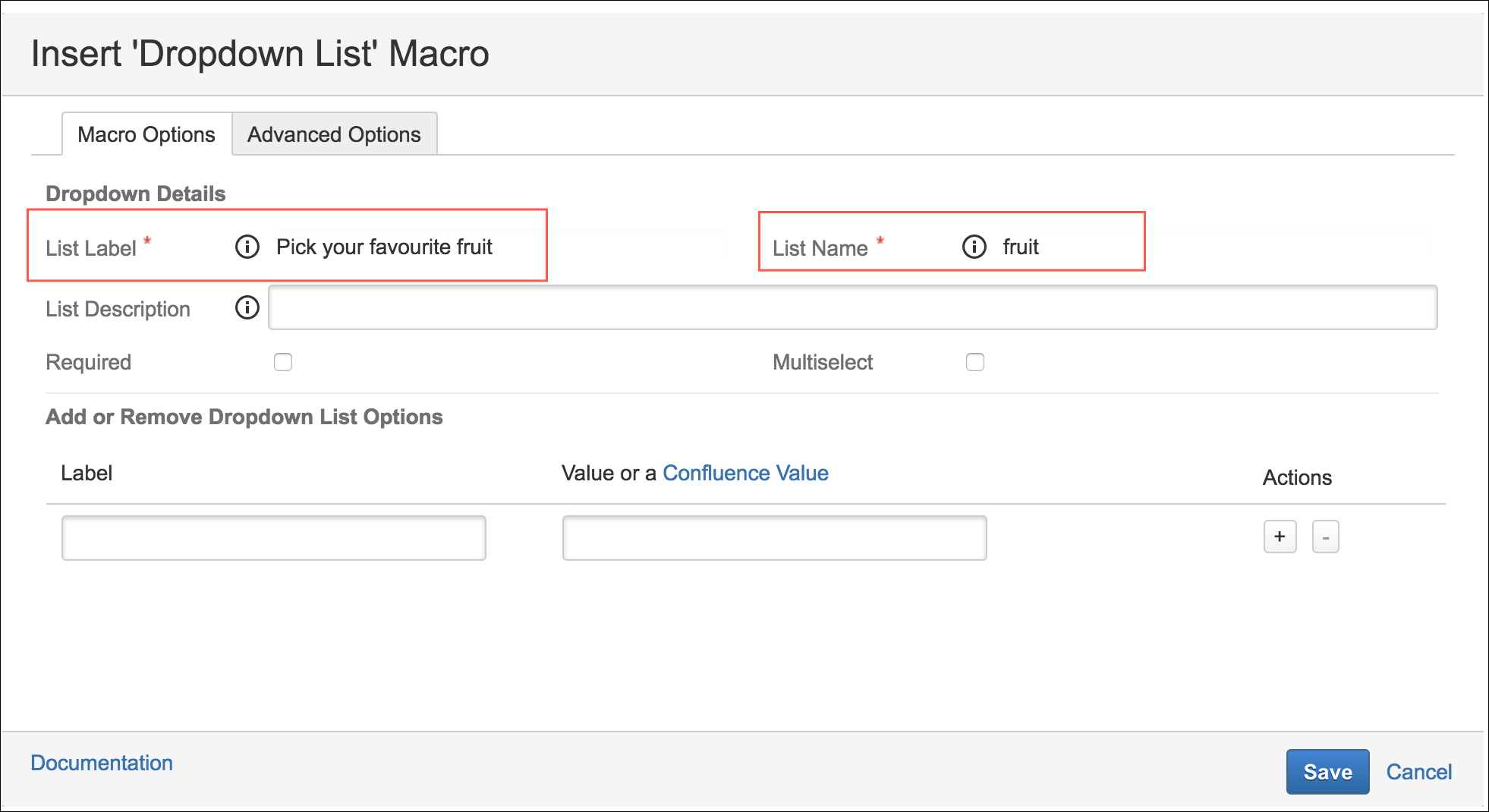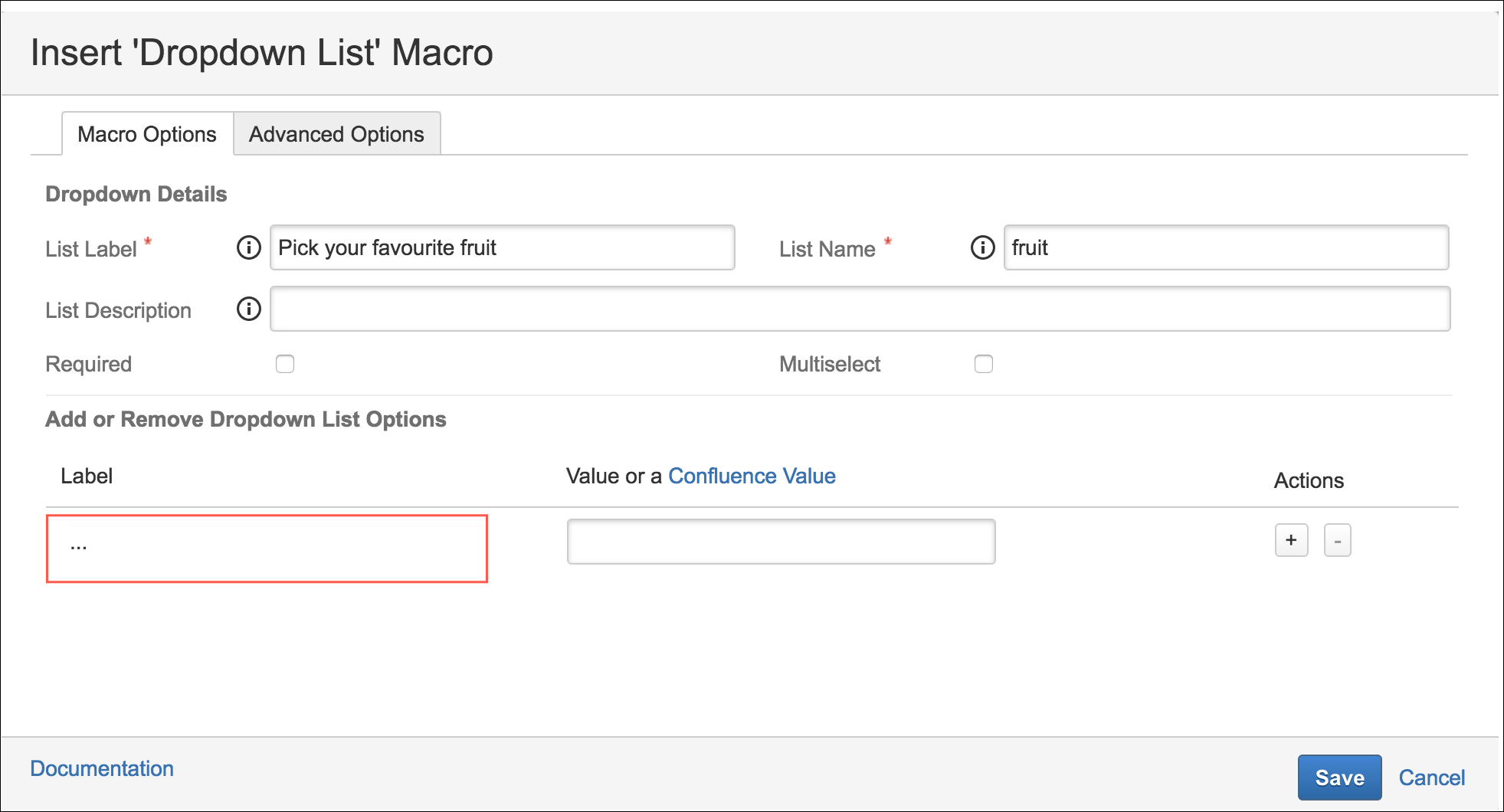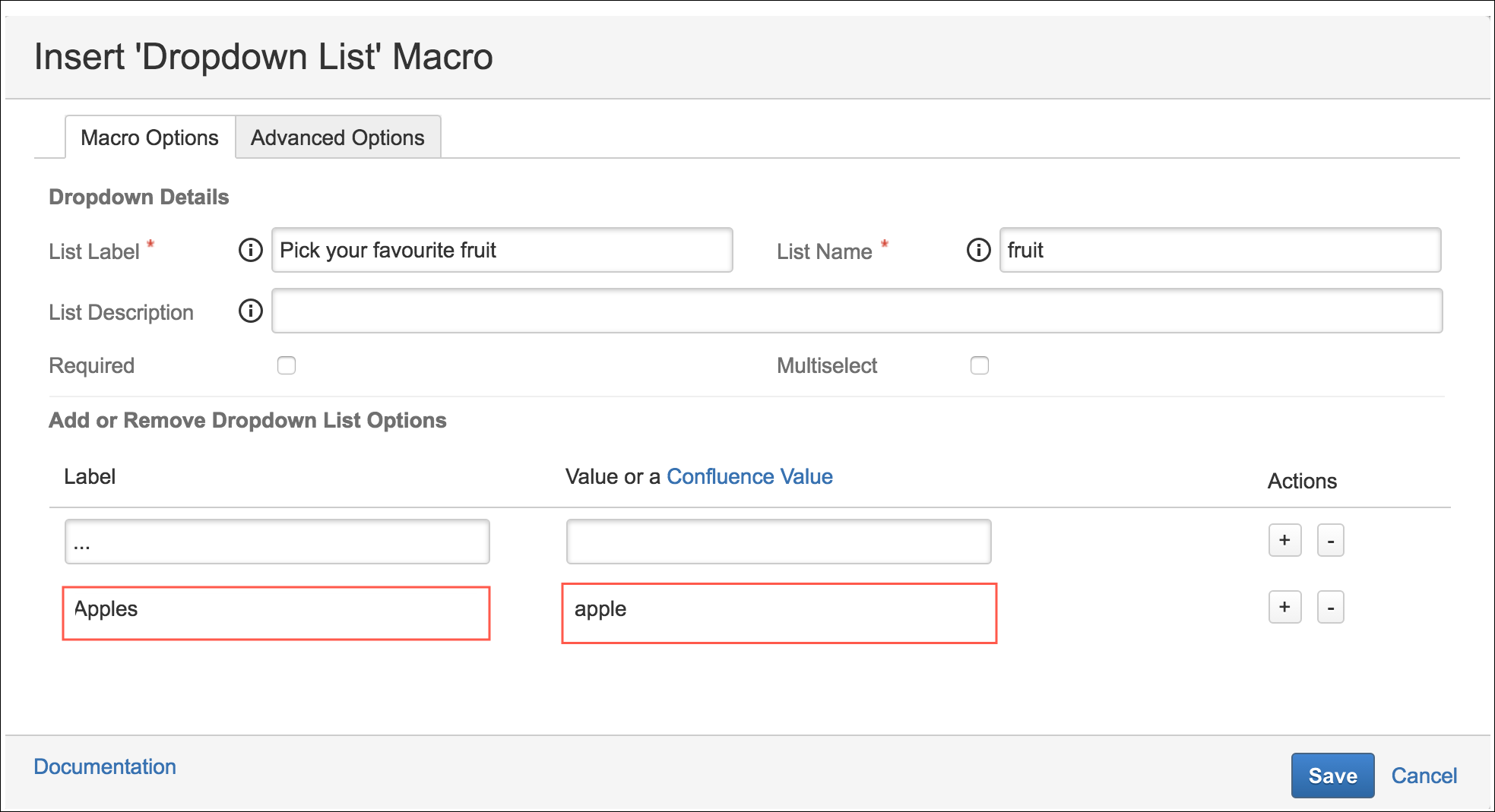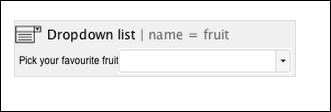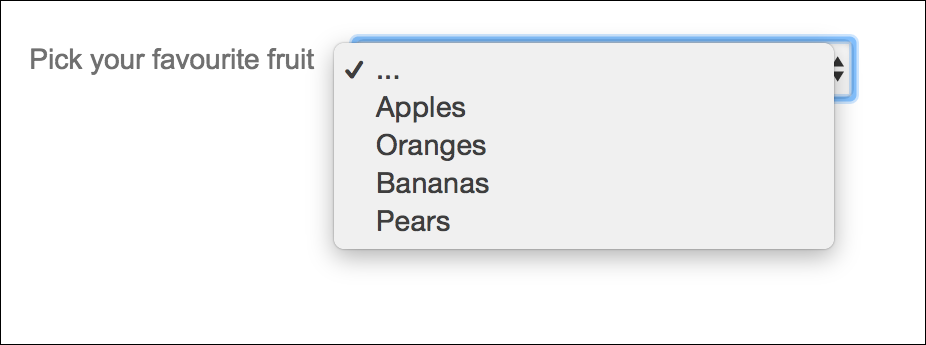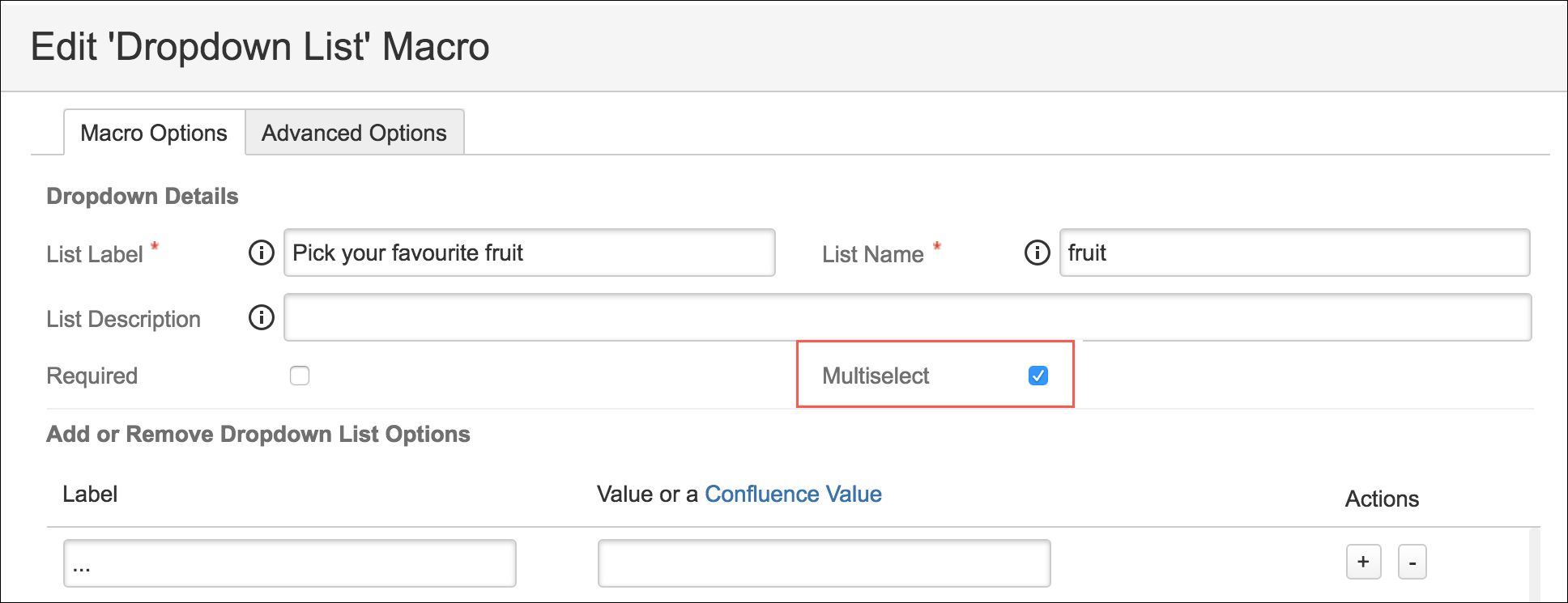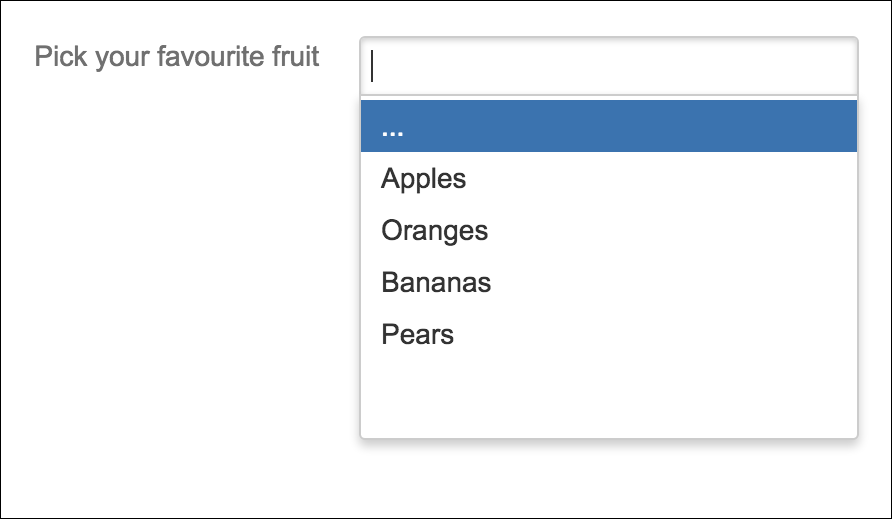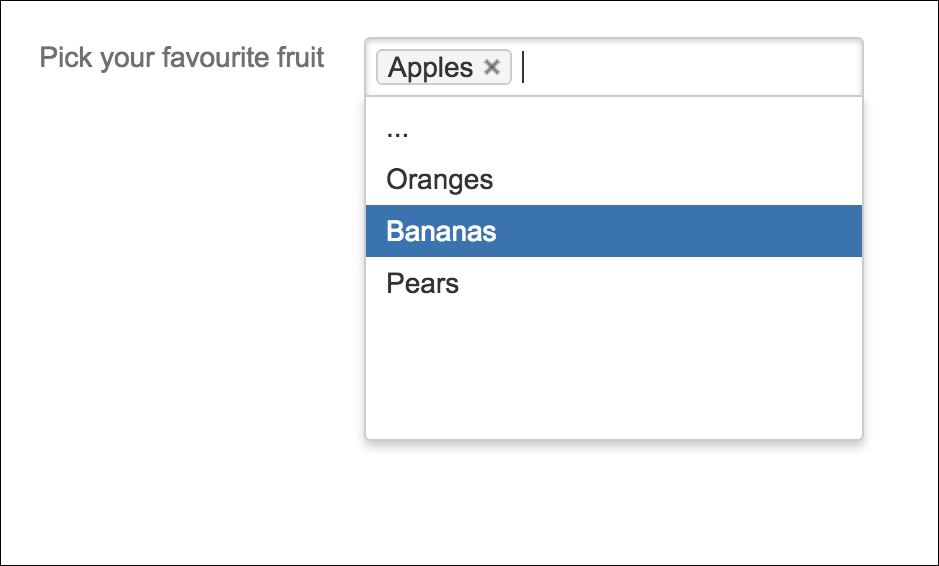Dropdown List
Summary
Dropdown lists should be used when you want users to pick from a list of options.
Instructions
- Create your Form using the Forms for Confluence macro.
- Add the Forms - Dropdown List macro to the form.
- Set a Name for the list.
- Set a Label for the list; this will appear next to the checkbox options.
- (Optional) Set a Description for the list.
- (Optional) Set a Null Value and Label Option. This will appear at the top of the list as a placeholder with no value. It will not be accepted if the dropdown list is set to required and an empty value is selected.
- Define a list option:
- Set a Label
- Set a Value.
- Click the "+" sign for additional list items and repeat step 7.
- Save the macro. A graphical placeholder of the macro will be added to the page.
- Preview or Save the page to see the final dropdown menu.
- Alternatively, you can make the dropdown a multi-select dropdown by checking the Multiselect option.
- Preview or Save the page to see the final multi-select dropdown menu.
- Once you have selected one option, you can choose another.
- Once you have selected one option, you can choose another.
Using Empty Values with the Dropdown List
You can set options in the dropdown list that have an empty value. This can be useful when you want to force users to pick from a list and provide an empty value at the top, or it can be used to break up a list by having empty values in between sections of a list.
When using empty values, it is recommended that you set the required parameter to true, ensuring that users have to pick an item from the list.