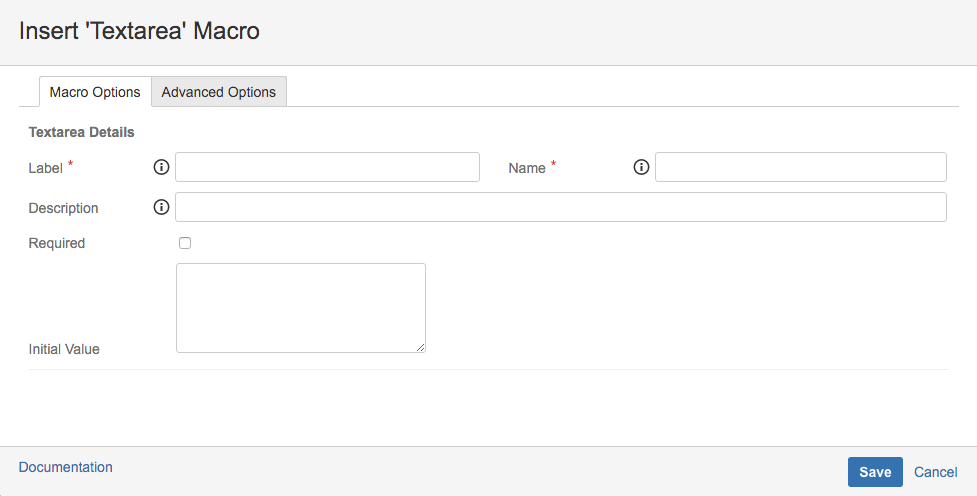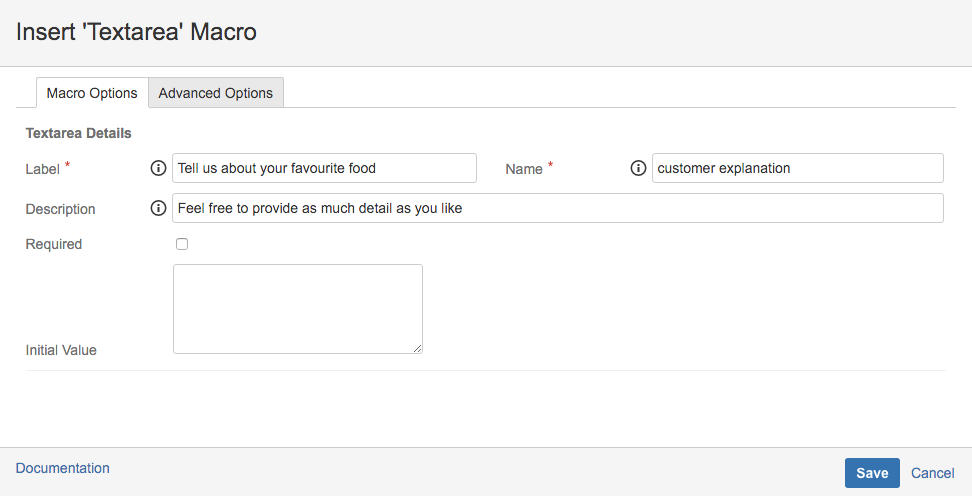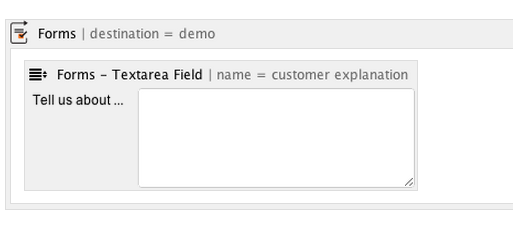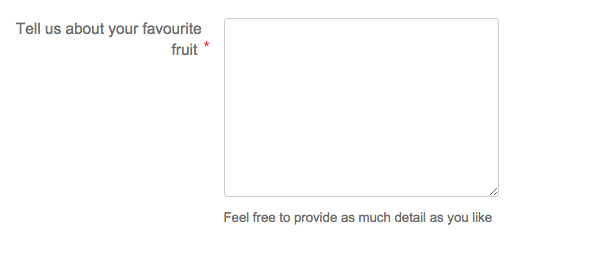Textarea
Summary
Textareas provide a larger section for text, making it a good option for respondents to elaborate on an answer or ask them for additional information.
Instructions
- Create your Form using the Forms for Confluence macro.
Add the Forms - Textarea macro to the form where you would like a text area to appear.
Set a Name.
Set a Label.
- (Optional) Set a Description of the field.
- (Optional) Check the Required checkbox option. This will ensure that users do not submit the form with an empty value in the text area.
- (Optional) Set an Initial Value of the field.
- (Optional) Set a Description of the field.
- Save the macro to see a placeholder image of the field on the saved page.
- Save the page to see the Textarea in the form.
To see an example of how you can use the Textarea macro within a form, see the Create a Form that Sends an Email to the Most Appropriate Department use case.