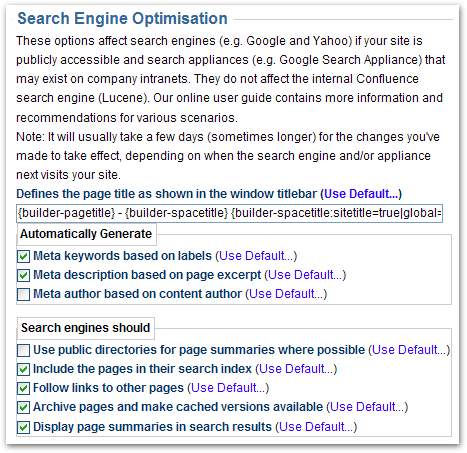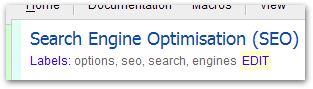[All Adaptavist Apps]
Search Engine Optimisation
This feature is accessed from the Options Tab in the Layout Manager in Theme Builder 3.0 and above.
Theme Builder provides a number of options that allow you to optimise your wiki for external search engines, including search appliances on your intranet, a process known as Search Engine Optimisation (SEO).
These options affect search engines (e.g. Google and Yahoo) if your site is publicly accessible and search appliances (e.g. Google Search Appliance) that may exist on company intranets. They do not affect the internal Confluence search engine (Lucene).
System Administrators can set permissions to restrict who can use these options. By default, only Confluence site administrators (confluence-administrators group) can change these options.
Page Title
This option allows you to customise the page title that is shown in the web browser title bar (the <title> element in the HTML <head> section) which is useful if you are optimising your wiki for search engines like Google.
You can use any macro, including User Macros or third-party macros, as well as basic wiki notation.
Please ensure that there is no HTML or line breaks in the rendered page title as these will cause problems with the browser.
You should always show the most microscopic information first (eg. page title) and more macroscopic information later (eg. space title followed by site title). As well as improving search results, this will also make tabbed browsing easier for end-users.
Automatically Generate Meta Data
Although meta tags are generally no longer used by most search engines, they are still commonly used by intranet search appliances. These three options allow you to automatically generate meta tags on all applicable pages viewed using the layout.
Meta Tag |
Default |
Notes |
Builder Version |
|---|---|---|---|
Keywords |
Generates a <meta name="KEYWORDS" content="options, seo, search, engines"> When you change the labels on a page, the meta tag is automatically updated to reflect the changes. |
3.0 |
|
Description |
Generates a <meta name="DESCRIPTION" content="Theme Builder provides a number of options that..."> You can customise the excerpt for a page or blog post using the excerpt macro. If no excerpt is specified, a short abstract taken from the opening text on the page will be used. |
3.0 |
|
Author |
Generates an <meta name="AUTHOR" content="Guy Fraser"> |
3.0 |
Using meta tags will slightly increase page size and therefore download times. On busy servers, the overheads of automatically generating meta tags may have a slight performance impact.
Search Engines
Most search engines (Google, Yahoo, etc) allow sites to alter the way they are indexed and how search results are shown. Each of the following options determines what search engines should do:
Option |
Default |
Notes |
Builder Version |
|---|---|---|---|
Use public directories |
Search Engines will often use snippets from a directory service (Open Directory Project for Google/Microsoft/Yahoo, Yahoo! Directory for Yahoo) in preference to whatever is in the page itself. By default this option is disabled, forcing search engines to take excerpts from your wiki rather than external directories (more information). |
3.0 |
|
Include pages in index |
By default, search engines will index your site and include it in their search results. You can de-select this option to prevent most popular search engines and appliances from indexing pages themed with the layout. |
3.0 |
|
Follow links to other pages |
By default, when a search engine indexes a page it will also index all pages which that page links to. Disable this option to reduce the likelihood of search engines indexing linked pages. |
3.0 |
|
Archive pages |
By default, many search engines will archive pages and make cached versions available. You can de-select this option to prevent them from doing so. |
3.0 |
|
Display summaries in results |
By default search results will include a short summary of your content - this helps the end-user decide if the result is relevant to what they are searching for. If you don't want summaries to be displayed you can de-select this option. |
3.0 |
For a much more detailed overview of what these options do, please see this Search Engine Land article or review Adaptaivst's related tracker ticket.