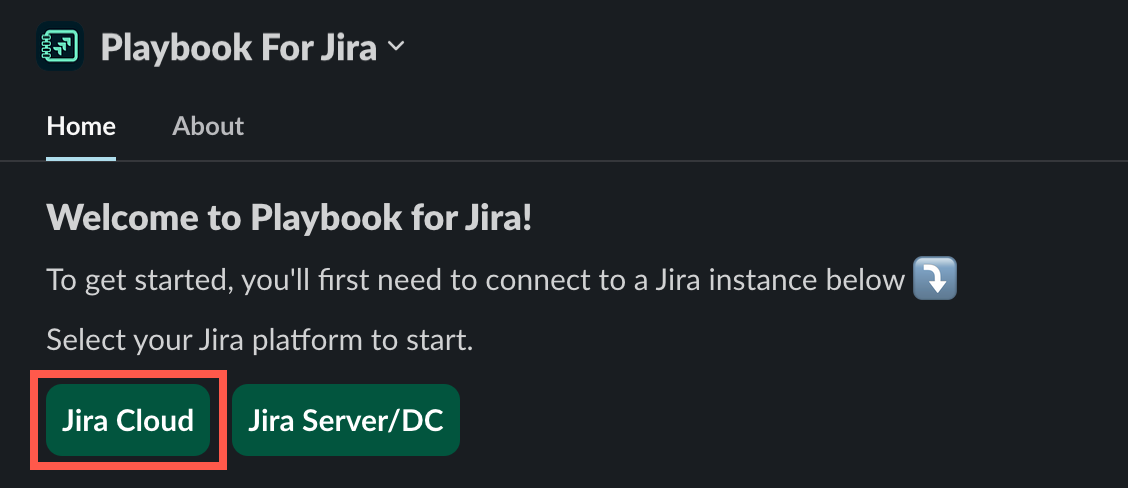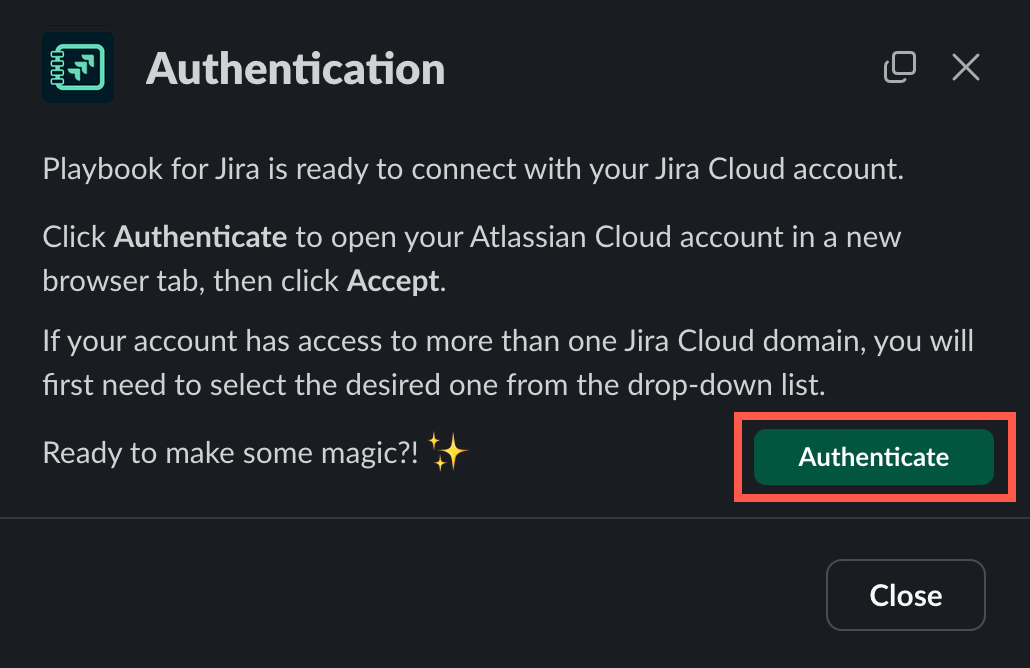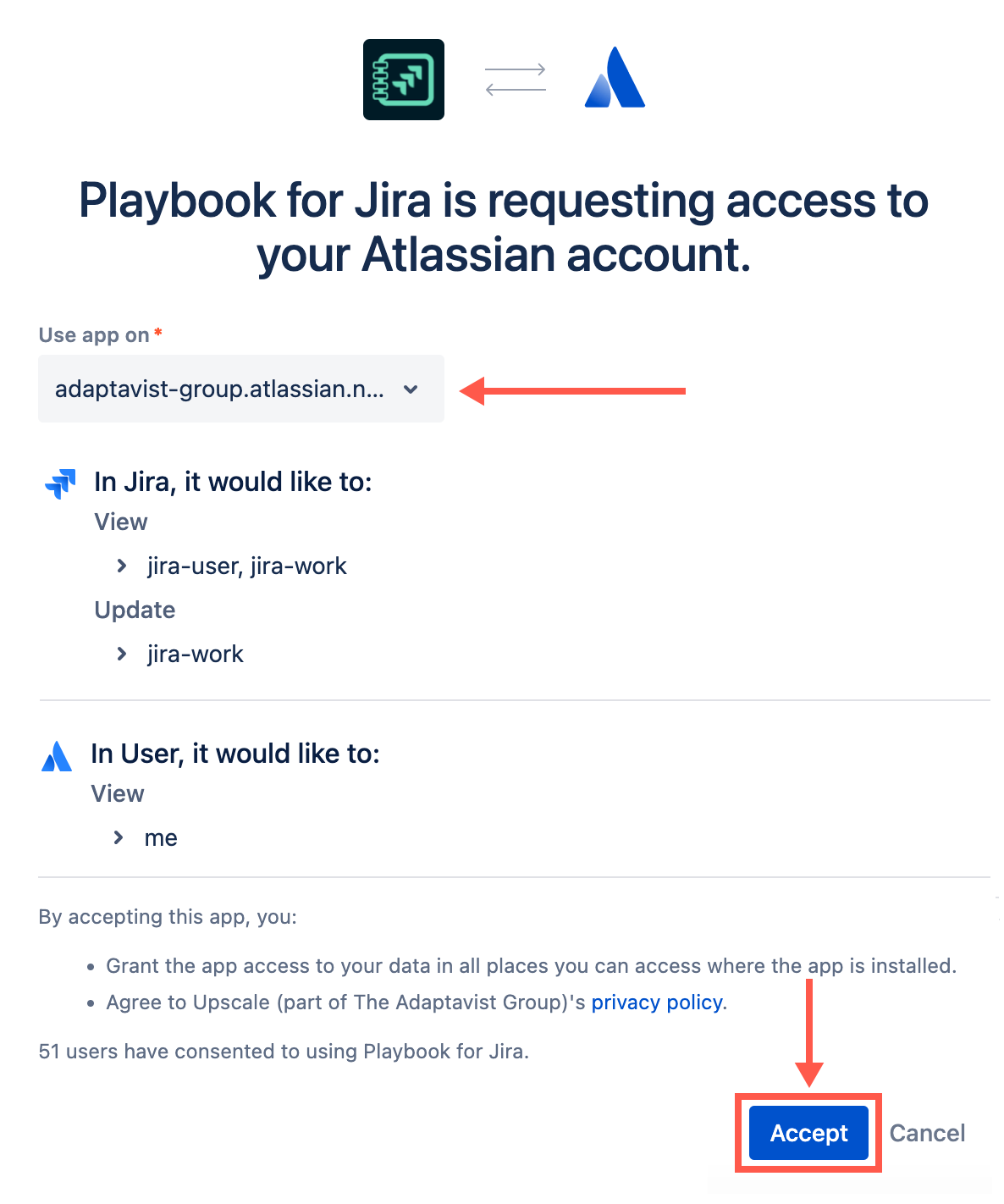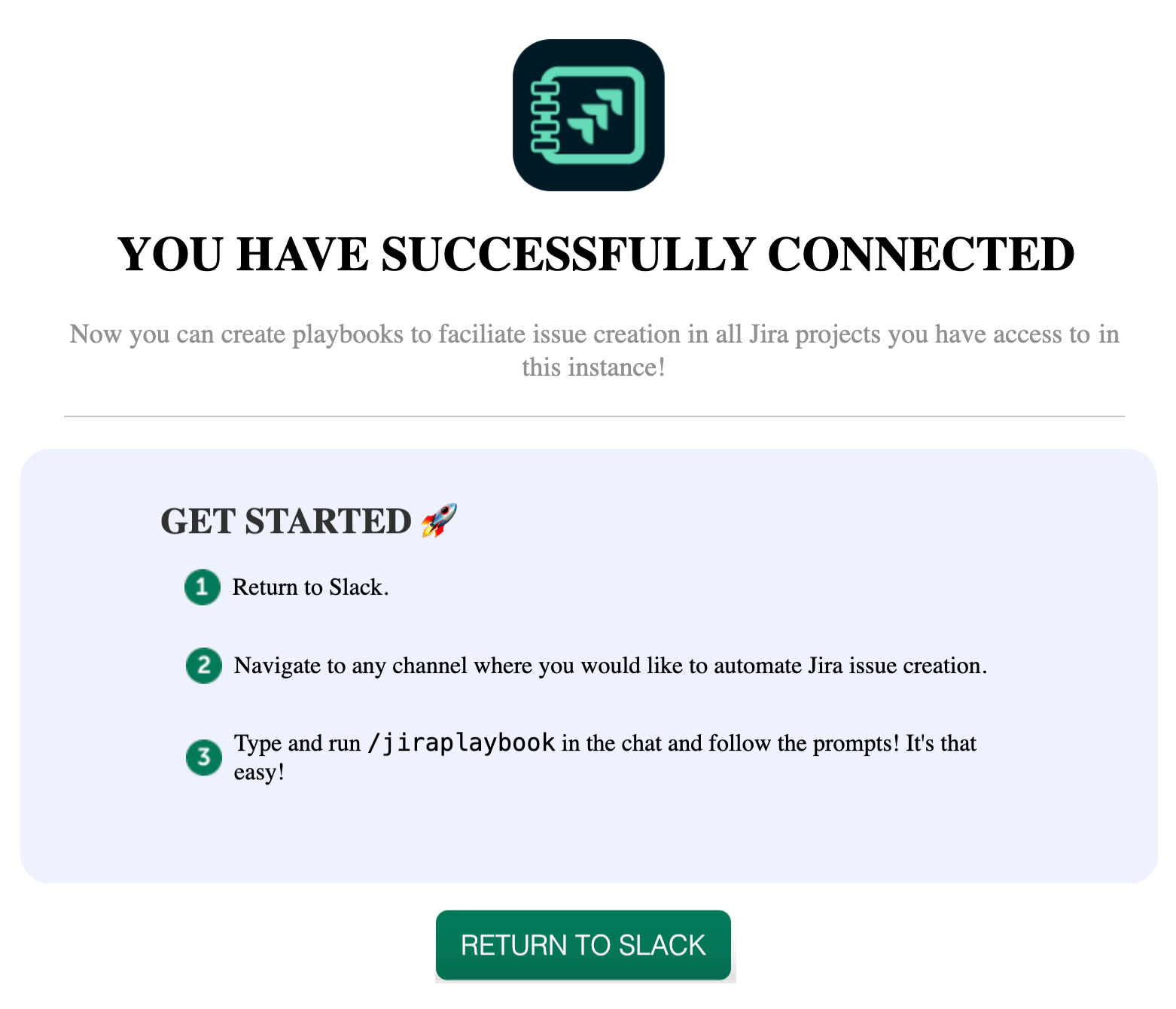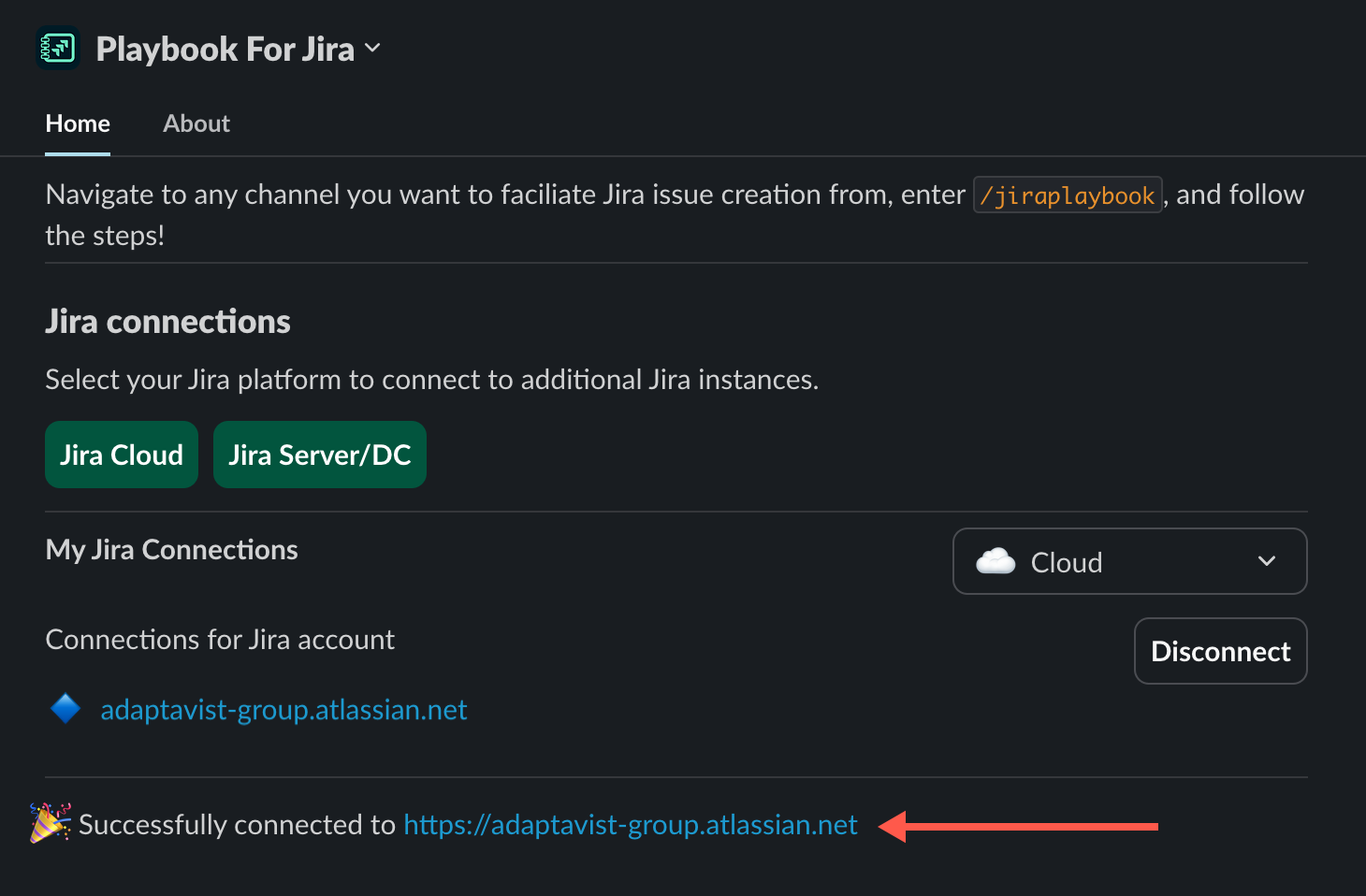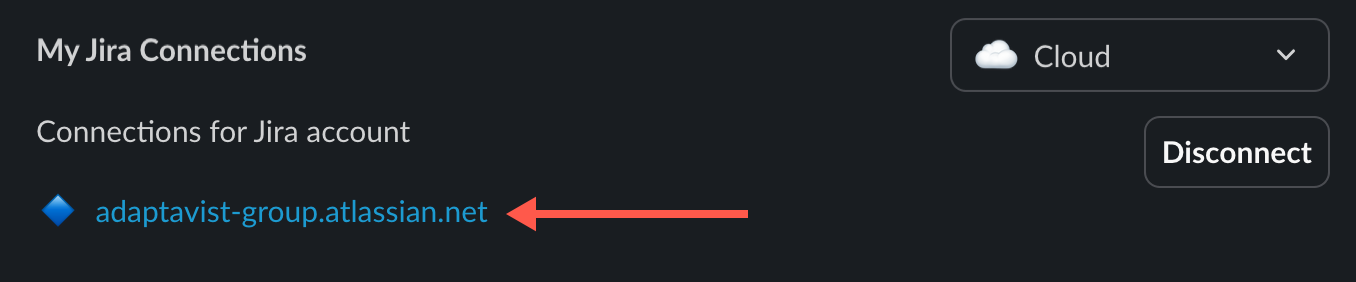Authenticating with a Jira Cloud Instance
The authentication process is simple for Jira Cloud customers. Just follow these steps!
- On the app home page, click Jira Cloud.
The Authentication wizard opens. Click Authenticate to open your Atlassian Cloud account in a new browser tab.
A new browser tab opens.Use the Authorize For dropdown to select the Jira Cloud instance you want to connect with Playbook for Jira, then click Accept.
Authentication blocker 🛑
Is Accept grayed out? Read this.
A success message appears in the browser once the authentication is complete.
Return to the Playbook for Jira app in Slack.
A congratulatory message awaits you on the app home.
The new authenticated Jira instance appears in your Jira Connections list.