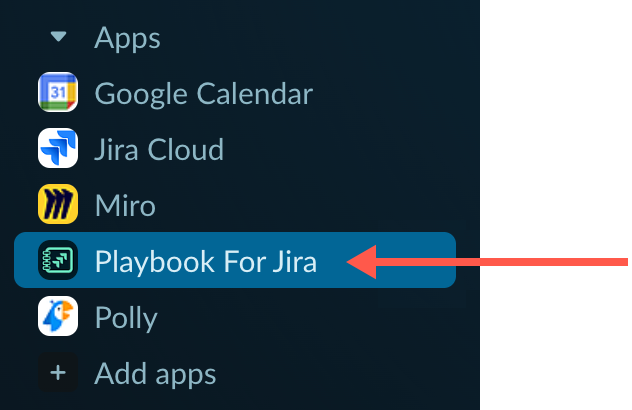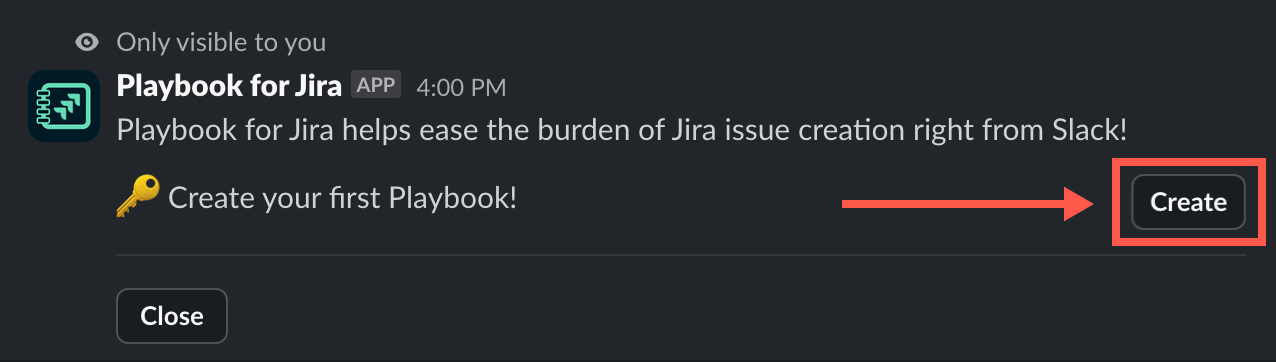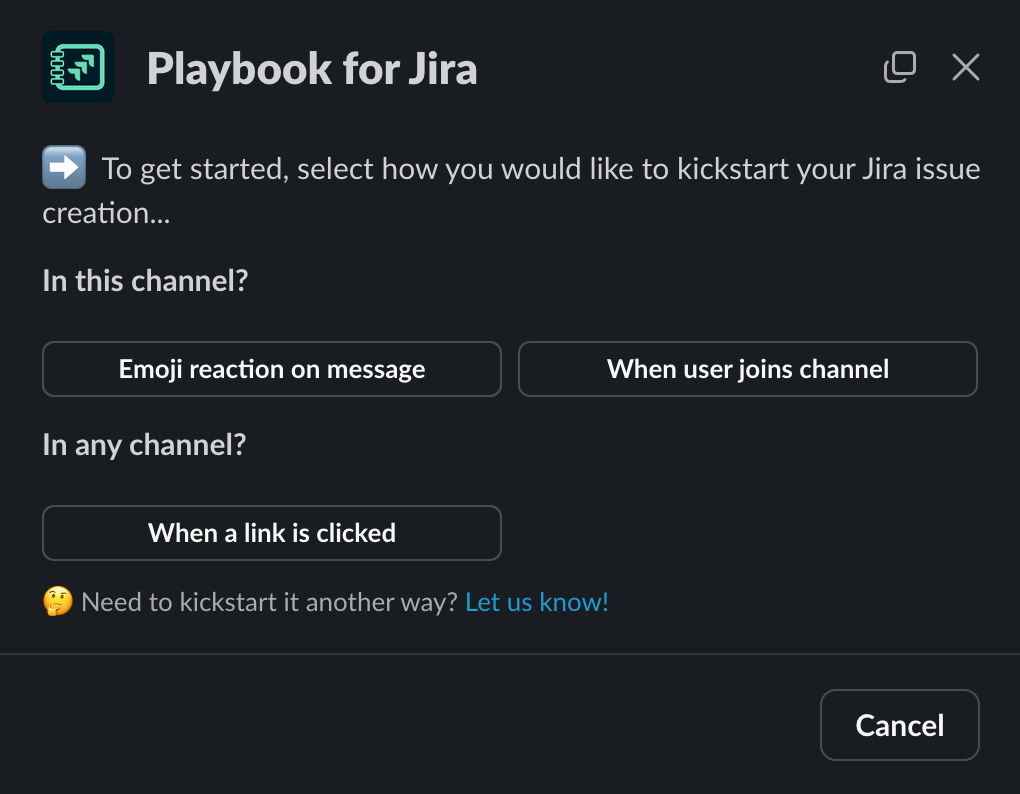Get Started
Welcome to Playbook for Jira—your ultimate tool for creating Jira issues right from Slack! 🎉
Playbook for Jira lets you kickstart automations when:
- Someone joins a Slack channel
- An emoji reaction is dropped on a post
- Or when a link is clicked in Slack
As the Playbook author, you can set default field values and prompt users to add key details for new Jira issues. Custom and required fields are fully supported!
And the emoji-reaction trigger lets you use variables to pull message details into the Jira issue!
- %message% grabs the content of the reacted-on message
- %sender% pulls in the user who sent the message
- %reactor% captures the user who added the reaction
Best of all, Playbook for Jira works with both Jira Cloud and DC! Plus, we've got you covered with support for multiple Jira connections, letting users authenticate across different Jira instances. 😎
Limitations 🚨
- Variables can only be used in text fields, not in other field types like dropdowns or user-picker fields.
- Variables can only be used by Playbook authors; they are not available to other users.
Learn more 🤓
For more info on triggers and variables, see Using Variables to Create Jira Issues.
Pricing
The app is free while we figure out how it can best help teams, and it will likely be free forever for companies with limited usage, so there's no risk in trying it out.
Install the App
- Visit the Playbook for Jira link to install the app.
- Click Add to Slack.
- Sign in to your Slack workspace, then click Allow to give Playbook for Jira the necessary permissions.
- Once the app is added to your Slack, scroll to the Apps section of Slack.
- Click Playbook for Jira to view the two tabs: Home and About.
- Click Home to read the welcome. There, you can also connect to and access all of your Jira connections.
Creating Your First Playbook
After you install the app, you can create your first playbook.
- Connect the app to your Jira instance.
- See details for Jira Server and DC users.
- See details for Jira Cloud users.
- After connecting to your Jira instance, go to the Slack channel where you want to add the app.
- Enter
@Playbook for Jirato invite the app to the channel.
You only need to invite the app to the channel one time, not per user. - In the same channel, enter the
/playbookforjiraslash command.
Playbook for Jira responds with a prompt to create your first playbook. - Click Create to make your first playbook.
Playbook for Jira prompts you with three options for automating new Jira issues from Slack. - Select an option and enter the fine details on the screens that follow.
The app will prompt you to:
➡️ Select your Jira instance and the issue type you want to create
➡️ Set whose permissions the playbook will run under
➡️ Choose the fields you want the user to supply
➡️ And select the field defaults you want to supply.
And that's it! ✨