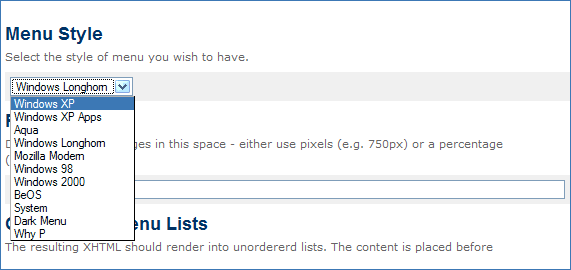[All Adaptavist Apps]
Menu Styles
Menu Styles
Quickly customise your menu by selecting one of our inbuilt menu styles...
Requirements
- You must be using Theme Builder version 1.5 or above
- You must be logged in
- You must have Space Admin privileges for the space which you want to customise.
Step 1 - Enter Theme Configuration Screen
Access the Configuration screen (also known as Theme Config). For more details, please see our Theme Configuration 1.6.x tutorial.
Step 2 - Select Menu Style
Use the drop-down list to select the desired menu style:
The gallery below shows examples of each style - click any image for a larger version, or view the slideshow:

|

|

|
|
Windows 2000
|
Windows Longhorn
|
Windows XP Apps
|

|

|

|
|
Why P
|
Windows XP (Start menu)
|
Windows 98
|
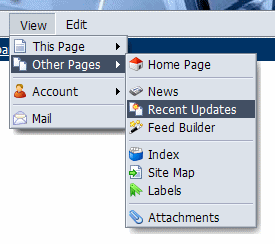
|

|

|
|
Mozilla Modern
|
System
|
Dark Menu
|
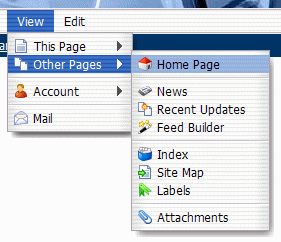
|

|

|
|
Aqua
|
BeOS
|
Choosing a menu theme
|
Builder version 1.6 and above also provides a "Custom" menu style - this is a minimialistic style which can be used when developing highly customised menus. Because the menu has virtually no styles applied, it's easier to apply your own styles using CSS Custom Styles.
Step 3 - Viewing Menu Theme
You can click the Apply button at any time to make the changes take effect. This is useful when you want to quickly see how a style will look without leaving the configuration screen.
Once you are happy with your changes, click the OK button to save them.
Notes
As of Theme Builder version 1.5, Windows Longhorn is used as the default menu theme.
Theme Builder versions 1.0 to 1.4.x used the Mozilla Modern style by default. If you have customised menu styles, it is reccommended that you select the Mozilla Modern style to ensure your customised styles continue to work as before.
The System menu theme may give unpredictable results. It uses special "system colours" that are defined by the web browser and as such will look different depending on the web browser and operating system being used.