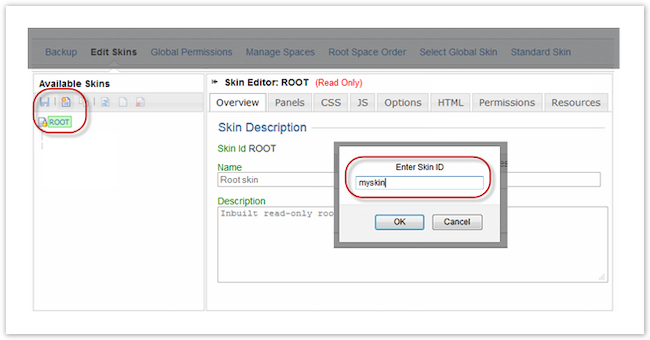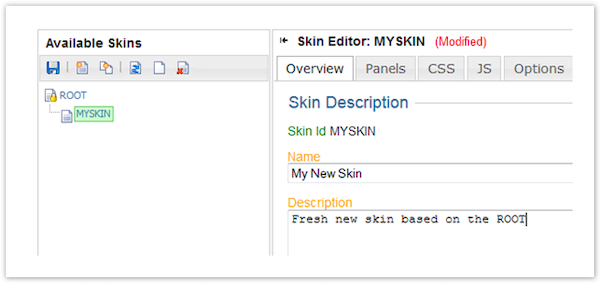New Skin Based on ROOT
ROOT is the default skin.
ThemeBuilder comes with a ROOT skin that closely resembles the default theme in Confluence.
Use ROOT as a Template
Click ROOT skin, and the New Skin Based on Selected Skin button will be highlighted in the row of icons above. This button allows you to clone the ROOT skin.
Click the New Skin Based on Selected Skin button, and in the pop-up window, enter a skin name. It must be one word. ThemeBuilder will capitalize this name to avoid inconsistencies with upper or lower case letters.
When your new skin appears in the left-hand navigation, click on it to make it active in the Skin Editor.
The skin Name and Description can be changed in the Overview panel to make them more identifiable.
Click the Save button in the Skin Editor menu.
Customizing Page Framework or Content
The Skin Editor shows a list of panels available for customization. You can also create new panels. You can edit, move, or remove any of the existing content to change the output of any Confluence page.
To work with panels, click the Panels tab in the Skin Editor.
Examples
Customizing Styling
The Atlassian Confluence styling has been included in the ROOT theme to provide a base that includes all the default look and feel, plus any Atlassian User Interface styles. Using the ThemeBuilder Skin Editor - CSS screen, you may add your styling.
Using Additional Resources
ThemeBuilder has a Skin Editor Resources screen for uploading files such as images, CSS, and JavaScript that may be used with a skin.