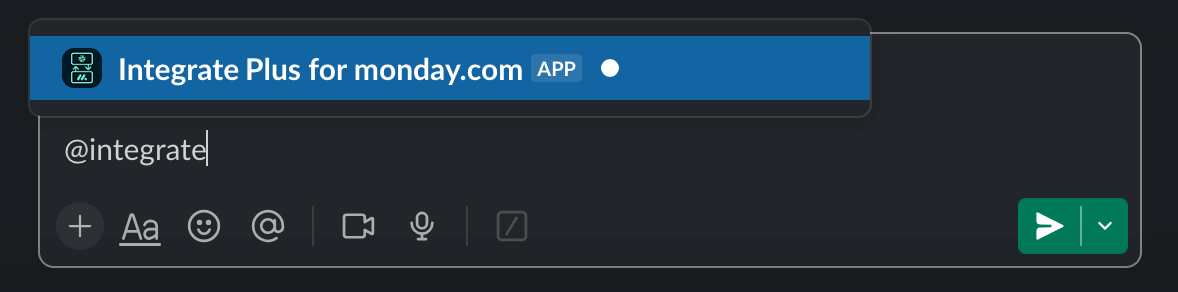Sending a Slack message when a subitem status changes
Follow the steps below to create an automation that sends a Slack message when the status of a subitem changes.
Public Slack channels only 👀
Automations aren't possible within private Slack channels. You can set up channel notifications in private channels, though.
- In the Slack channel you want to send a message to, type
@Integrate Plus for monday.comto invite the app bot to the channel. - In Monday.com, click Integrate to open the Automation Center.
- In the Automation Center, search for "
integrate", then select the Integrate Plus for Slack app to show all our available templates. - Click Use template for the following option: When subitem status changes send message to slack channel.
- Click and make selections in each of the following three fields in the automation script:
a. Subitem status - The subitem column you want to use for the automation.
b. Message - The message you would like to post to Slack. If you want to display column information in the message, you can use {pulse.columnID} in the body of your message. You can get the column ID by clicking on the three-dot menu on the column. If the column ID is not displayed at the top of the menu, you need to enable developer mode. Please refer to Enable Developer Mode in monday.com for more information.
b. Slack channel - The public Slack channel from which the automation is initiated. (Automations aren't possible within private Slack channels.) - Click Create automation to save the automation and return to the Manage tab on the Automation Center.
Change or audit an automation ✏️
Click an automation in the Automation Center to make changes to it, view its run history, view analytics, and more.
Enable Developer Mode in monday.com
If you want to get the column ID to include the contents of a column in the message you post to Slack, you can find the column ID by clicking on the three-dot menu. The column ID is displayed at the top of the menu.
If the column ID is not displayed at the top of the menu, you need to follow these instructions to enable Developer Mode.
- Click on your avatar in the monday.com toolbar to open your account menu.
- Select monday.labs from the Explore section of the menu displayed.
- Search for "
developer". - Click the slider to enable Developer mode.