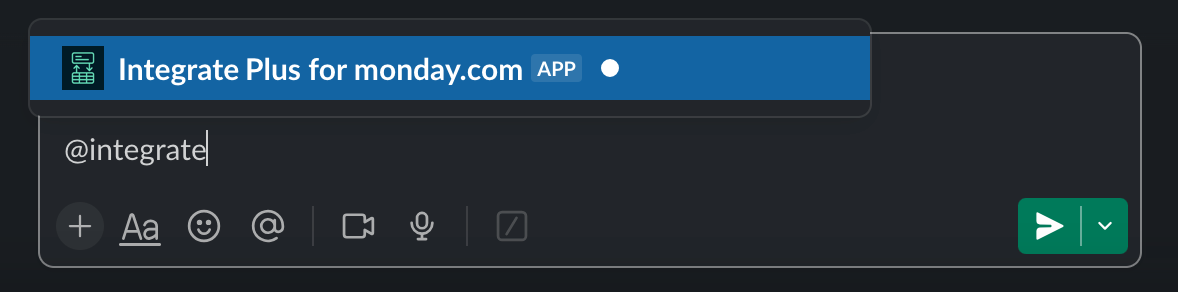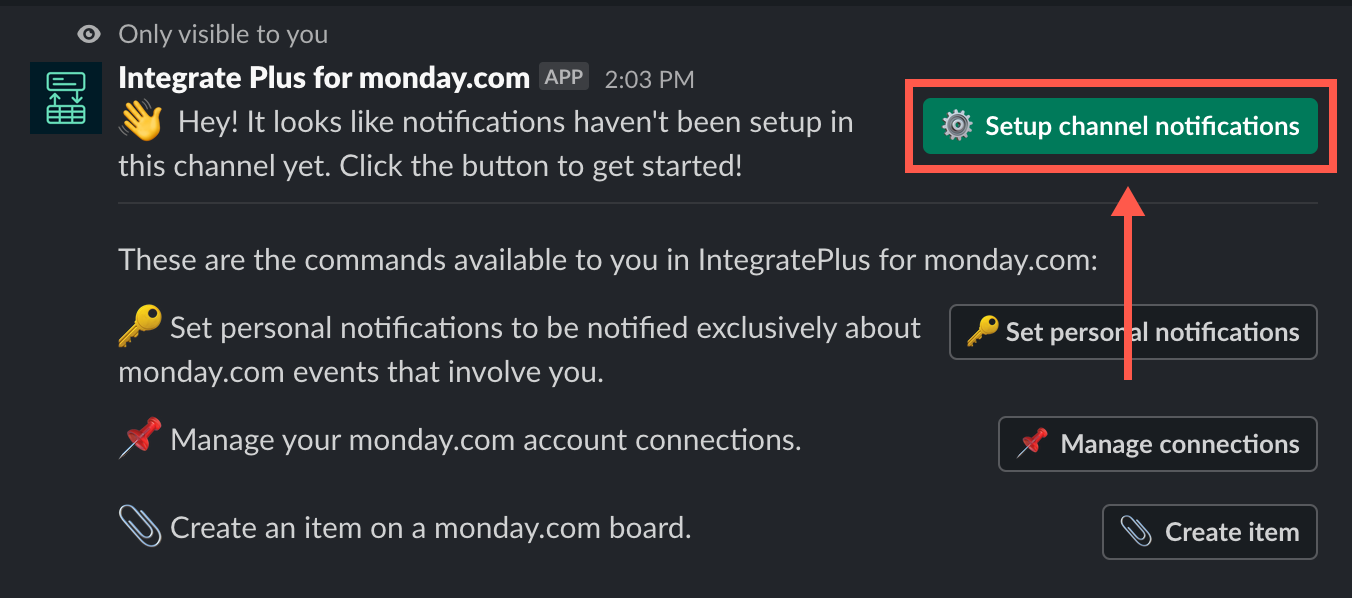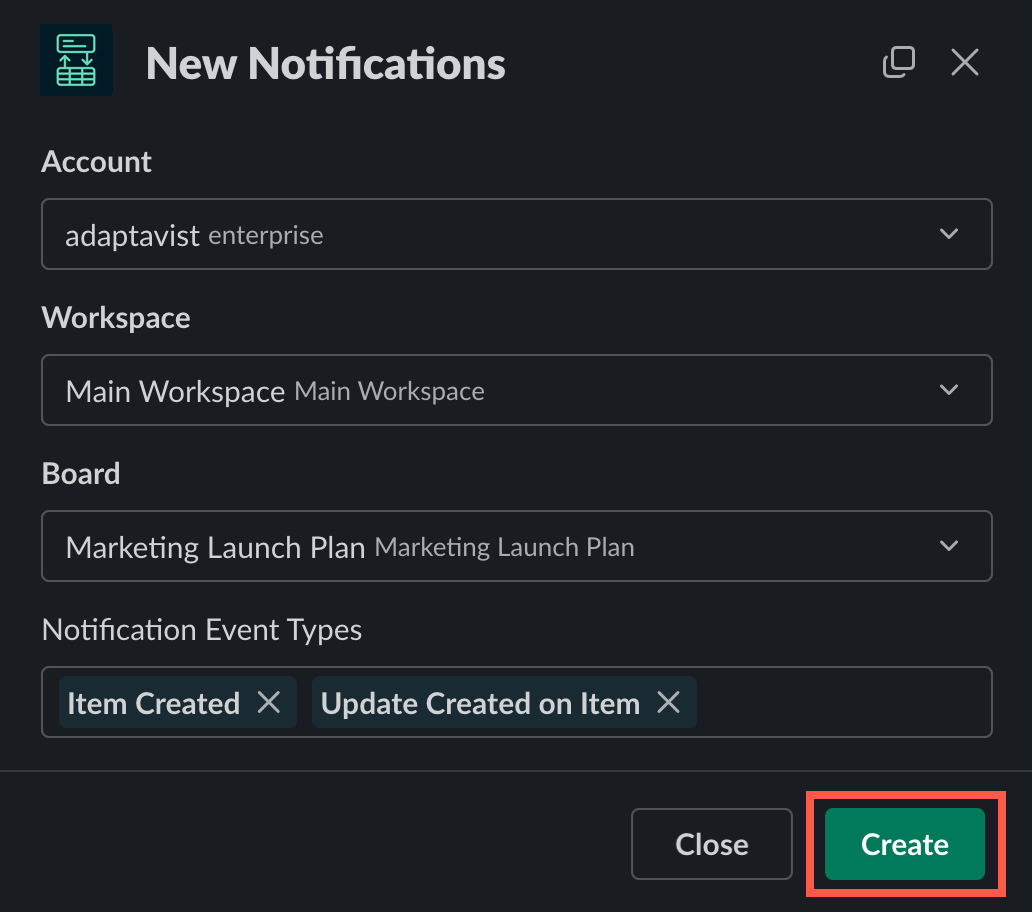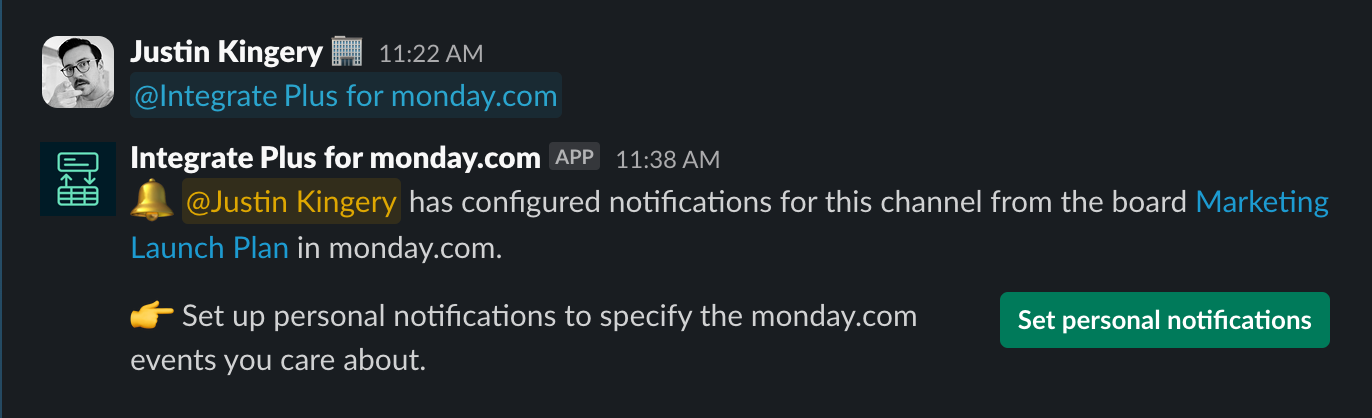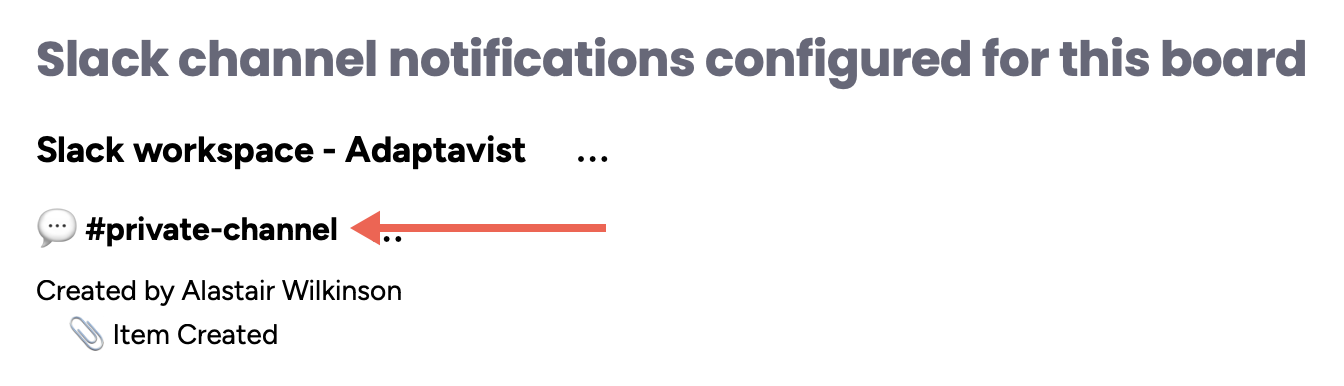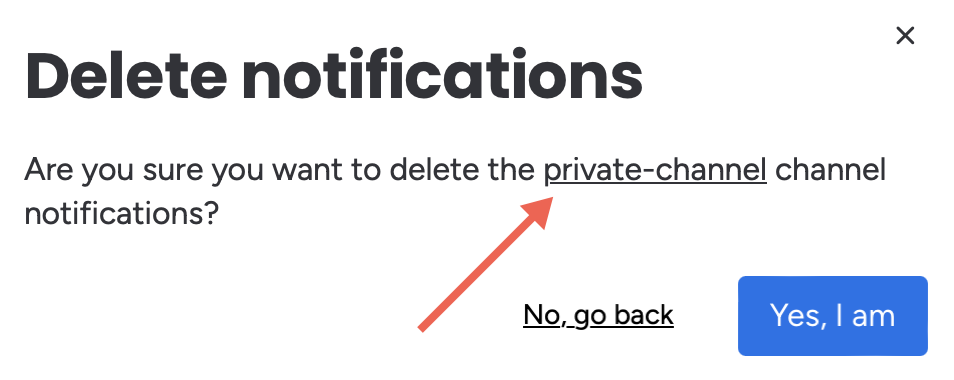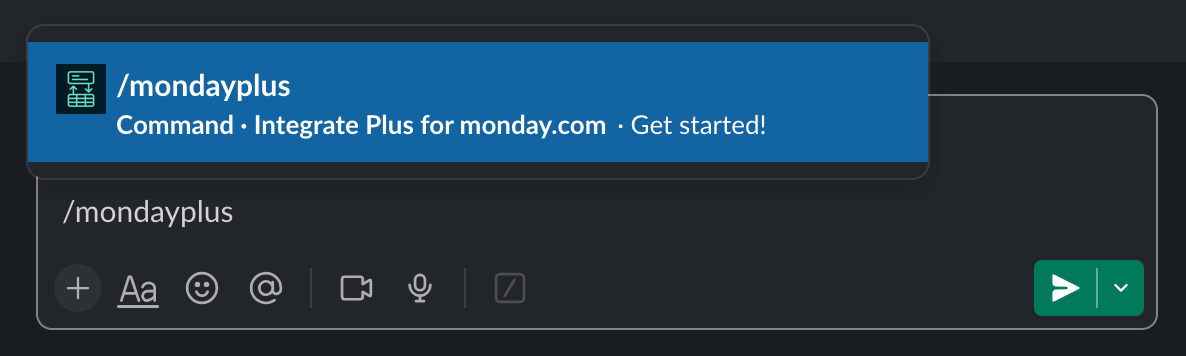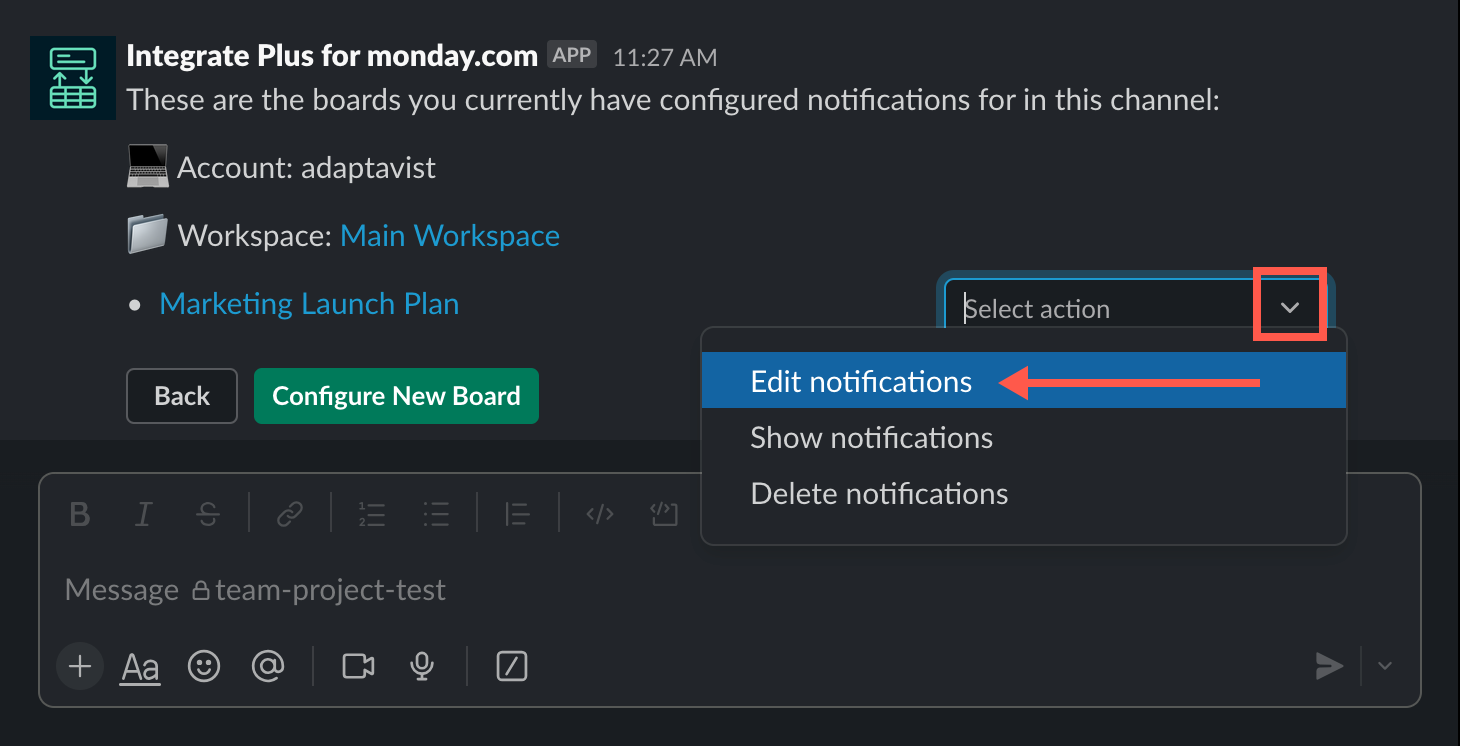Setting Notifications in a Private Channel
You can set channel notifications for private Slack channels, but you can only configure them from Slack since private channels cannot be listed in the monday.com board view.
In the private Slack channel in which you want to set up notifications for monday.com, type
@Integrate Plus for monday.comto invite the app bot to the channel.Ensure you're connected! 🔌
If you haven't connected your Slack and monday.com accounts together yet, you'll be prompted to do so at this step.
If necessary, authorize your account, then continue to Step 2.
- Click Set channel notifications.
The New Notifications dialog appears. - Make your notification selections, then click Create.
A success post appears in the channel.
Private info stays private 🤫
Don't worry—your private Slack channel names remain private in monday.com:
Edit Channel Notifications
If you desire to edit or delete channel notifications, just type /mondayplus in the channel to call the app:
The drop-down list presents the notification options: