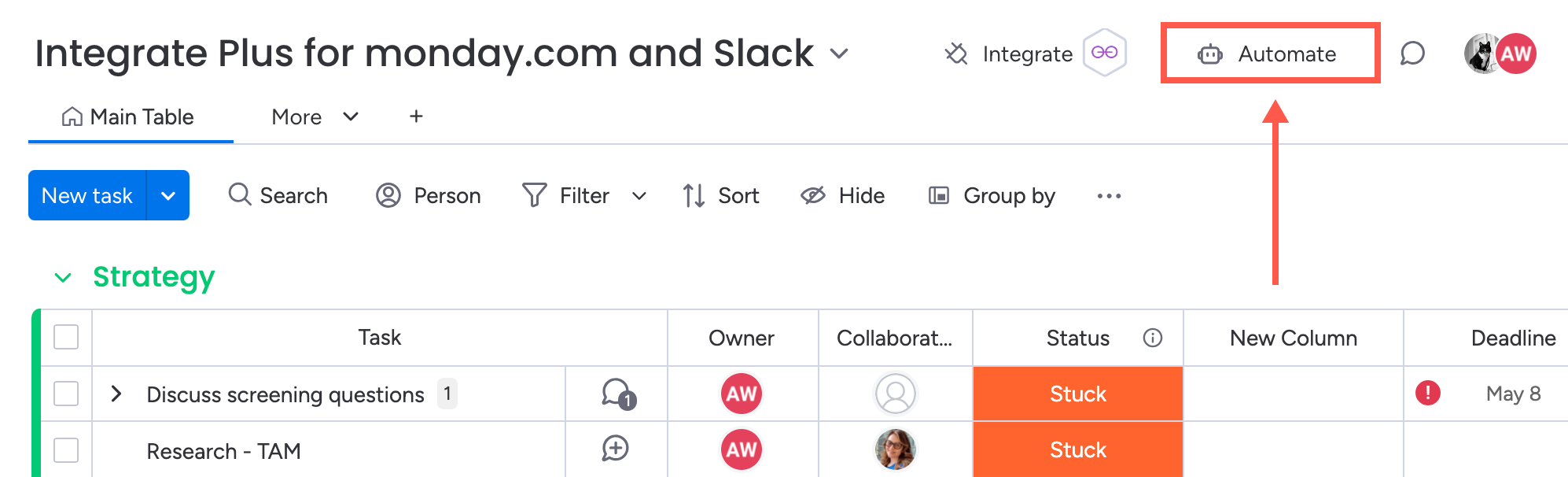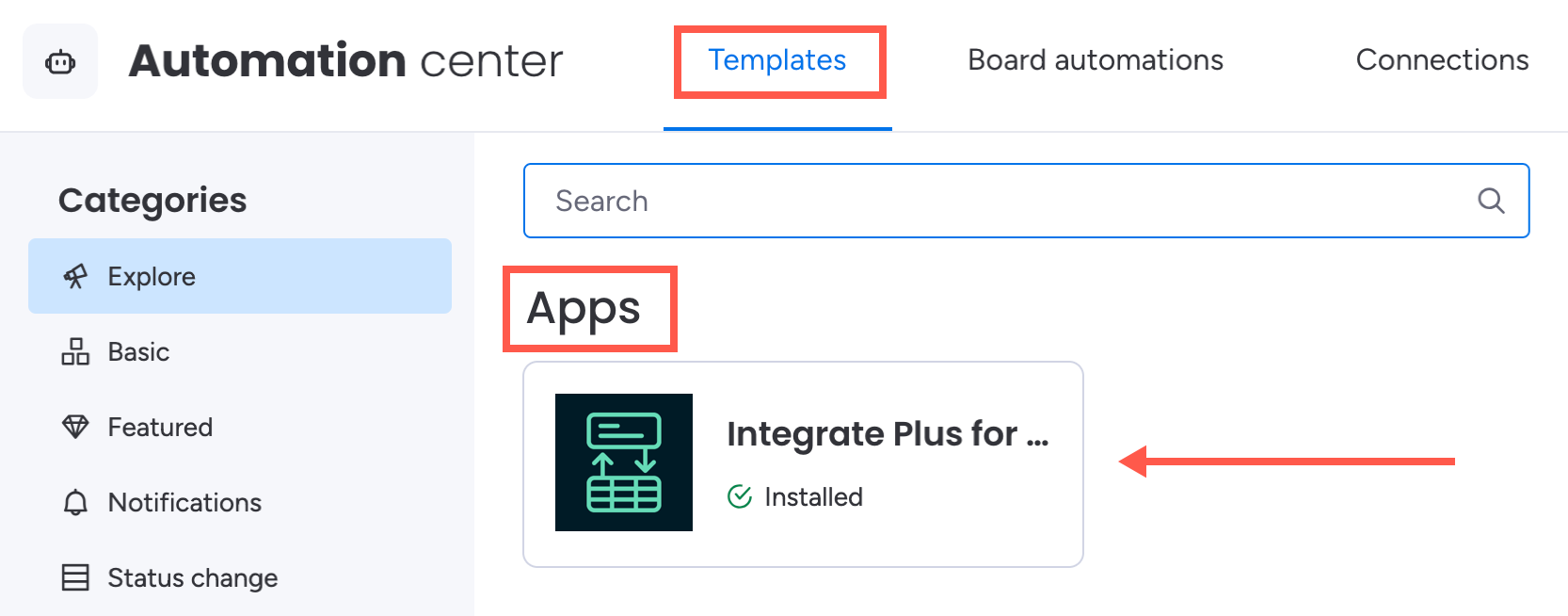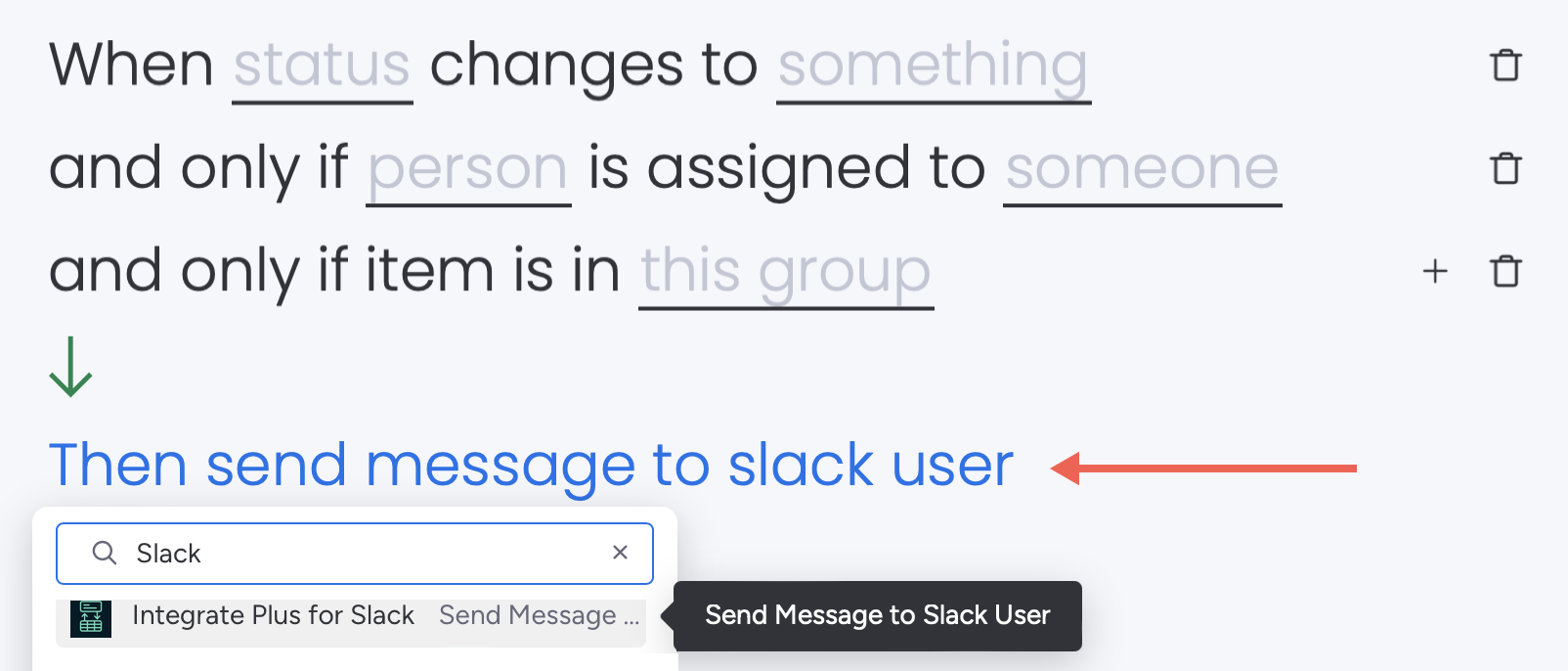Automations and Templates
You can set up automations between Slack and monday.com to complete common team actions and save loads of time. Channel notifications can also be customized and filtered to ensure your team is only bothered by the events that demand their attention.
Why Integrate Plus Automations?
Native automations in monday.com don't have any Slack-related triggers, and while they do support the ability to send messages to Slack, only Integrate Plus allows users to edit their monday.com items directly from Slack notifications.
Integrate Plus offers two actions and one trigger:
- Send message to Slack channel
- Send message to Slack user
- When emoji is used in channel (trigger)
While you can customize the notification text in monday.com, only Integate Plus notifications allow you to edit the item that triggered the notification directly in Slack.
All notifications from our app support the following actions:
Assigning the item
Adding an update to the item
Moving the item to a different group
Updating the status of the item
Board complexities 👀
Does your item have multiple people columns or status types? No worries! Integrate Plus lets you select which column you want to update.
Available Templates
You can find the following Integrate Plus templates in the app section of the templates library:
When an emoji is used in a Slack channel create an item in board
When column changes send message to Slack channel
When column changes send message to Slack user
When date arrives send message to Slack channel
When subitem status message changes, send message to Slack channel
When status changes to something, send message to Slack channel
When status changes to something, send message to Slack user
When form submitted send message to Slack channel
Every day when date has passed, send message to Slack user
To locate the Integrate Plus templates in monday.com, click Automate . . .
Then click Templates, scroll down to the Apps section, and click Integrate Plus for Slack and monday.com.
Custom Automations
Actions and triggers offered by Integrate Plus behave as follows:
Actions
You can use "Send message to Slack user" and "Send message to Slack channel" in custom automations. This gives you complete control over which events trigger notifications, what information they contain, and how they are delivered.
Triggers
You should configure emoji reactions using the provided template, which lets you map the following variables to fields in your monday.com item:
- The content of the Slack message the emoji reacted to
- The Slack channel
- The emoji used
The most important information to include with an emoji reaction is the content of the Slack message. While you can use the emoji-reaction trigger in a custom automation, it cannot be linked to a monday.com item or a specific Slack message.
Help links 🔗
Learn more about monday.com automations.
Watch a video 📼
Check out an example of an automation setup!