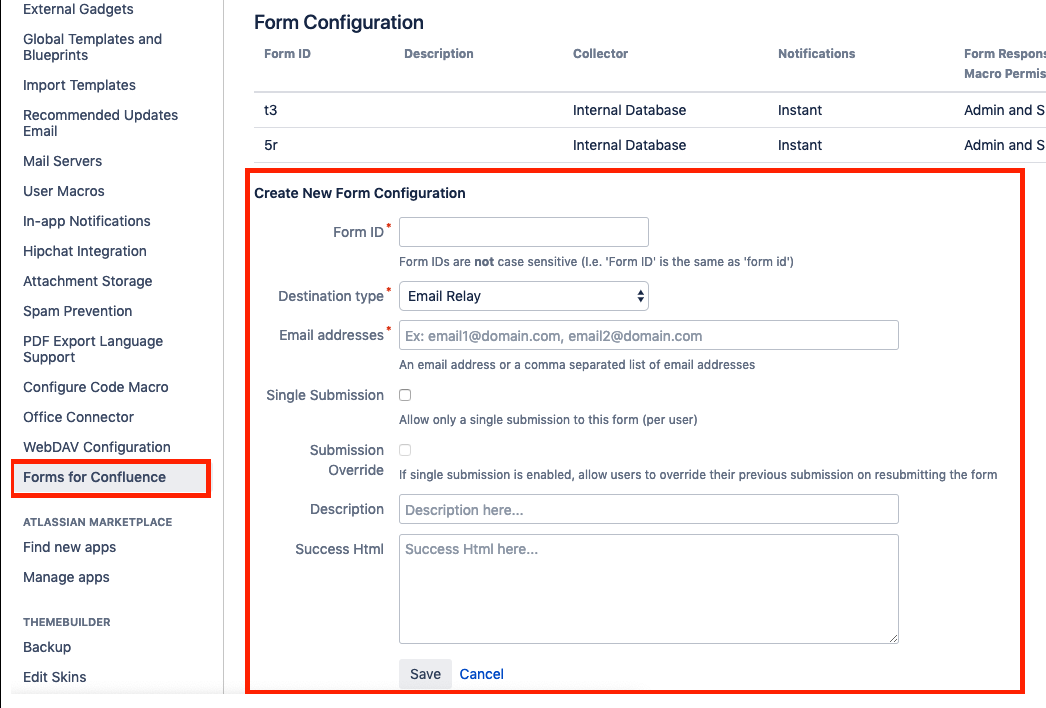Create a Form, Survey, or Poll on an Existing Confluence Page
Forms for Confluence allows you to add forms to existing Confluence pages, enabling you to gather feedback on important work without navigating to another page or app.
To do this, you'll need to set up your Form Configuration (Form ID) before setting up your form; this will allow you to map your new questions to your existing page.
- Due to the sensitivity of form results and the impact of configuration options, you will need Space or Confluence Admin-level permission to create or customize form configurations.
- If you don't have these permissions and want to use Forms for Confluence to set up a form on an existing page, please contact your space admin or a Confluence admin.
Setting up and customizing your Form Configuration
To add a new Form Configuration:
As a Space Admin
- Navigate to the Forms for Confluence tab in the Space Tools menu; here, you'll see all form configurations in the space.
Navigate to and select the Create New Form Configuration option below all of the form configuration results.
Add a new Form ID name and configure the options relevant to your new form (please look at the documentation to learn more about these options).
- Once you Save this configuration, you can use it for your new form.
As a Confluence Admin
- Navigate to the Forms for Confluence tab in the Confluence Administration menu; here, you'll see all form configurations across Confluence spaces.
- Navigate to and select the Create New Form Configuration option below all of the configuration results.
- Add a new Form ID name and configure the options relevant to your new form (please look at the documentation to learn more about these options).
- As a Confluence admin, you can set up where the form responses go. Options include:
- Confluence DB
- Email Server/Relay
- Jira
- Once you Save this configuration, you or your Confluence users can use it for your new form.
Linking the Form Configuration with a new form
Once you've configured the form/Form ID, the next step is linking it to a new form on your existing page.
- Add the form macro to your existing page in Edit mode.
- Double-click on the form macro to open the Options.
- Once there, add your recently created Form ID name.
- Click Save.
Once you've done this, your form will be linked to your Form ID, and you can add your questions to the form.
To learn how to set up questions on your form using macros, please take a look at the Matching macros with questions section in the Creating a Form on a New Page Guide.