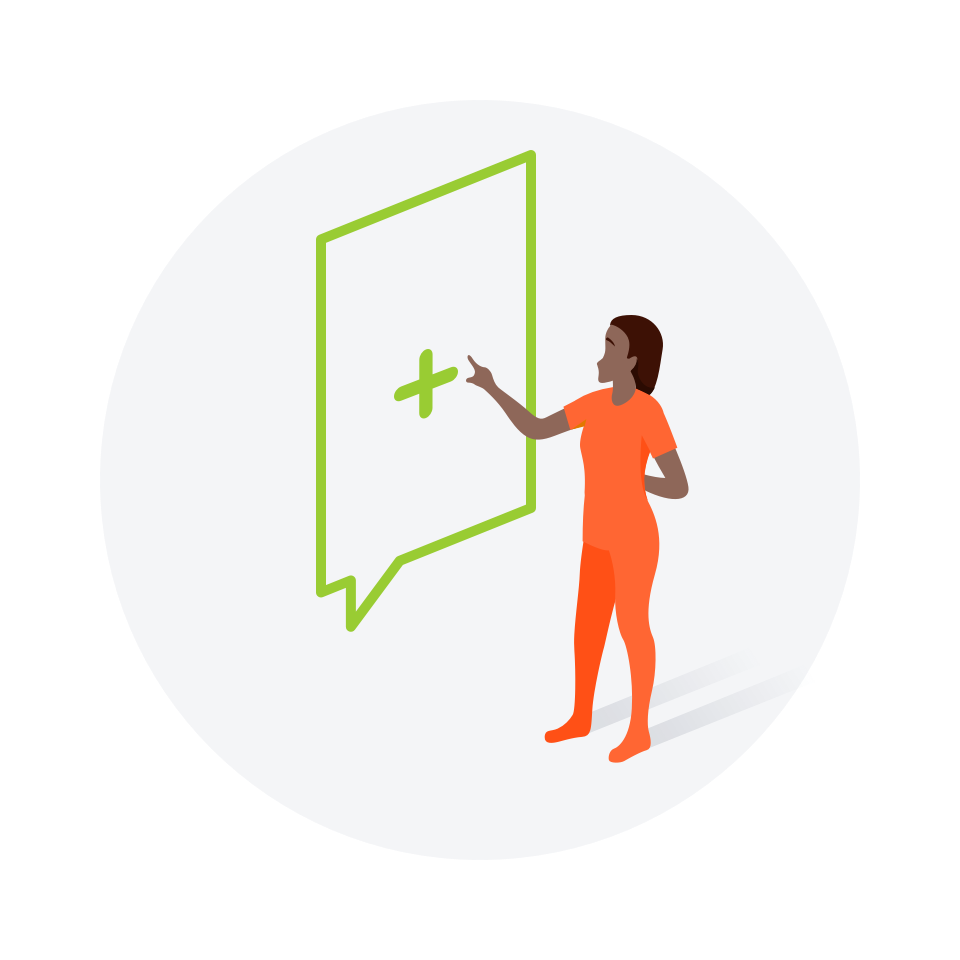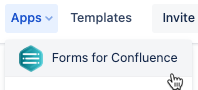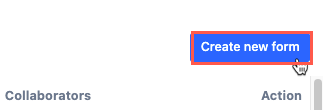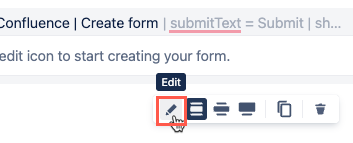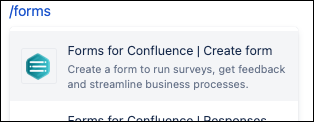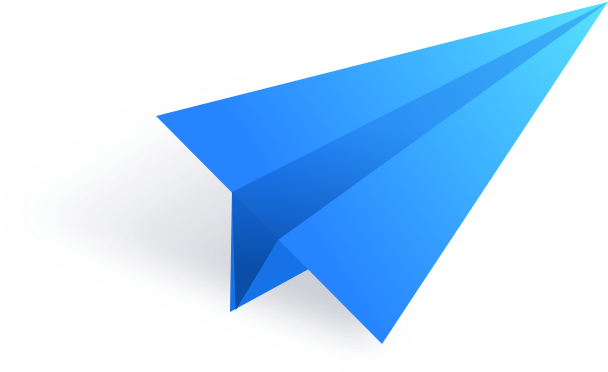Create Your First Form
Let's get started building forms! There are three ways to begin creating a form.
- Use the My Forms homepage
- Use the /forms command in the body of a page
- Use the Forms Launch button.
The My Forms homepage
How to create a form using the My Forms homepage:
Click Forms for Confluence in the Apps section of the top menu dropdown options.
The My Forms homepage opens.Use the Create New Form button to enter the Form Configuration window.
- Fill in your desired configuration details.
- Give your form a Name and Description
- Choose its Location.
- Share it with any colleagues you'd like to collaborate with.
- Click Proceed. Your selected page opens with the Form Builder macro.
Click the Edit button on the macro to enter the Form Builder.
Use the Form Builder to configure the desired details for your new form.
Read our Form Builder documentation to learn more about this process.
The /forms command
How to create a form using the /forms command:
- Navigate to your desired Confluence page.
- Open the page in Edit mode and ensure it has a relevant title.
- Click into the body of the page and type
/Forms. - Click Forms for Confluence.
- The Form Builder opens allowing you to create your desired form.
- The form configuration dialog window opens with the location pre-filled, as your already on a page.
- Give your form a Name and Description.
- (Optional) Add Collaborators.
- Click Proceed.
The Forms Launch button
View mode
The Forms Launch button appears in the toolbar, on Confluence Cloud pages, in View mode.
How to create a form using the Forms Launch button:
- Click the Forms Launch button in the Confluence Toolbar.
The Form configuration details appear with the Space and Parent page pre-populated. - Add a Form Name and Description.
- Optional: Add Collaborators.
- Click Continue. The Form Builder opens.
- Use the Form Builder to configure your desired details for your new form.