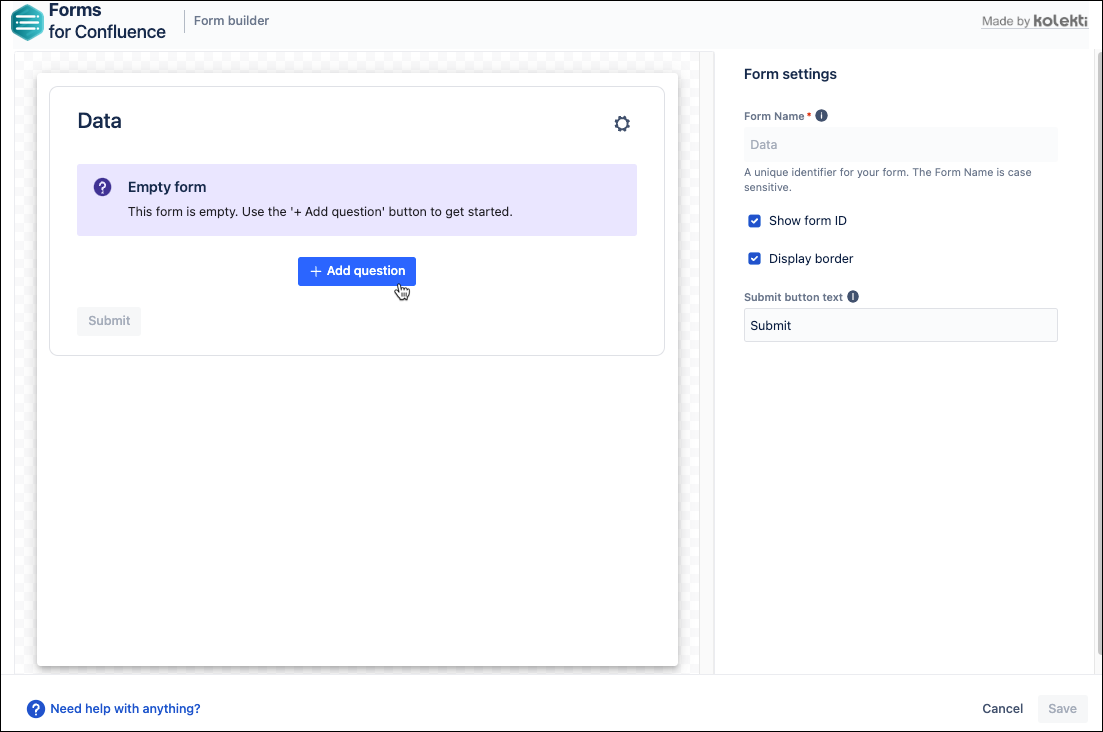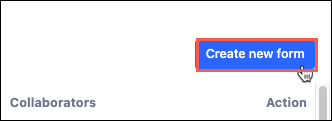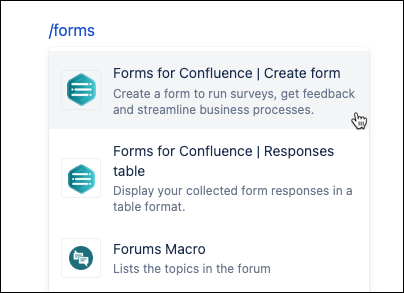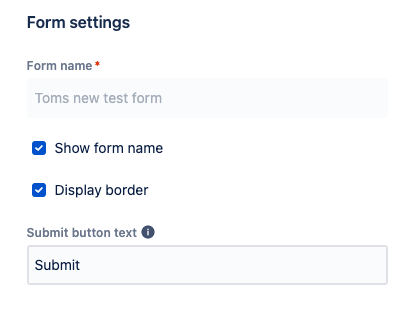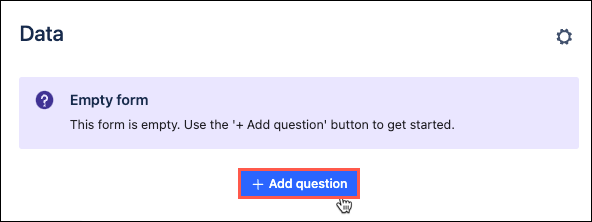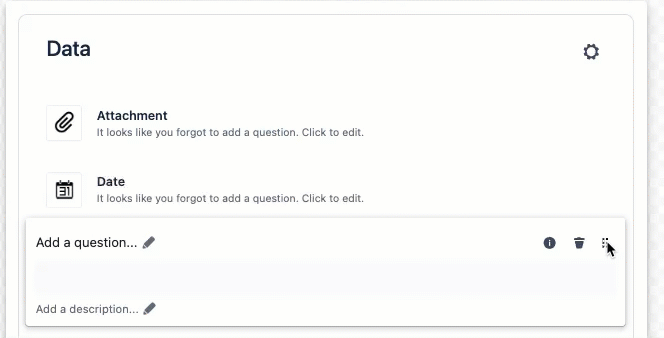Form Builder
Form Builder is a tool for creating new and editing existing forms. The Form Builder allows you to visualize and build a form as desired before adding it to a page.
The Form Builder is accessed in two ways:
- Via the My Forms homepage, by clicking Create new form.
- Using the /forms command on an existing page.
You can learn about accessing the Form Builder on our Create Your First Form page.
Create a form with the builder
Once the Form Builder is opened:
- The Form settings options appear on the right-hand side.
- Use the Add question button to select a field type.
- Configure the question as desired.
- Use the Add question button as many times as needed to build the form as desired.
- Questions may be reordered by a click, hold, and drag.
- Questions may be removed using the Delete icon.
- Questions may be reordered by a click, hold, and drag.
- Once the form is built to specifications, click Save in the Form Builder to save the form.
The form will appear as placeholders in the Confluence page Edit mode.
- Click the Edit button associated with the Forms for Confluence container to make changes to the form, including question configurations.
- Click the Edit button associated with the Forms for Confluence container to make changes to the form, including question configurations.
- Use the Publish or Preview option to see the final result.