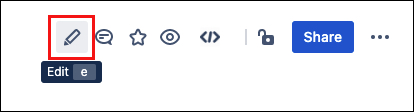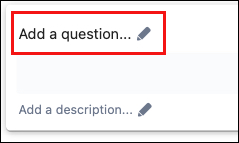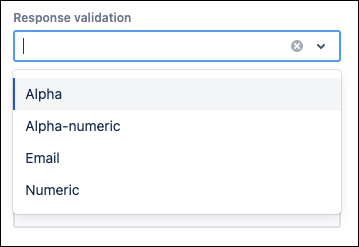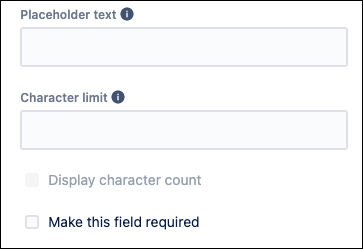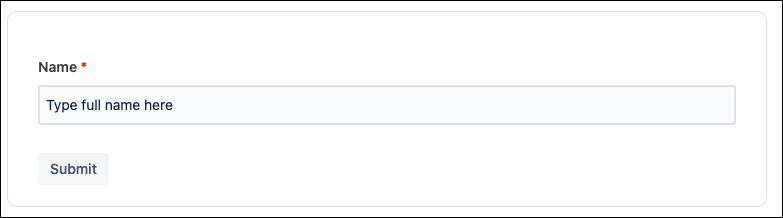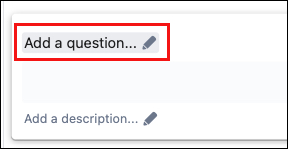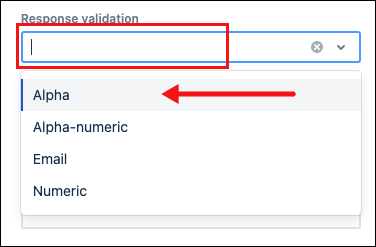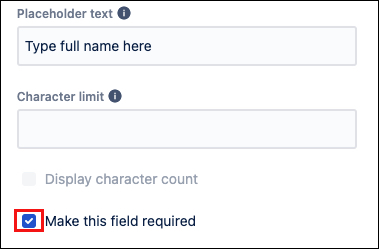Short Answer
Short answer is a highly flexible field that can be used to take a variety of inputs and validate input.
Short answer fields support text, numbers, and email input. Validation may be used to create a field containing a set type of response for form submission. The Short answer field can also be required for the user to complete before form submission.
Field types must be added using the Form Builder to function.
Learn how to do this on our Create Your First Form page.
How to add a Short Answer to an existing form:
Navigate to the page with the relevant form and enter Edit mode.
- Click the existing Form, then click Edit.
The Form Builder appears. Use the Add question button to add the Short answer option.
The configuration options appear.Fill in desired configuration details.
- Provide a title or question.
- (Optional) Add a description to appear under the field.
- (Optional) Select an option from the Response validation dropdown.
This defines a required input type for users. (Optional) Add Placeholder text to appear in the field before users start typing.
- (Optional) Set a Character limit to cap the number of characters submitted in the field.
- Use the Show character count checkbox option to display a character counter in the field.
- (Optional) Select the Make this field required checkbox option.
This will prevent users from submitting the form without adding an attachment in this field.
- Provide a title or question.
- Click Save in the Form builder when finished.
This saves the inputs and returns the screen to Confluence Edit mode. - Publish or Preview the page to see the final result.
Example use case
Add the Short Answer option to a form to gather data for an upcoming company lunch. We'll use the Short Answer to give users a field with which to type their names.
Navigate to the page with the relevant form and enter Edit mode.
Click the existing Form, then click Edit.
The form configuration appears.Use the Add question button to add the Short answer option.
The configuration options appear.Click Add a question.
Type:Name.Click the Response validation dropdown option.
Select the Alpha option.- Click Placeholder text.
Type:Type full name here. Click the Make this field required checkbox option.
- Click Save. The field appears as a placeholder in Confluence Edit mode.
Click Publish or Preview to see the result.