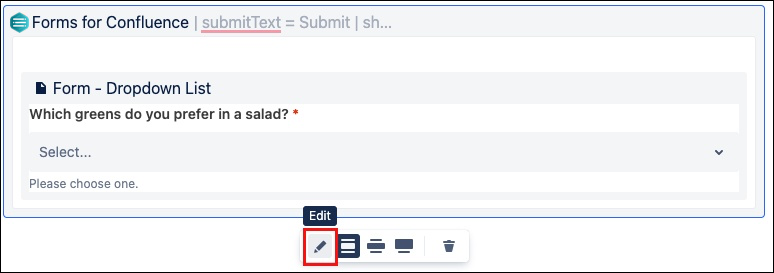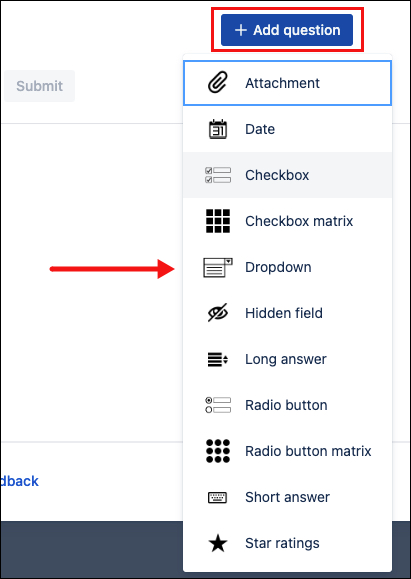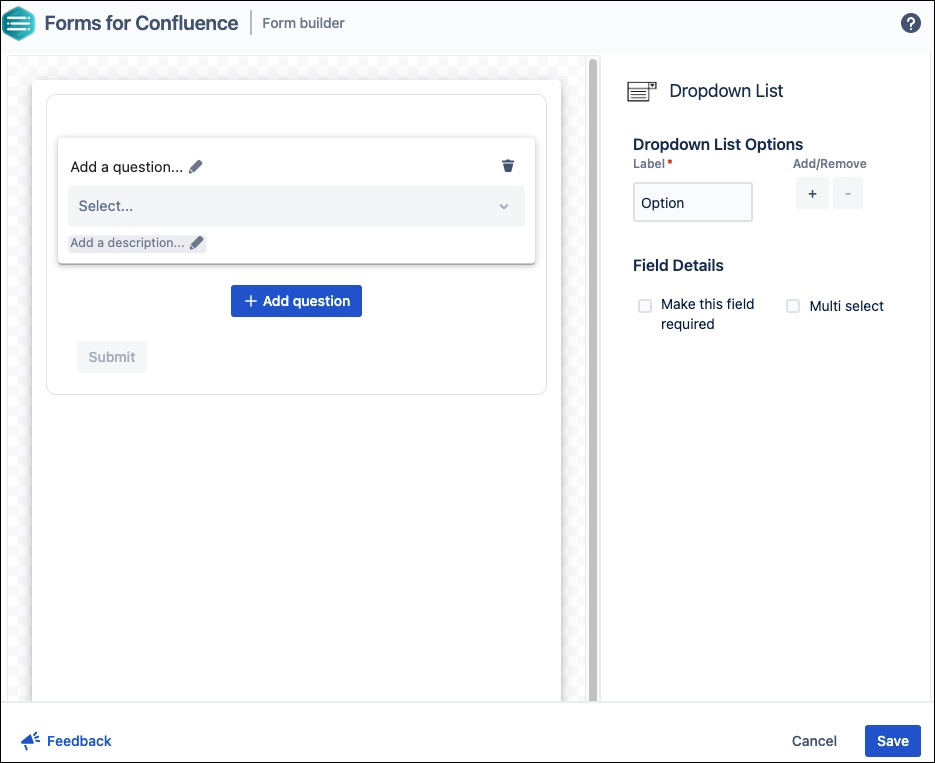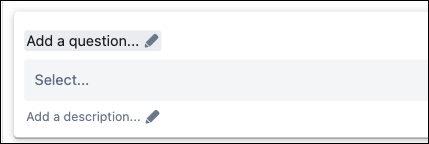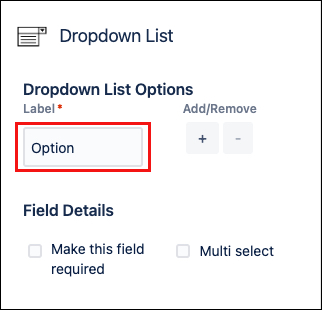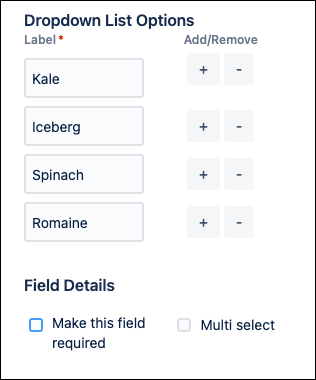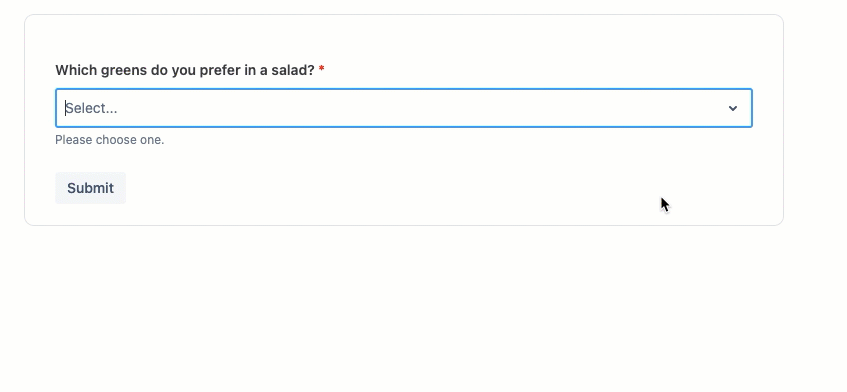Dropdown
Dropdowns are used when you want to have users pick from a list of options.
Field types must be added using the Form Builder to function.
Learn how to do this on our Create Your First Form page.
How to add a Dropdown to an existing form:
Navigate to the page with the relevant form and enter Edit mode.
Click the existing Form, then click Edit.
Use the Add question button to add the Dropdown option.
The configuration options appear.- Fill in the desired configuration details.
- Provide a title or question.
- Provide a Label for each option.
- (Optional) Add a description to appear under the dropdown option.
- (Optional) Click the + icon to add a list option. Use the - option to remove one.
- (Optional) Use the Multi select option to allow more than one option to be marked.
- (Optional) Select the Make this field required checkbox option.
This will prevent users from submitting the form without selecting an option in this field.
Click Save in the Form builder when finished.
This saves the inputs and returns the screen to Confluence Edit mode.- Publish or Preview the page to see the final result.
Example use case
Add the Dropdown option to a form to gather data for an upcoming company lunch. We'll ask users to select a preferred green from a predefined list.
Navigate to the page with the relevant form and enter Edit mode.
Click the existing Form, then click Edit.
The form configuration appears.Use the Add question button to add the Dropdown option.
The dropdown configuration options appear.Click Add a question.
Type:
Which greens do you prefer in a salad?- Click Add a description.
Type:Please choose one. Click the first list option, labeled Option.
Type:KaleClick the + option.
A new list option appears below the first.Click inside the Text field of the next option.
Type:Iceberg- Repeat clicking the + option to add a list option twice. Label the list options created as
SpinachandRomaine. - Click the Make this field required checkbox option.
Click Save. The field appears as a placeholder in Confluence Edit mode.
Click Publish or Preview to see the result.