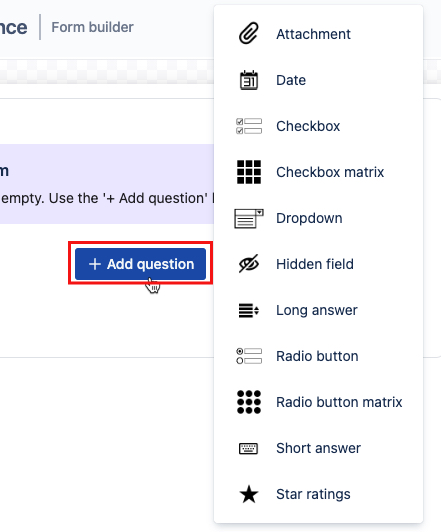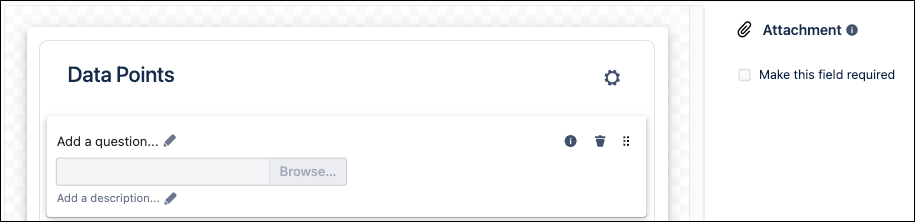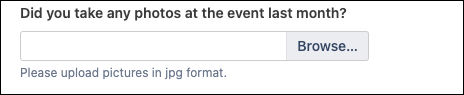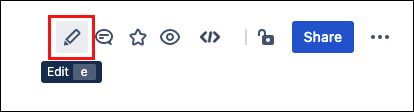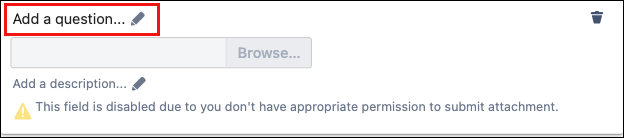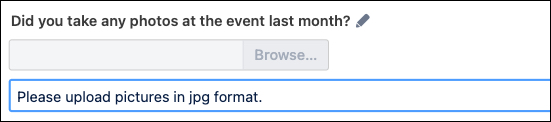Attachment
The Attachment option allows users to include files with their form submission.
The field displays a Choose File option, allowing users to attach a file up to 10MB.
Field types must be added using the Form Builder to function.
Learn how to do this on our Create Your First Form page.
Add an Attachment to a form
Open the Form Builder
- Click Create new form from the My Forms page
- Edit an existing Create form macro on a page
Use the Add question button to add an Attachment.
Fill in desired configuration details:
Provide a title or question.
(Optional) Add a description to appear under the attachment option.
(Optional) Select the Make this field required checkbox option.
This will prevent users from submitting the form without adding an attachment in this field.
Click Save in the Form builder when finished.
This saves the inputs and returns the screen to Confluence Edit mode.Publish or Preview the page to see the final result.
Example use case
For a use case, let's edit an existing form to gather data for an upcoming company lunch. The Attachment field allows users to send selected files with the form submission data.
We'll ask our users to attach image files from previous company events here.
Navigate to the page with the relevant form and enter Edit mode.
Click the existing Form, then click Edit.
The form configuration appears.Use the Add question button to add the Attachment option.
The configuration options appear.Click Add a question.
Type:Did you take any photos at the event last month?- Click Add a description.
Type:Please upload pictures in jpg format. Click Save.
The field appears as a placeholder in Confluence Edit mode.Click Publish or Preview to see the result.