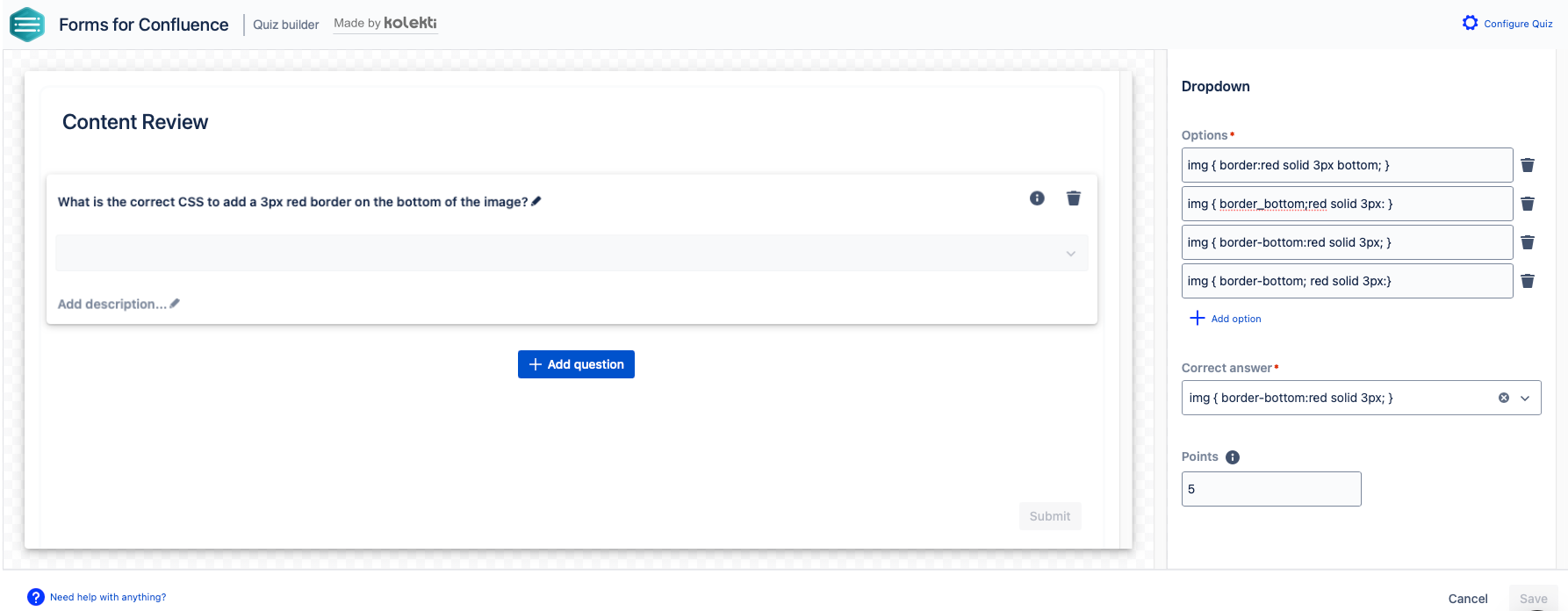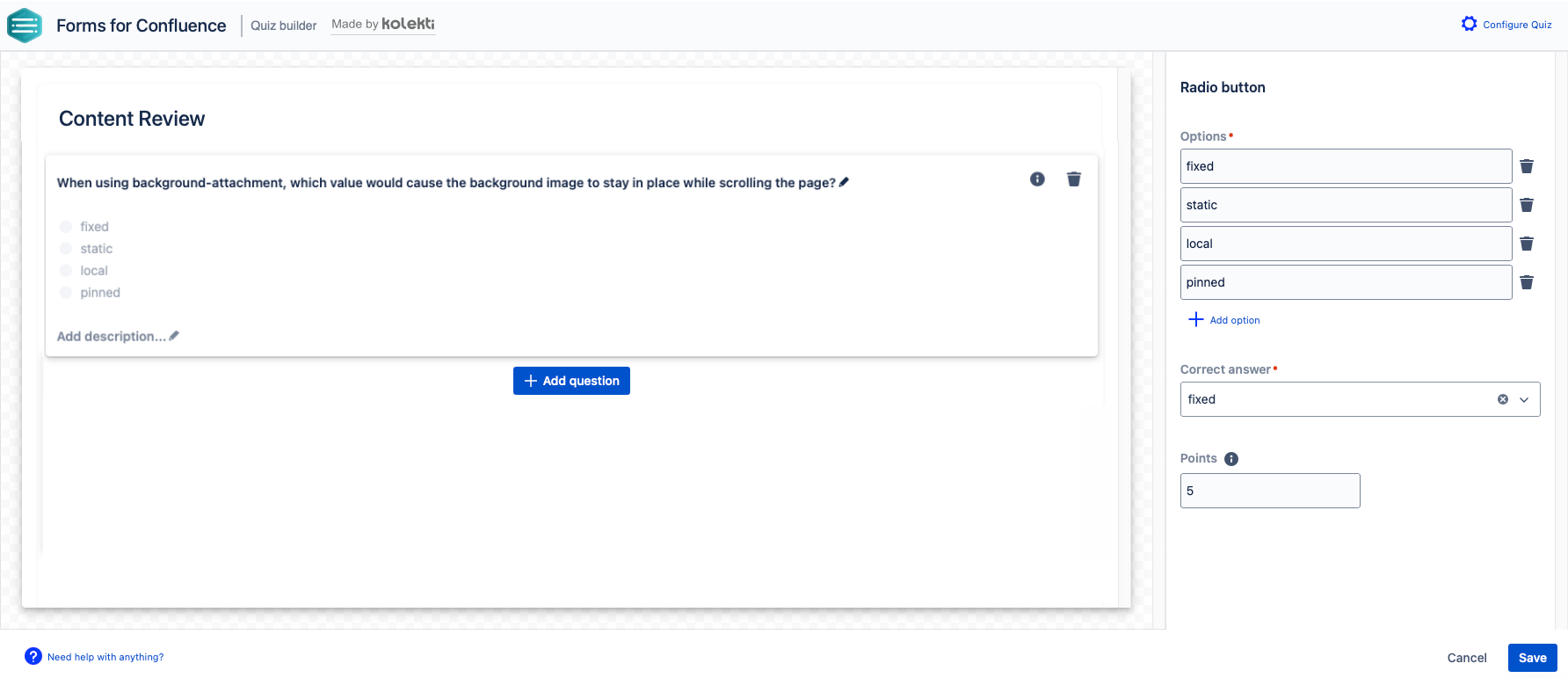Quiz Forms
Quiz forms allow you to set answers to the questions on your form.
Users can then see their score after they submit making this an ideal tool for checking knowledge and understanding and giving instant feedback. You can also give users the option to edit their responses to try and improve their score.
Create a Quiz on an existing page
From the edit mode of your page select the Insert option and select Create Quiz.
The Quiz Configuration menu opens to the General tab.Pre-populated fields
The Space, Parent page, and Page title will be pre-populated using this creation method.
- Provide a Quiz Name.
- Optional: Provide a Quiz Description.
- Optional: Add other users as Collaborators for the form.
- Select the Quiz Settings tab and enter a passing score as a percentage.
by default the passing score is set to 100%
- Select Proceed.
Create a Quiz from the Forms Homepage
- From the Forms Homepage, select Create new form and select Quiz.
- Select Continue.
- Provide a Quiz Name.
- Optional: Provide a Quiz Description.
- Select the location for the quiz by selecting a Space, Parent page, and Page title.
- Optional: Add other users as Collaborators for the form.
- Select the Quiz Settings tab and enter a passing score as a percentage.
by default the passing score is set to 100%
- Select Proceed.
Build a Quiz with the Quiz Builder
The Quiz Builder allows you to visualize and build a quiz before adding it to a page.
Once the Quiz Builder is opened:
- The Quiz Layout options appear on the right-hand side.
- Use the Add question button to select a question type.
- Set up your questions.
- Use the Add question button as many times as needed to build your quiz.
- Questions may be removed using the Delete icon.
- Once the quiz is built, select Save.
The form will appear as placeholders in the Confluence page Edit mode.
- Click the Edit button associated with the Forms for Confluence container to make changes to the quiz.
- Click the Edit button associated with the Forms for Confluence container to make changes to the quiz.
- Use the Publish or Preview option to see the final result.
Question Types
Short answer
The Short answer question lets users type their answer in a small text box.
- Type your question in the preview screen.
- (optional) add a description to give users more guidance.
- Enter correct answers in the Correct Answer field.
Add multiple options using commas to separate the options eg. type, Type, types, Types
- Use the Points field to determine how many points the question is worth. Choose a value from 0-100
Dropdown
The Dropdown question lets users select an answer from a dropdown list.
- Type your question in the preview screen.
- (optional) add a description to give users more guidance.
- Enter answer options in the Options field.
Use the trash icon to remove options you don't need.
- Select + Add option to add more options to the dropdown.
- Select the correct answer in the Correct Answer field.
- Use the Points field to determine how many points the question is worth. Choose a value from 0-100
Checkbox
The Checkbox question lets users select more than one answer.
- Type your question in the preview screen.
- (optional) add a description to give users more guidance.
- Enter answer options in the Options field.
Use the trash icon to remove options you don't need.
- Select + Add option to add more options to the dropdown.
- Select the correct answer/s in the Correct Answer field.
- Use the Points field to determine how many points the question is worth. Choose a value from 0-100
Radio button
The Radio button question lets users select only one answer from the options.
- Type your question in the preview screen.
- (optional) add a description to give users more guidance.
- Enter answer options in the Options field.
Use the trash icon to remove options you don't need.
- Select + Add option to add more options to the dropdown.
- Select the correct answer in the Correct Answer field.
- Use the Points field to determine how many points the question is worth. Choose a value from 0-100
View Quiz Responses
Quiz responses can be viewed from the Forms Homepage or by adding a Responses Table Macro to a page. The response table for quizzes includes columns showing if the submission passed or failed and the score as a percentage.
The response summary tab is not available for quizzes