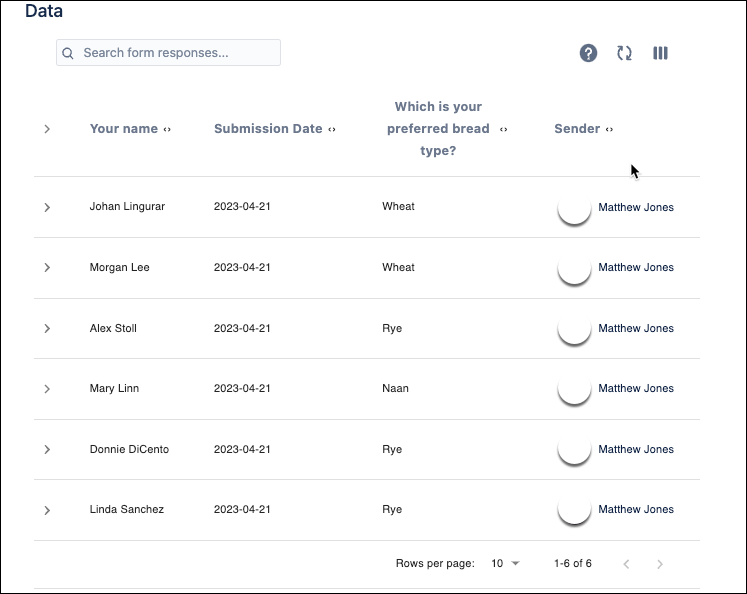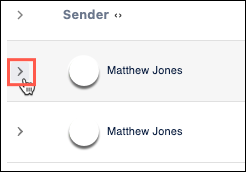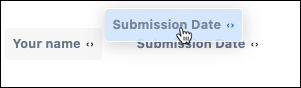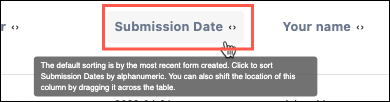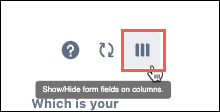Responses Table Macro
The Responses Table Macro should be used when you want your users or admins to view inbox responses on a page.It lets you quickly set up a table containing all the responses from a specific Form.
The Responses Table Macro inserts a table on a page that contains form response data.
The macro makes form data convenient to sort, interact, and understand.
View the Responses Table macro
To add the Responses Table macro to a page:
- Use the /forms keyboard shortcut to add the Responses Table View macro on the new page.
The Edit Macro menu appears on the right-hand side of the screen. Type the desired Form name in the Form name field in the Edit Macro menu.
Optional: Deselect the Show Form title on the page checkbox option to hide the form name on the saved page.
- Click anywhere in the editor to save your changes and close the right-hand menu.
The macro placeholder is displayed. Publish the page to see the full Responses Table View macro.
Table Functions
- Click in the Search for responses field and begin typing to find particular words or phrases in the responses.
- Click the Arrow icon to expand or collapse all response entries.
- Move columns horizontally by dragging from the title to sort.
- Click column titles to customize how data is displayed in the table.
Data Actions
- Click the Refresh icon to bring all responses up to date.
- Click the Columns icon to show or hide columns on the table.