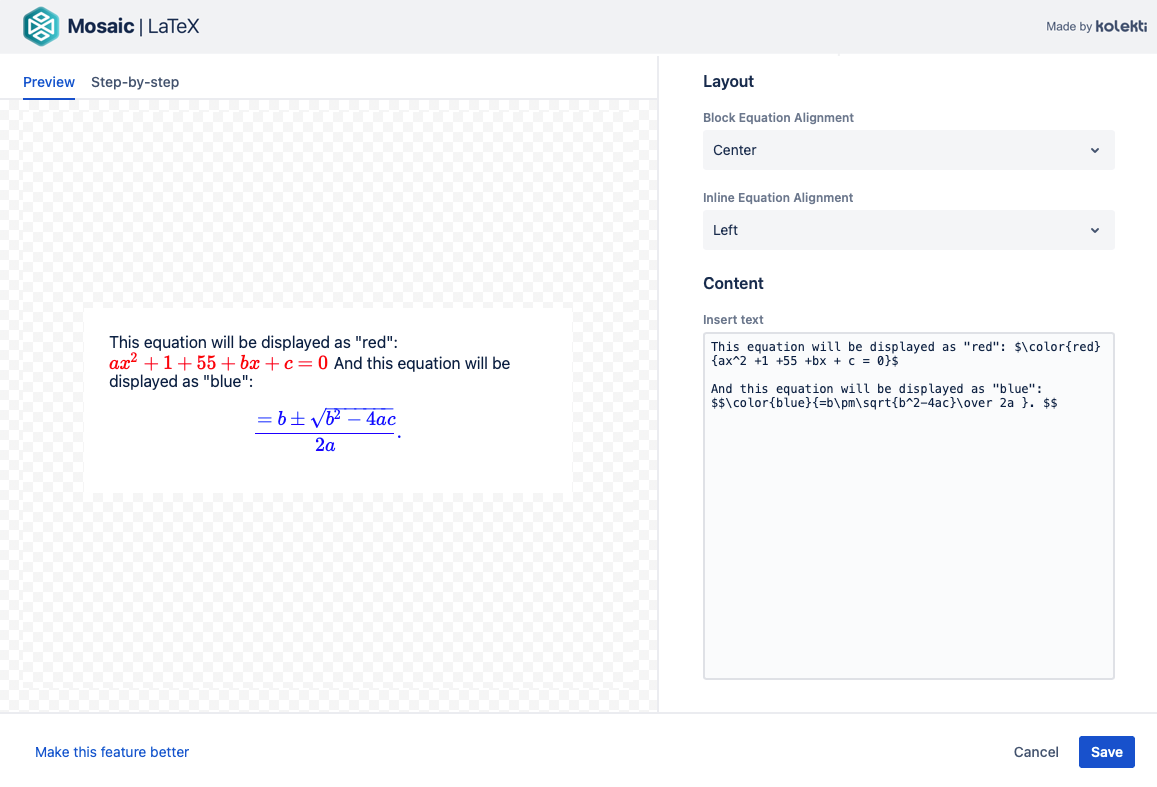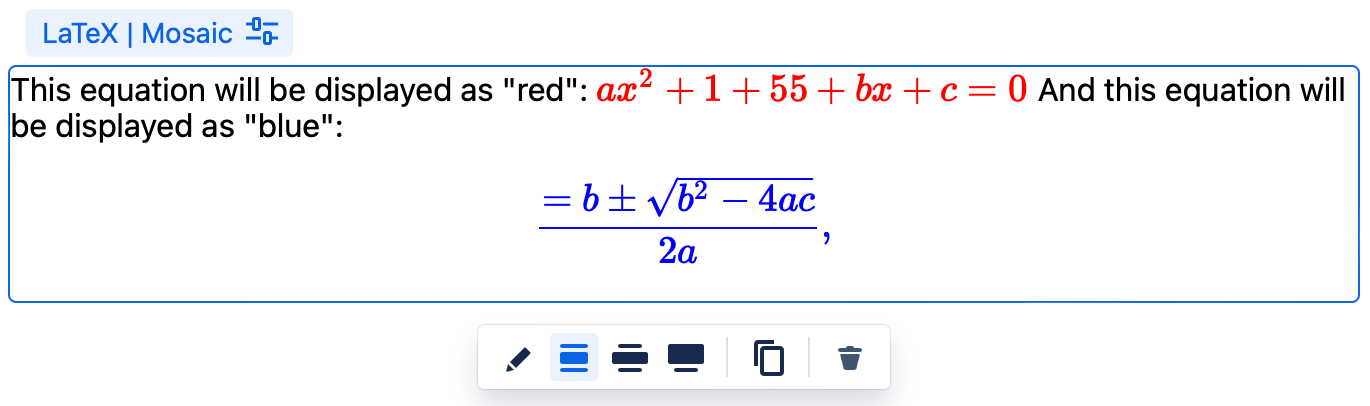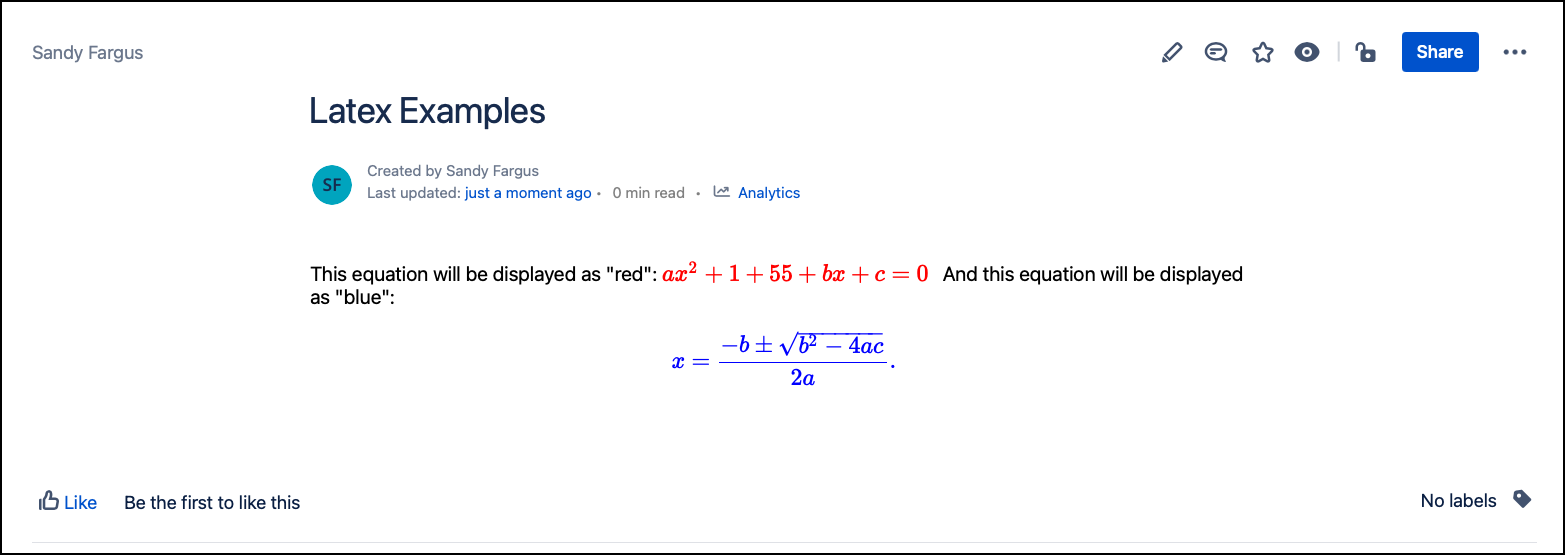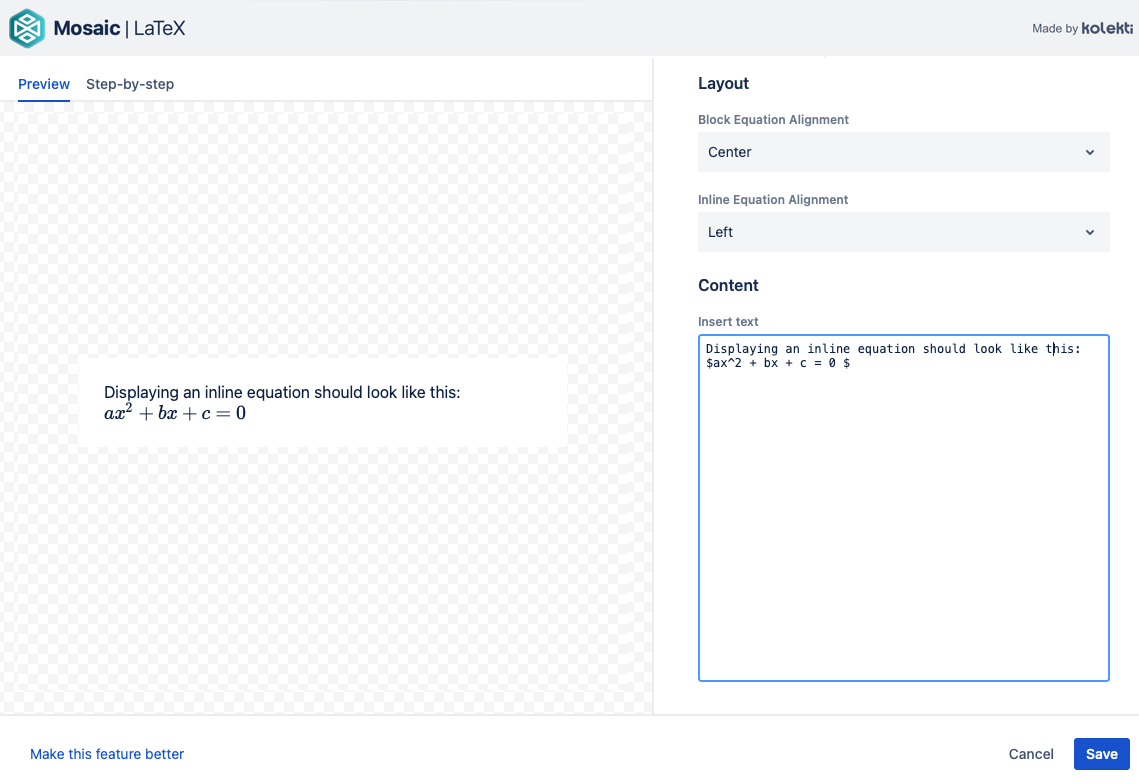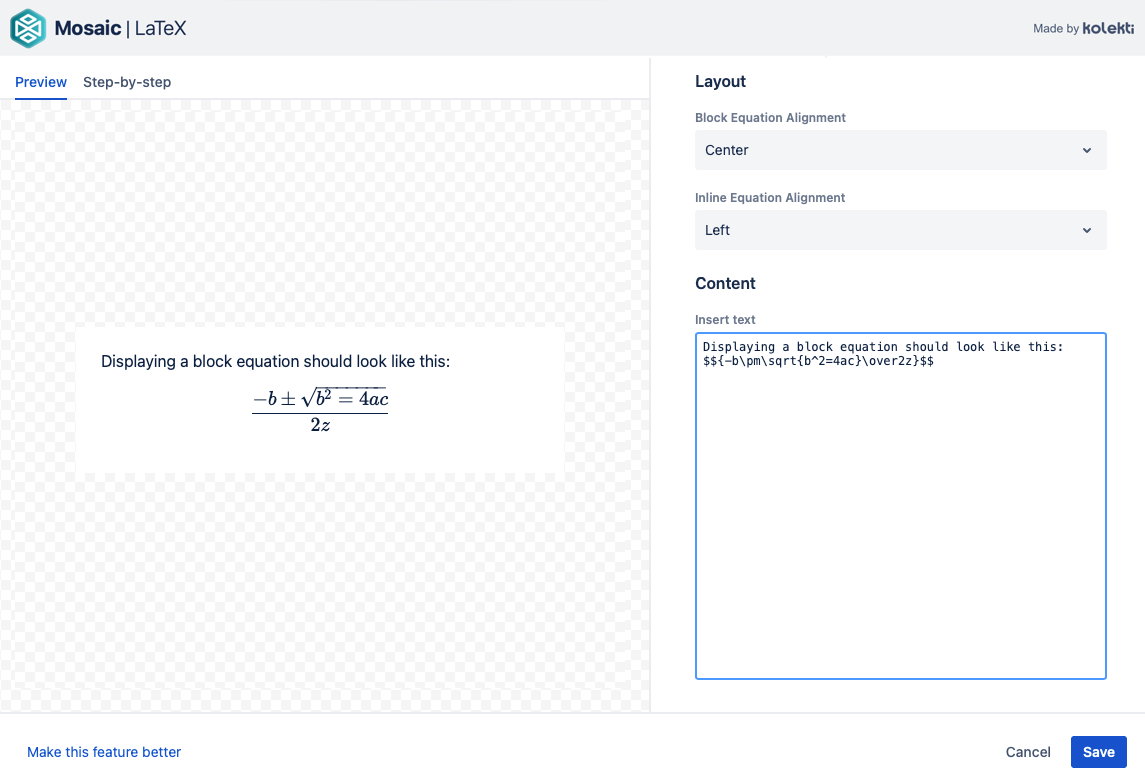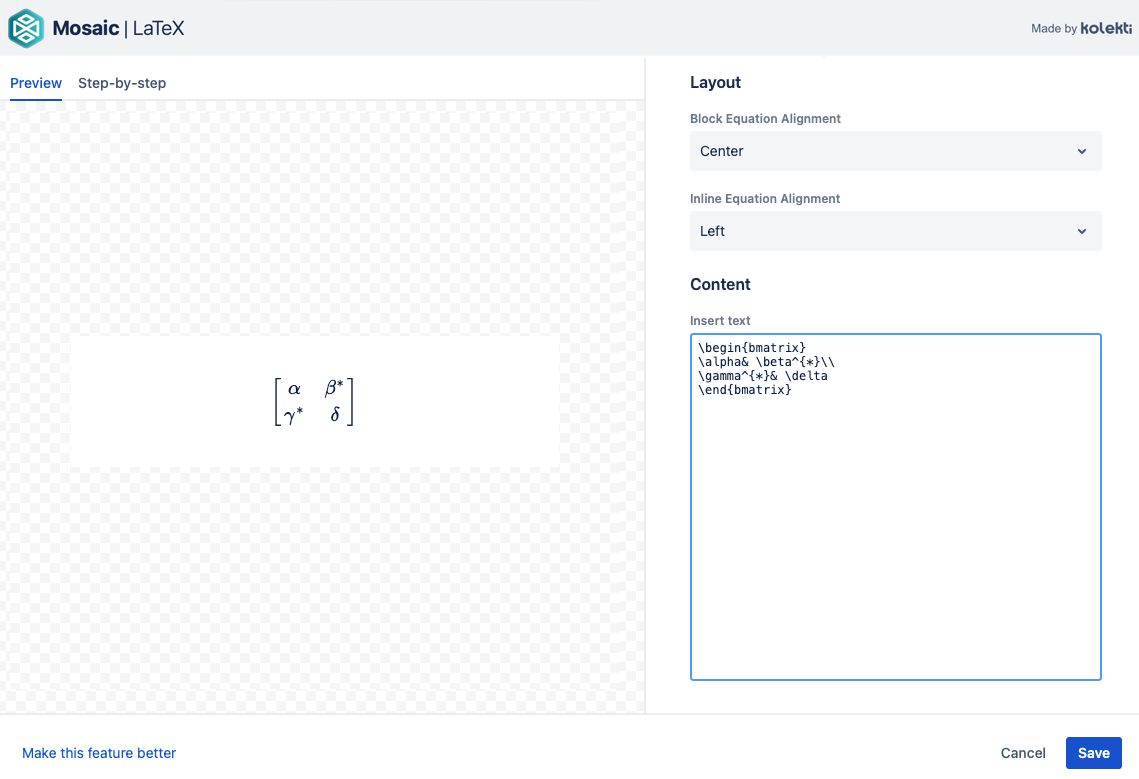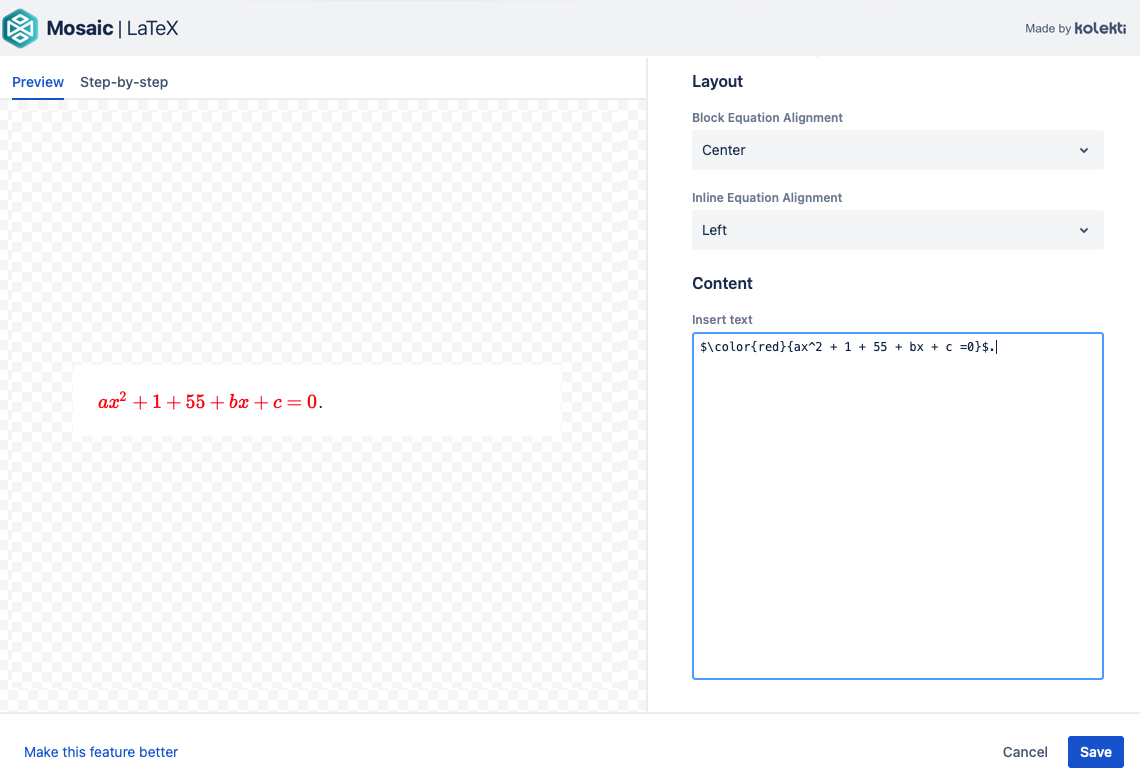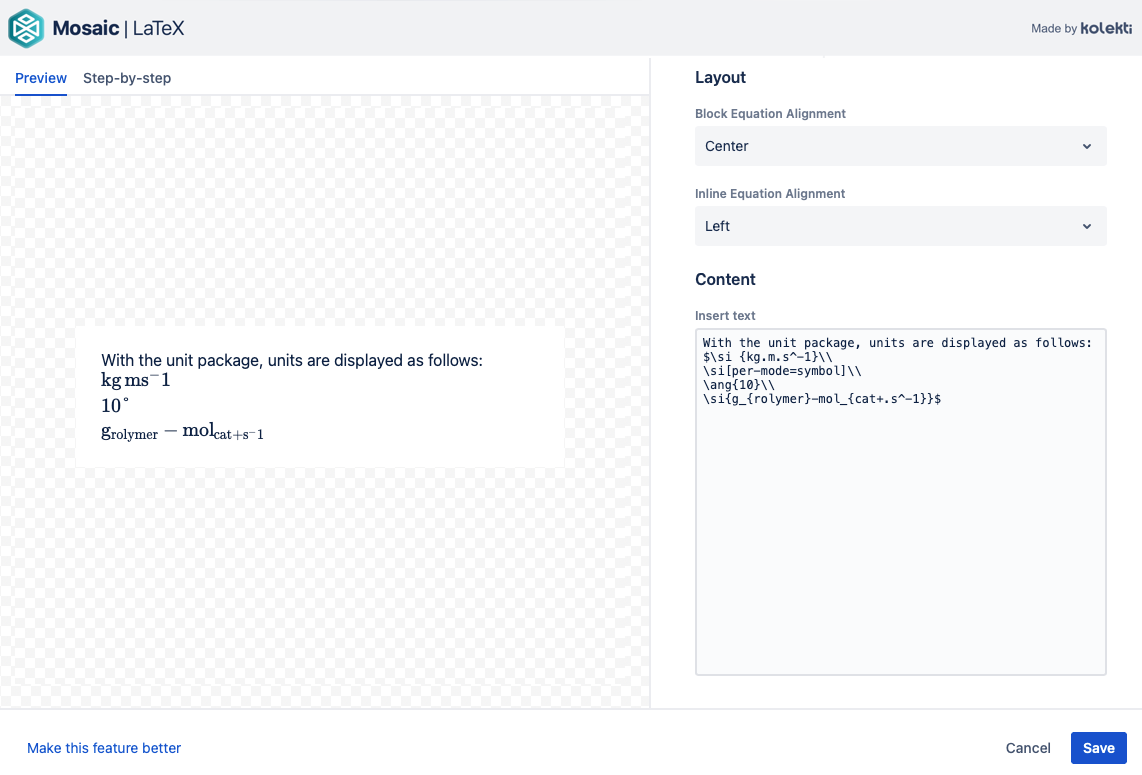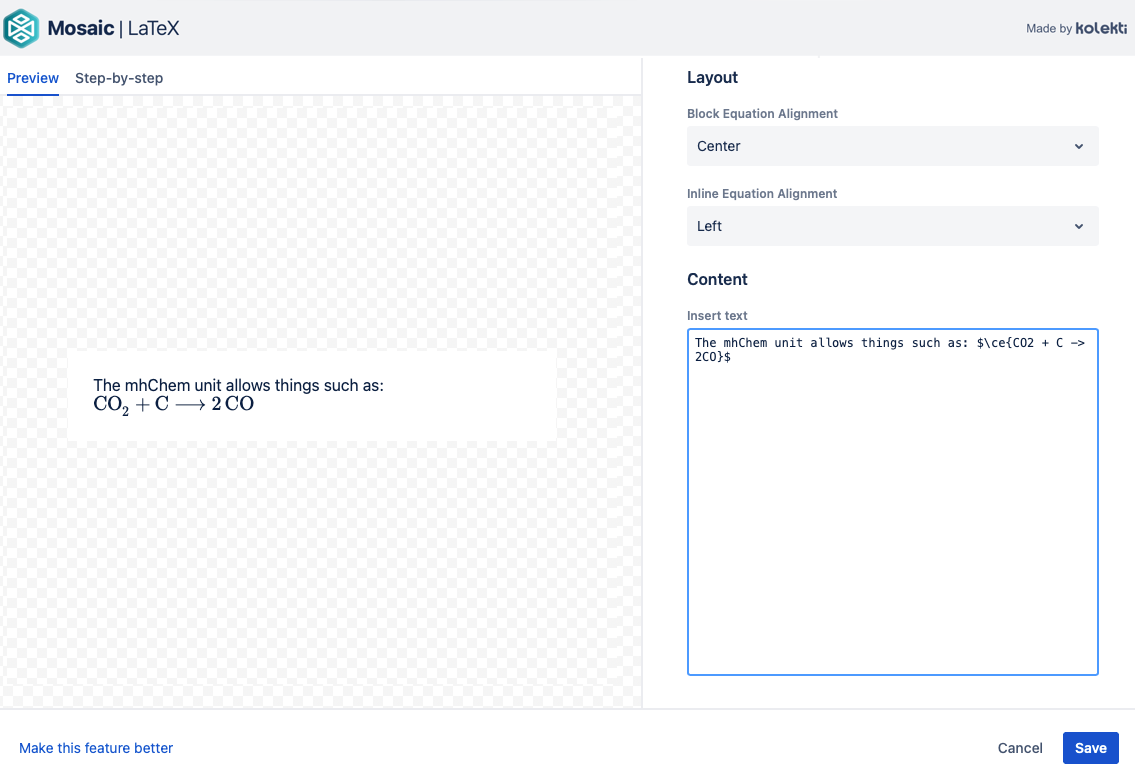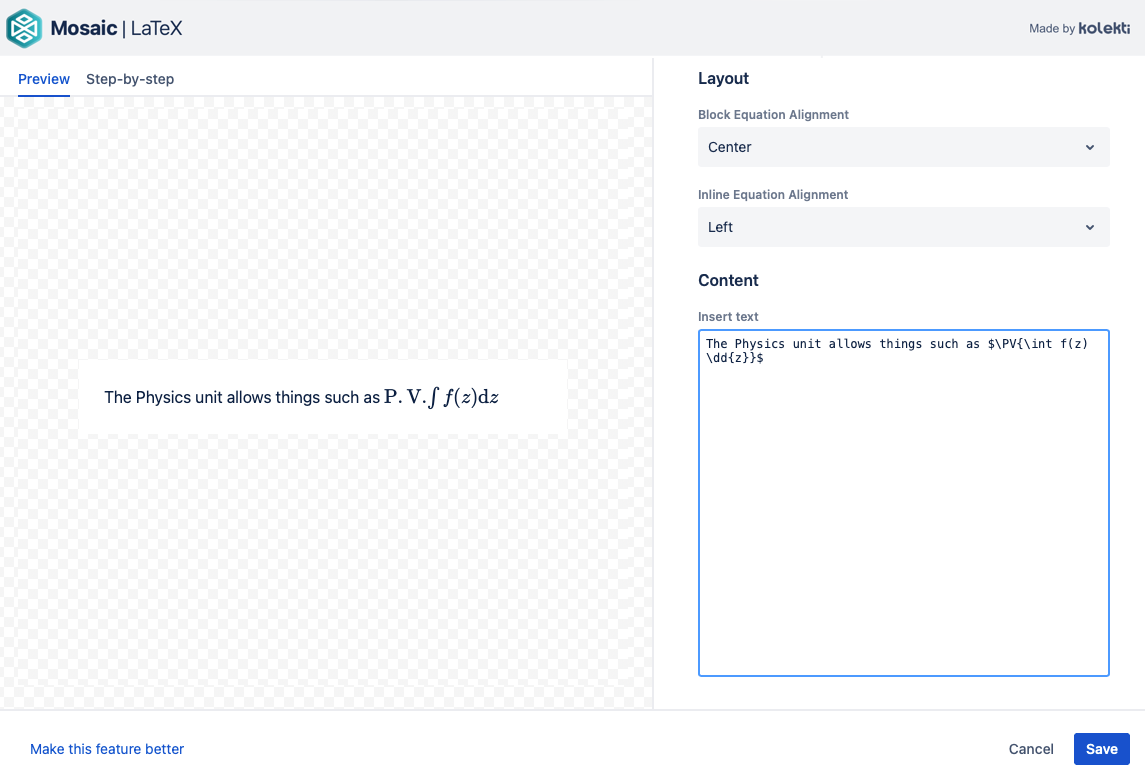LaTeX
The LaTeX macro can convert the mathematical language of LaTeX (a document preparation system) to HTML. This can be useful for displaying mathematical/scientific equations on a page or formatting in a specific style. This macro requires some previous knowledge of using LaTeX and LaTeX Mathematics. It may also be helpful to review the documentation for MathJax, which enables the conversion between LaTeX and HTML and provides a range of informative examples of using the language.
Add a Latex macro to a page
Navigate to the page you would like to edit.
Click the Edit icon in the top-right of the page.
- Click the position where you want to insert LaTeX content.
Select Insert > View More in the Confluence editor.
Select the LaTeX macro in the Select Macro screen.
Customize the appearance of your equations or formulas using the following parameters:
Block Equation Alignment: Select the alignment for block equations. Options include Left, Center (default), and Right.
Inline Equation Alignment: Select the alignment for inline text or equations. Options include Left (default), Center, and Right.
Add the desired text or equations in the Insert Text input area. Multiple formulas or equations can be included inside a single macro, and multiple macros can be included within a page.
Click Save. A macro placeholder is displayed.
Click Publish to view the macro rendered on the page.
Edit the macro
To make changes to the macro parameters or text content, click the macro placeholder, then click the Edit icon. Make the required changes, then click Save.
Inline vs. block formatting
To display an inline equation enter the text you want the equation to be inline with inside the macro. Place a single dollar sign on either side of the equation to identify the equation. e.g.
$ax^2 + bx + c = 0$Block equations must include a double dollar sign on either side of the text to be rendered, e.g.
$$x = {-b \pm \sqrt{b^2-4ac} \over 2a}$$See the examples below.
Inline
Block
Formatting examples
Matrix and array
You can use an array to format equations similar to the example below.
text\begin{array}{lcl} z & = & a \\ & = & a \\ f(x,y,z) & = & x + y + z \end{array}
A matrix can be applied to arrange formulas in columns with different delimiters such as the centered bracketed matrix below.
text\begin{bmatrix} \alpha& \beta^{*}\\ \gamma^{*}& \delta \end{bmatrix}
Color
You can add color to your LaTeX formatting by adding a color parameter, e.g.
$\color{red}{ax^2 + 1 + 55 + bx + c =0}$.Packages
To provide extra functionality for the LaTeX macro, several LaTeX packages have been included.
These include Unit, mhChem, and Physics. To apply the required format, simply follow the formatting examples below.
Unit
mhChem
Physics
Limitations
Due to a Confluence limitation, the Export to PDF functionality does not work with macros that require JavaScript to render on the Confluence page, e.g. LaTex. If you want to preserve your content in PDF format, we recommend that you use your browser’s built-in functionality to print to PDF.
Video Walkthrough
Watch our video walkthrough to see the LaTeX macro in action.