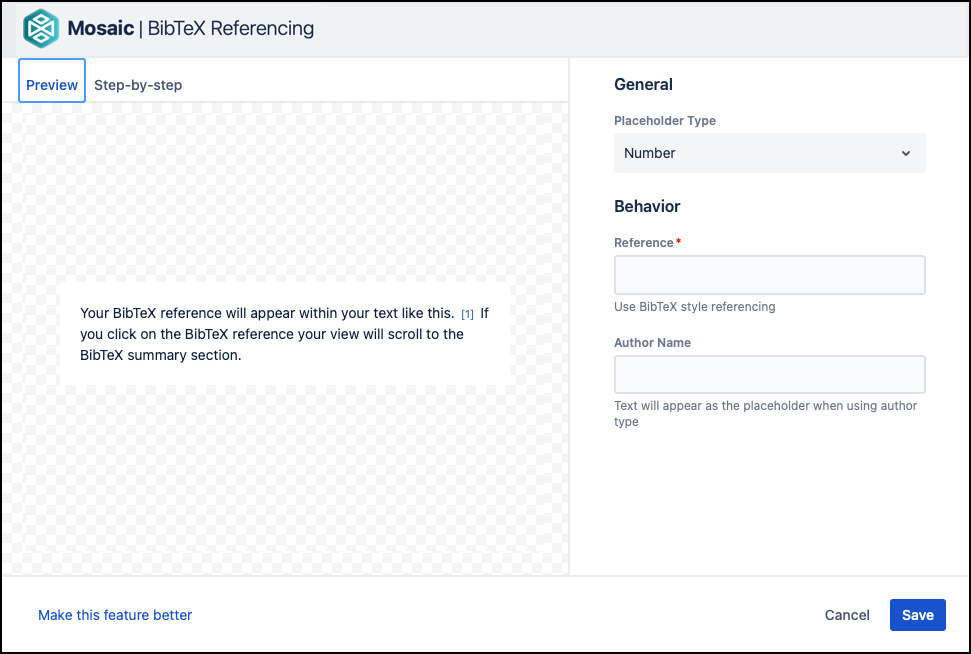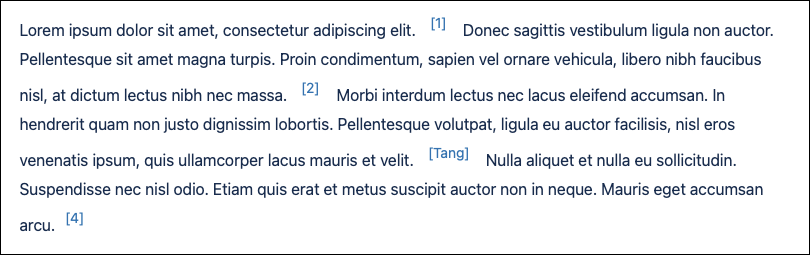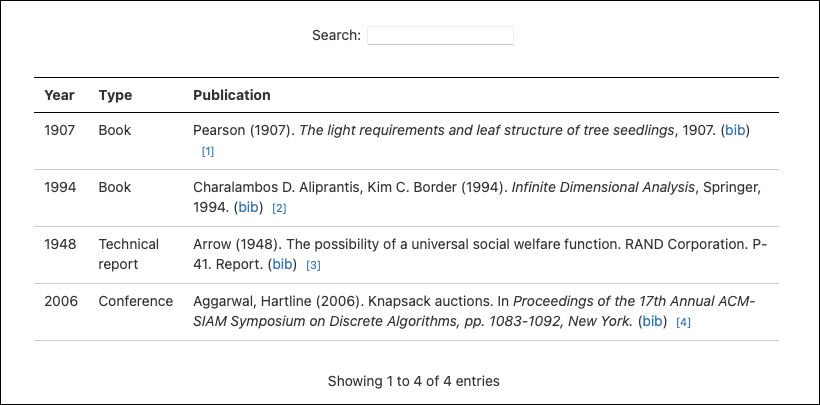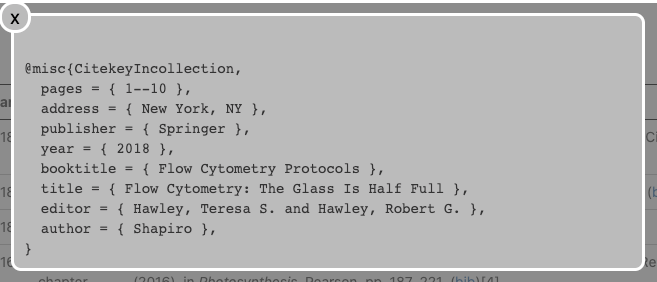BibTeX
BibTeX is a pair of macros that allows you to insert reference numbers or names within your content, and display the BibTeX style references within a searchable, sortable table in your chosen location on the page.
The BibTeX Referencing macro requires some previous knowledge of using BibTeX formats. Learn more about formats at Bibtex.org
Supported formats
- article
- book
- booklet
- conference
- inbook
- incollection
- inproceedings
- manual
- masterthesis
- misc
- phdthesis
- proceedings
- techreport
- unpublished
Add a BibTeX Referencing macro to your page
Navigate to the page you would like to edit.
Click the Edit icon in the top right of the page.
Click the position where you want to display a BibTeX marker, e.g. next to a word or at the end of a sentence.
Select Insert > View More in the Confluence editor.
Select the BibTeX Referencing macro in the Select Macro screen.
Create the reference using the following macro parameters:
Reference(required): Enter the reference to be displayed for the corresponding entry, for example,
@book{orend_2013, author = "B. Orend", title = "Morality of War", publisher = "Broadview Press", address = " Tonawanda, NY", edition = "2nd ed.", year = "2013"}.References must be valid BibTeX references. Invalid formats are not rendered in the BibTeX Summary. BibTeX references must also be correctly formatted and include an author field.
Type: This is the format of the reference link displayed. Options include Number and Author. Number displays a sequential number reference and author displays the name defined in the Author Name field.
Author Name: If you select Author as your reference type, enter the corresponding name in the Author Name field.
- Click Save.
An asterisk placeholder is displayed. Once published, the reference number or name is displayed. When subsequent BibTeX Referencing macros are added, or changes are made to existing macro parameters, the asterisk placeholder is displayed for all number type references until you publish the page.
When subsequent BibTeX Referencing macros are added, or changes are made to existing macro parameters, the asterisk placeholder is displayed for all number type references until you publish the page.
Add a BibTeX Summary macro to your page
Once you have added your BibTeX references, you can insert the BibTeX Summary macro. This displays all references added above it, unless already in another summary.
Click where you want the BibTeX Summary to appear on your Confluence page.
Select Insert > View More in the Confluence editor.
Select the BibTeX Summary macro in the Select Macro screen.
Click Publish to render your BibTeX entries on the page and display the corresponding table. References are sorted by date, with the most recent date first. Users have the option to sort by reverse date order or by type. The Search field allows users to filter the table to display, for example, only references for a particular author.
Click a (bib) reference link in the table to display the complete reference in a pop-up.
- Click a number or author link in the table to scroll the page to the location of the reference on the page.
The BibTeX Summary does not show in preview mode until you have published the page for the first time.
Limitations
There is a Confluence limitation related to the use of the `
{`character in migrated content. This does not impact the usability of the macros, but the BibTeX Reference macro may display Unknown macro in edit mode in the Legacy editor. This can be resolved by converting your page to the new Cloud editor.Due to a Confluence limitation, the Export to PDF functionality does not work for content created with the BibTeX macros. If you want to preserve your content in PDF format, we recommend that you use your browser’s built-in functionality to print to PDF.
Due to limitations within Safari, the internal links between the BibTeX Summary and the BibTeX References within the page do not work. This means when you click on the links in the BibTeX Summary the page does not scroll. This only affects users viewing the page in Safari.
BibTeX Nested in Tabs
If you use BibTex Macros within tabs they will operate independently of other BibTex Macros on the page. In other words, a BibTeX Summary Macro on a page will only include BibTex References that are not in tabs. A BibTex Summary Macro will only include references that are inside the same tab.
Video Walkthrough
Watch our video walkthrough to see the BibTeX macros in action.