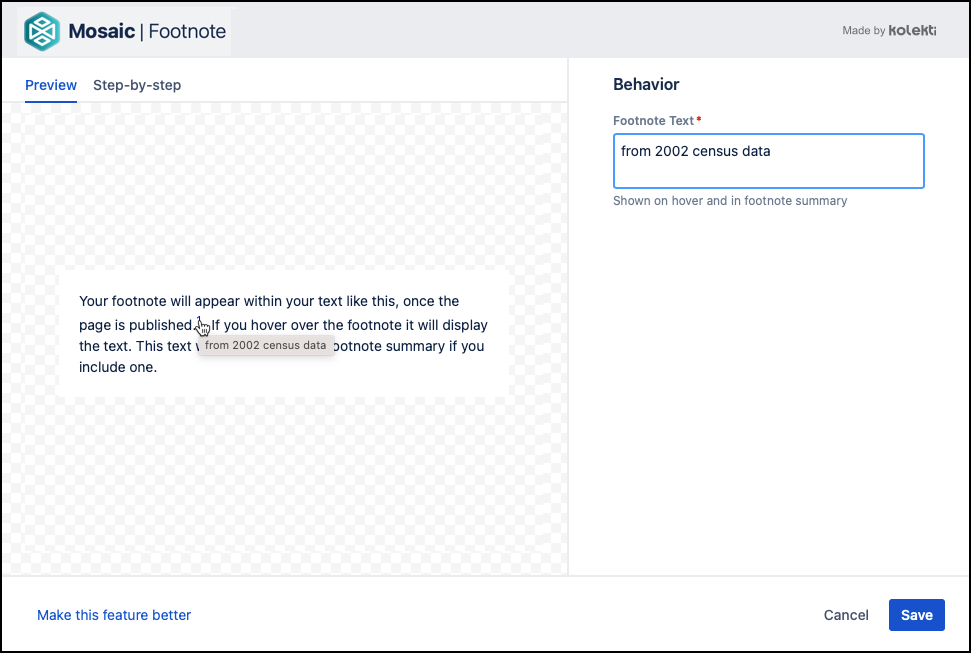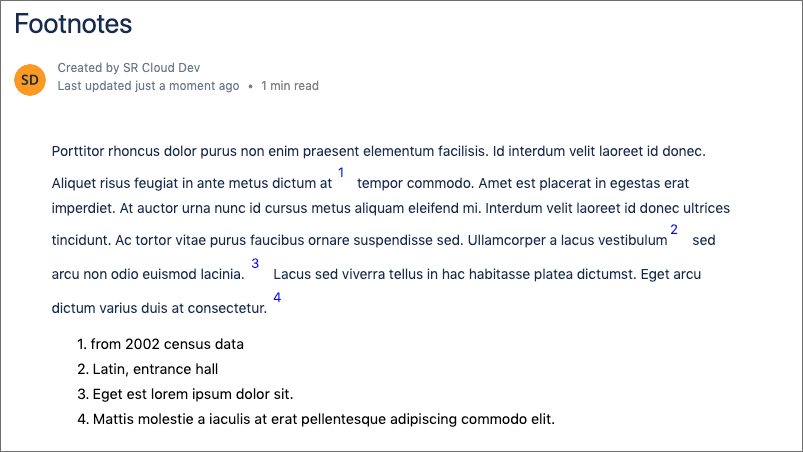Footnote
The Footnote macro is a pair of macros that allow you to insert and display footnote entries on a Confluence page. Use the Footnote macro to define your footnote content, then display your footnotes in a list using the Footnote Summary macro. The Footnote Summary macro lists all the footnotes that occur above it on your Confluence page. You can use it to list all footnotes at the bottom of the page or to group footnotes in specific sections of the page.
The Footnote macros are available only in Confluence Cloud’s new editor and therefore cannot be used with migrated content.
Add a Footnote macro to a page
Navigate to the page you would like to edit.
Click the Edit icon in the top right of the page.
Click the position where you want to display a footnote marker, e.g. next to a word or at the end of a sentence.
Select Insert > View More in the Confluence editor.
Select the Footnote macro in the Select Macro screen.
Type the text to be displayed as the footnote, e.g. from 2002 census data.
Click Save. A placeholder asterisk is displayed.
Footnote Summary instructions
Once you have added your footnotes, you can insert the Footnote Summary macro.
Click where you want the footnote display table to appear on your Confluence page. It will display all footnotes that have been added above it, unless already in another display table.
Select Insert > View More in the Confluence editor.
Select the Footnote Summary macro in the Select Macro screen.
ClickInsert. A macro placeholder is displayed.
The Footnote Summary does not show in preview mode until you have published the page for the first time.
Click Publish to render your footnote entries on the page and display the footnotes table.
Due to a Confluence limitation, the Export to PDF functionality does not work for content created with the Footnote macros. If you want to preserve your content in PDF format, we recommend that you use your browser’s built-in functionality to print to PDF.
Known Limitation For Safari Users
Due to limitations within Safari, the internal links between the Footnote Summary and the Footnotes within the page do not work. This means when you click on the links in the Footnote Summary the page does not scroll. This only affects users viewing the page in Safari.
Footnotes Nested in Tabs
If you use Footnote Macros within tabs they will operate independently of other Footnote Macros on the page. In other words, a Footnote Summary Macro on a page will only include Footnote References that are not in tabs. A Footnote Summary Macro will only include references that are inside the same tab.
Video Walkthrough
Watch our video walkthrough to see the Footnote macros in action.