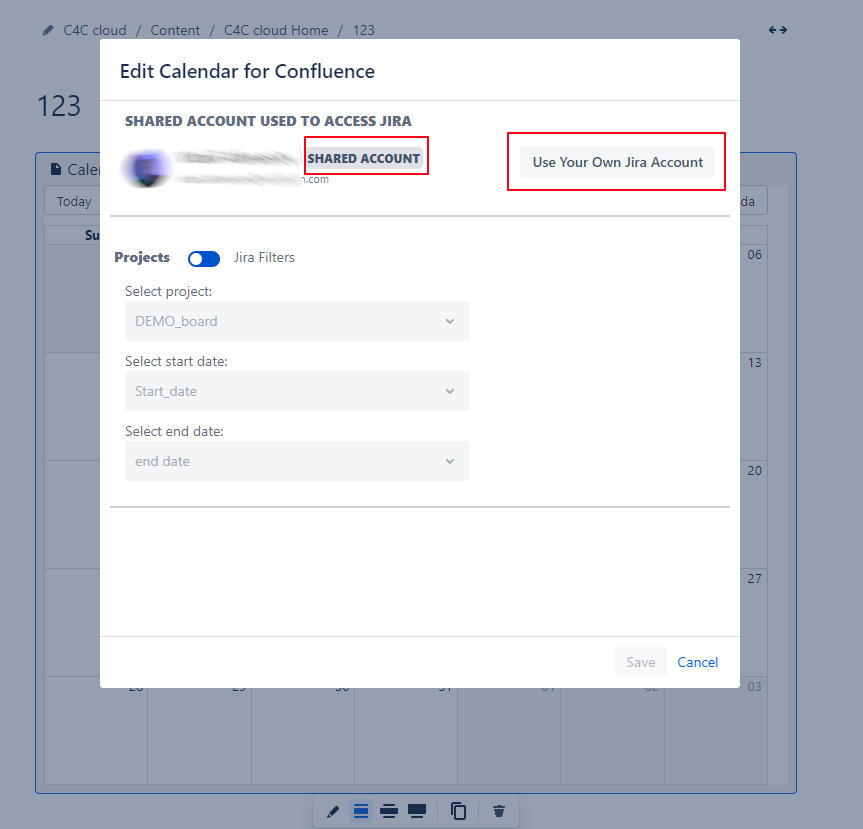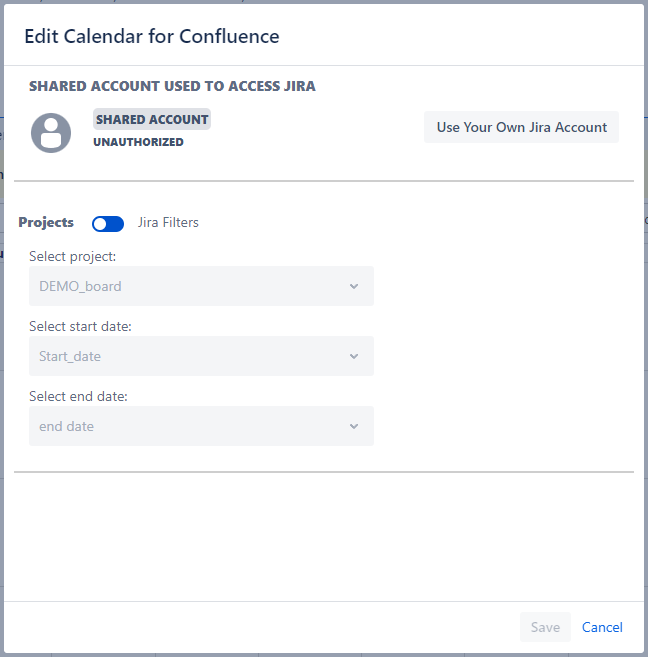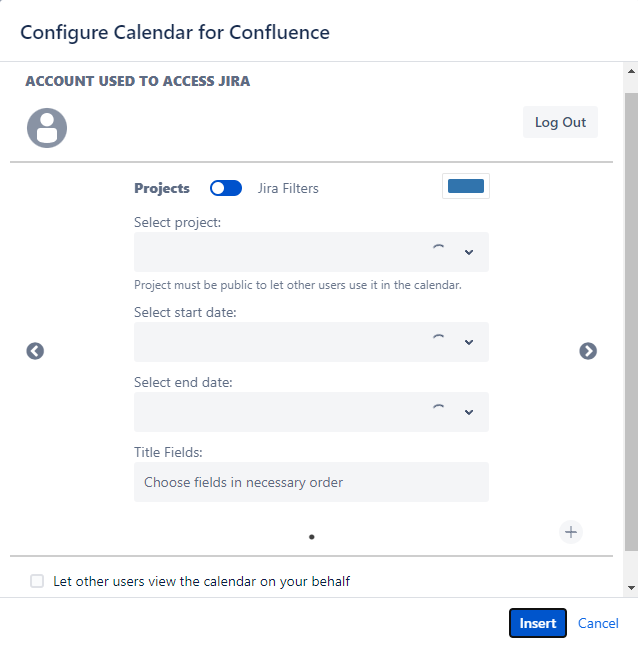Question and Answers
Can I display issues from different projects on the calendar?
The Calendar for Confluence feature enables you to organize issues by selecting either Jira Projects or Jira Filters. You can create a Jira Filter in the source Jira by using JQL (Jira Query Language) to collect issues from multiple projects and categorize them accordingly.
Do other users see my custom events on the Calendar for Confluence?
Yes, all users who have access to the Calendar for Confluence macro can view, edit, create, and delete custom events.
Users must authorize in the Calendar for Confluence macro to use it, except in cases where it has been shared with them. By default, only authorized users can access and interact with the Calendar for Confluence macro.
Can other users modify the configuration of Calendar for Confluence macro?
Yes, authorized users in Calendar for Confluence who have permission to edit Confluence pages can modify the macro configuration in Calendar for Confluence.
The "The calendar is not properly configured. Some issues may not be displayed" hint appears on Calendar for Confluence.
This hint appears in two cases:
- If you don't have access to issues in the Jira source
- If the selected Jira Project/Filter doesn't have issues at all.
How can the Calendar for Confluence be displayed to users who do not authorize it?
Users who do not have authorization can view the shared calendar. To make the Calendar for Confluence accessible to others, enable the "Let other users view the calendar on your behalf" checkbox. This will allow users to view the shared calendar without authorization.
I can't edit the configuration of Calendar for Confluence. What should I do?
It could happen if the macro were shared with users you try to edit. In this case, you can see the macro configuration and the user who shared the configuration.
Click on "Use Your Own Jira Account" to change the configuration on your own.
Your changes affect all users who use this macro.
Shared account as UNAUTHORIZED. What should I do?
It could happen if the user who shared the Calendar is logged out. In this case, you can click on the "Use Your Own Jira Account" to change configuration on your own.
I can't save the configuration / the "You don't have permission to select this Jira Project/Filter" hint appears under the field. What should I do?
When you open the Calendar for Confluence macro for editing, you can see the configuration another user previously set. However, please note that you may encounter values in the configured fields that are unavailable for you due to restrictions on your permissions or access level in the source Jira.
Choose another value from the problem field to save configuration.
Can't log in (authorize) in the Calendar for Confluence macro / The Calendar configuration doesn't return field value. What should I do?
In this situation, please ensure that you have access to the Jira product with the same domain name. You may need to ask your Jira administrators to grant you access.
Once you have access to Jira, try to log in (reauthorize) to the macro. To do this, follow these steps.
If your Jira uses IAM (Identity and Access Management) or SSO (Single Sign-On) systems, it may prevent you from being able to authorize in the Calendar for Confluence macro.
Unfortunately, if you're using these systems, you may not be able to authorize the macro. We recommend consulting with your Jira or system administrators for further assistance and possible workarounds.
How can I Log Out?
To remove authorization, navigate to the macro edit and click on the Log Out button.