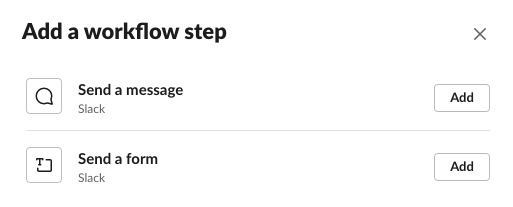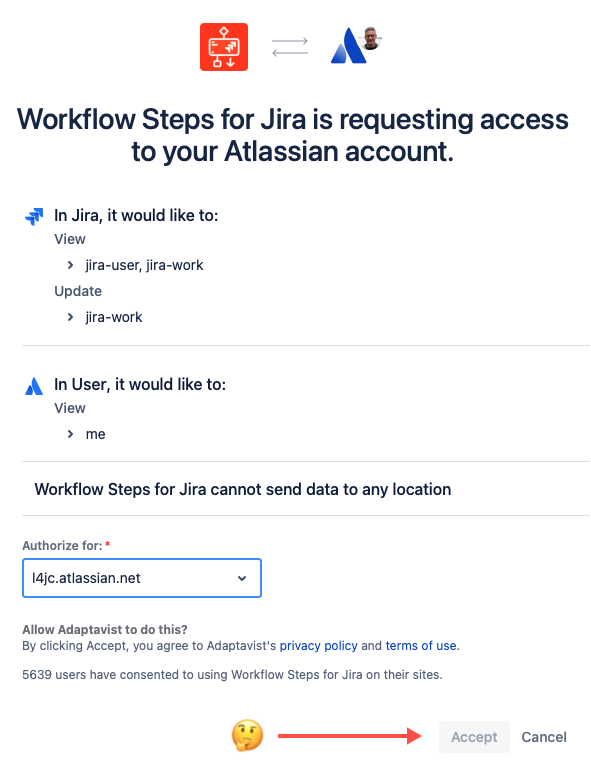Support
Workflow Builder Compatibility
Workflow Steps for Jira is compatible only with Workflow Builder 1.0 and not 2.0.
Learn what that means for you and the future of the app on the Workflow Builder Compatibility page.
Allowlist Workflow Steps for Jira's IP Address
Did you configure a new instance only to find that the app isn't working as you expected? Not uncommon. You probably need to allowlist the Workflow Steps for Jira IP address so it can pass through your firewall and establish connections with Jira. The IP address of the app is 3.229.126.67.
You can troubleshoot the issue by checking your firewall logs for rejected connection requests from the IP address.
If you allowlist the app's IP address and continue to have connection issues, we've got more tips at Troubleshoot Connections.
Which to choose, Cloud or Server/DC?
Here are a few tips to help you find out whether you need to set up and authenticate for Jira Cloud or if you need to configure for a Jira Server/DC instance. But know this—we've built the app in such a way that prevents you from accidentally creating havoc for yourself or others. If you click an incorrect option, you'll only get so far before you hit a dead end and need to start over.
So, if you're in doubt, here are a few things to help:
- Ask your Jira admin! Easy, fast, and 100% reliable.
- If your Jira URL ends in (or includes) atlassian.net, click Cloud.
- If your company's IT group manages your Jira instance, click Server/DC.
If you're still in doubt, return to the first tip and discuss it with your Jira admin.
Where are the Jira steps?
Does this look familiar?
Or maybe this? No workflow steps for Jira?! 🤔
If you experience something similar after you install the Workflow Steps for Jira app, contact your Slack admin and ask them to enable the Use steps from apps option in the Slack settings. There the admin will also find permissions regarding who has access to Workflow Builder at your organization.
Consider referring your Slack admin to Slack's documentation on Workflow Builder access and permissions, as well, which may help them resolve the issue for you even faster.
Why is app authentication blocked for Jira Cloud users?
Did you complete the authentication steps as asked, only to hit a wall when prompted to accept authorization terms?
Not to worry! Most likely, your Jira admin has a restriction set in the instance that prevents users from installing third-party apps. Contact your Jira admin and request permission to install and use Workflow Steps for Jira. It may speed things along if you also reference the admin security setting in your request.
What is a Slack workspace, and how do you determine its size?
A Slack workspace is a single instance of Slack where people work together, connect and find the information they need. Your Slack workspace would typically present itself as your-company-name.slack.com, but you may also, for example, have access to community.slack.com.
The size of the Slack workspace is the total number of users with an active Slack account in that workspace (everyone you are able to chat with from within the workspace). When determining the user count on your Slack workspace, we exclude bots, deleted users, shared channel users, and single/multi-channel guests.
Need Help?
Experiencing problems with Workflow Steps for Jira? We can help! Submit a ticket on our Support Portal. (If you need help logging in, see Log In to the TAG Support Portal.)
Engage the Community
Have ideas for improving the app? Post them to the Workflow Steps for Jira Nolt, and see what the community thinks!