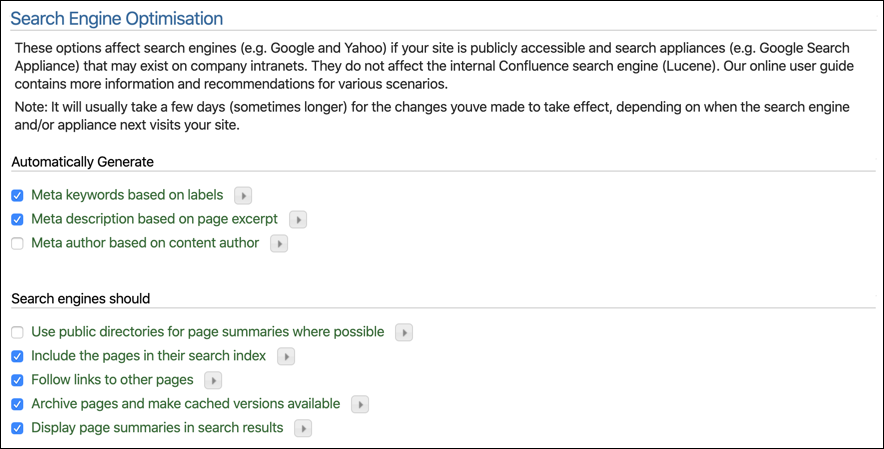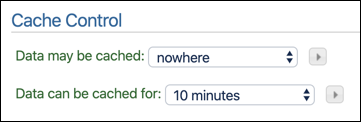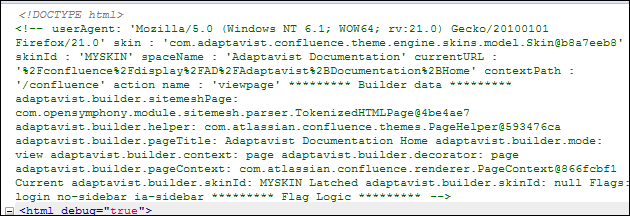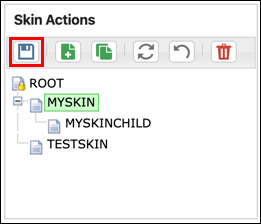Options
The Skin Editor Options screen lets you tweak various settings, such as Fav Icon, Page Title, SEO settings, and Cache Control.
Switchable Skins
Add a list of Skin IDs in this field to restrict the skins that can be used with a Use Skin macro and the skin= URL parameter. Leave this parameter empty to allow all skins to be switched to.
If you add a skin with its own list of skins, or an empty field, that skins' switching rules apply when switched to.
Page Options
Favorites Icon
Add the location of a custom favorites icon (favicon). The link can be to a web location, an image on a Confluence page, or a ThemeBuilder resource.
To use the default Confluence favicon, use the relative location of the icon, such as this: /favicon.ico.
Other Examples
Confluence Page: SpaceKey:page^attachment
ThemeBuilder Resource: SkinID:ResourceName
Page Title
This option allows you to customize the page title shown in the web browser title bar—the <title> element in the HTML <head> section—which is helpful if you are optimizing your wiki for search engines like Google.
The default wiki markup looks like this:
{panel-info:type=page.title} - {panel-show:space=@global,@personal}{panel-info:type=space.name} - {panel-show}{panel-info:type=site.name}This can be changed using the options from the Panel Info macro. The wiki markup may also be changed using options from any other macro, including user macros, third-party macros, and basic wiki notation.
Please ensure there are no HTML or line breaks in the rendered page title, as these will cause problems with the browser.
You should always show the most microscopic information first, such as the page title, and more macroscopic information later, like the space title followed by the site title. This makes tabbed browsing easier for end-users and improves search results.
Search Engine Optimization
Automatically Generate Meta Data
Although most search engines generally no longer use meta tags, they are still commonly used by Intranet search appliances. The three options below allow you to automatically generate meta tags on all applicable pages viewed using the skin.
Meta Tag | Default | Notes |
Keywords | This generates a keywords meta tag based on content labels. Add the labels to your wiki page or blog posts: ThemeBuilder will generate the keywords meta tag: The meta tag is automatically updated to reflect the changes when you change the labels on a page. | |
Description | Generates a You can customize the excerpt for a page or blog post using an Excerpt macro. If no excerpt is specified, a short abstract taken from the opening text on the page will be used. | |
Author | This generates an |
Custom Meta Tags
To add custom meta tags, use the Custom HTML feature in the Confluence Administration console.
This setting applies custom meta tags to all pages in Confluence, regardless of which theme or skin is selected.
Using meta tags will slightly increase page size and, therefore, download times. On busy servers, the overheads of automatically generating meta tags may have a slight performance impact.
Search Engines
Most search engines allow sites to alter how they are indexed and how search results are shown. Each of the following options determines what search engines should do.
Option | Default | Notes |
Use public directories | Search engines will often use snippets from a directory service. Google, Microsoft, and Yahoo use Open Directory Project. Yahoo! uses Directory for Yahoo. The snippets are created in reference to content within the page itself. By default, this option is disabled, forcing search engines to take excerpts from your wiki rather than external directories. Find more information on the Google supports META NOODP tag page. | |
Include pages in index | By default, search engines index your site and include it in their search results. You can de-select this option. This prevents the most popular search engines and appliances from indexing pages themed with the skin. | |
Follow links to other pages | By default, when a search engine indexes a page, it will also index all pages to which that page links. Disable this option to reduce the likelihood of search engines indexing linked pages. | |
Archive pages | Many search engines will archive pages and make cached versions available by default. You can de-select this option to prevent them from doing so. | |
Display summaries in results | By default, search results will include a summary of your content. This helps the end-user decide if the result is relevant to the search. If you don’t want summaries to be displayed, you can de-select this option. |
Please see this Search Engine Land article for a much more detailed overview of what these options do.
Cache Control
The Cache Control option allows you to customize the cache settings for the HTML output by the wiki. This enables external caches and the browser cache to cache pages for improved performance.
When using this option, changes and comments will generally not appear during the cache period unless a user clears their browser cache. If you allow public caching of the page, ISPs and proxy servers can also cache the page. This prevents end-users from receiving a new page copy until the cache expires.
This option is particularly beneficial when your wiki is remotely accessed from an office in a different country with limited bandwidth. It allows changes to propagate to the other office while significantly reducing bandwidth consumption and load on your wiki server.
Debug
The Debug option displays additional debug information in the output in the HTML of pages, using the skin. This option, when selected, will output a comment in the HTML source of web pages that use the skin, and it will look similar to the example below:
This information is useful if you’ve encountered a problem with a skin and require support. There are also helpful bits of information for theme developers.
The decorator, context, and mode values provide a quick way to determine the Panel Show and Panel Hide Macros settings.
Values starting with a $ indicate that the property is undefined for whatever page you are looking at. If you don’t need this information, deselect the option to reduce page sizes, bandwidth consumption, and even a little processing time on the server.
Click Save to apply any changes made in the Options screen.