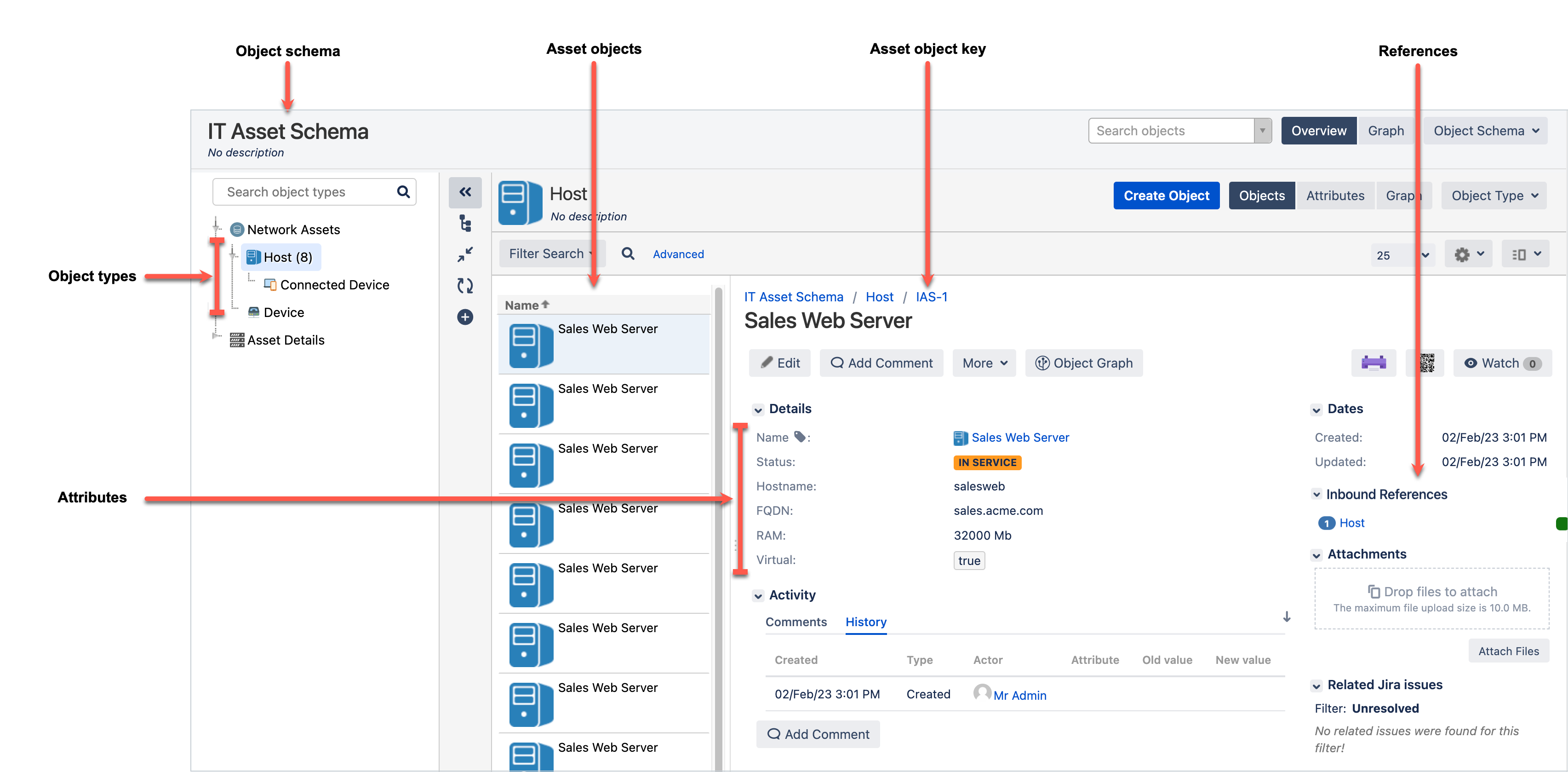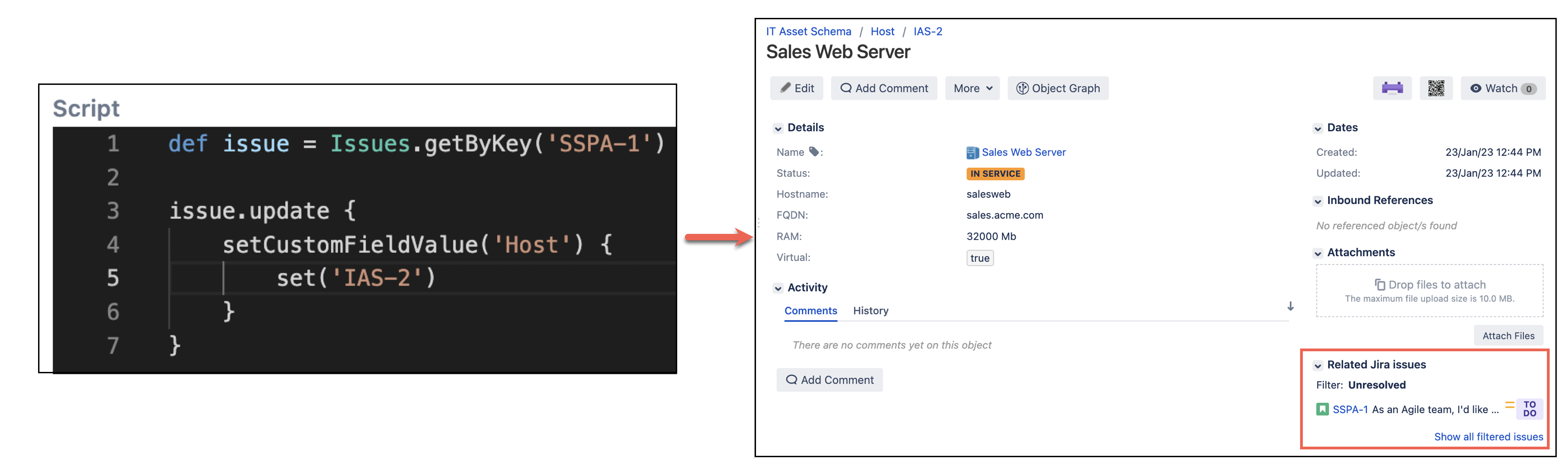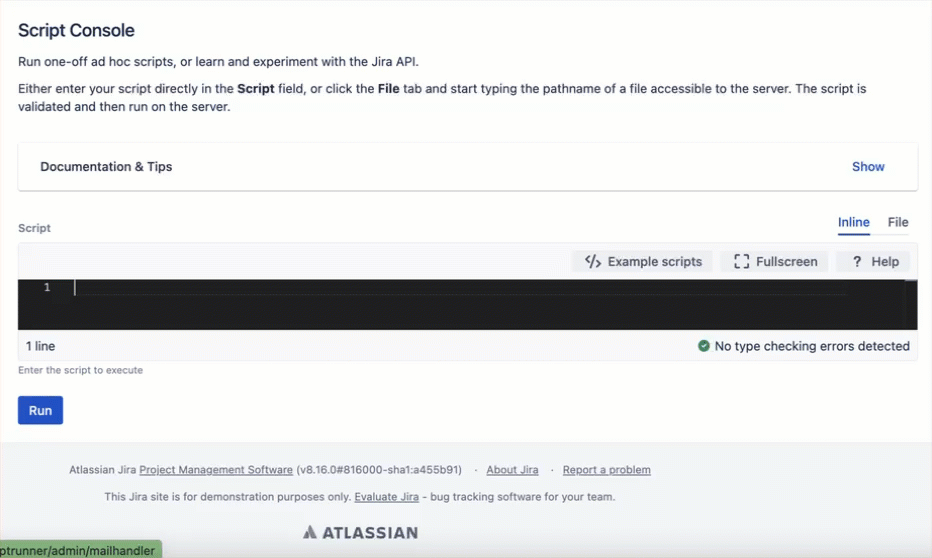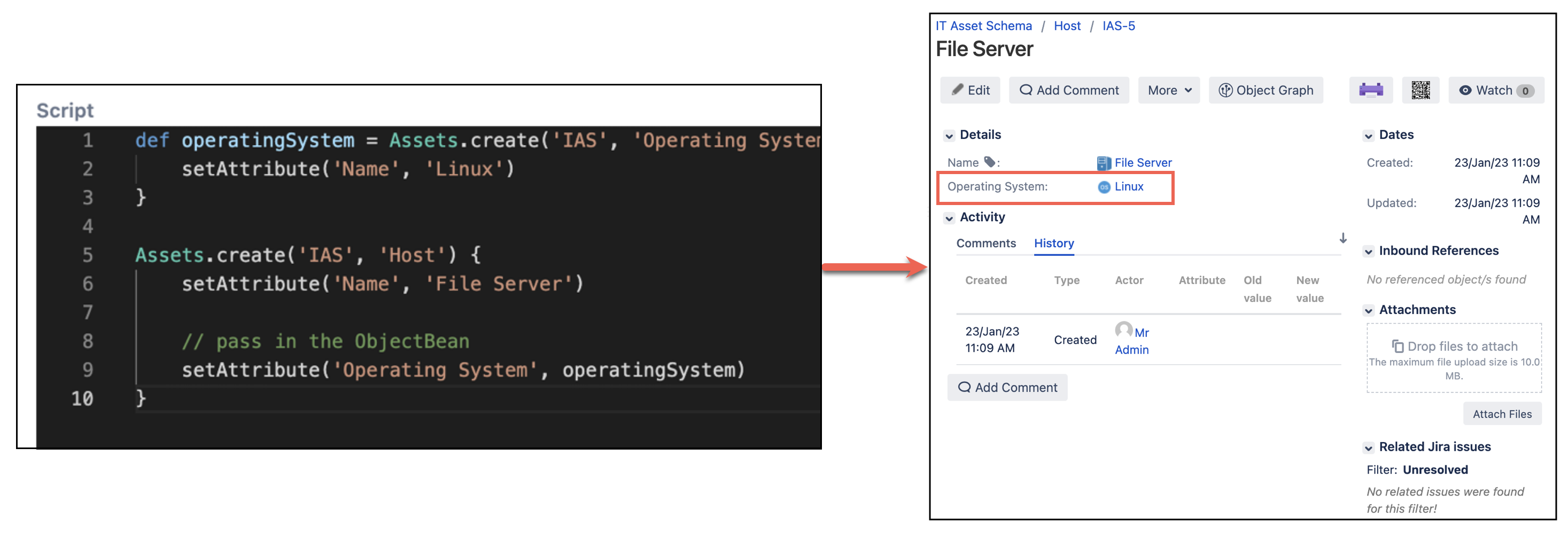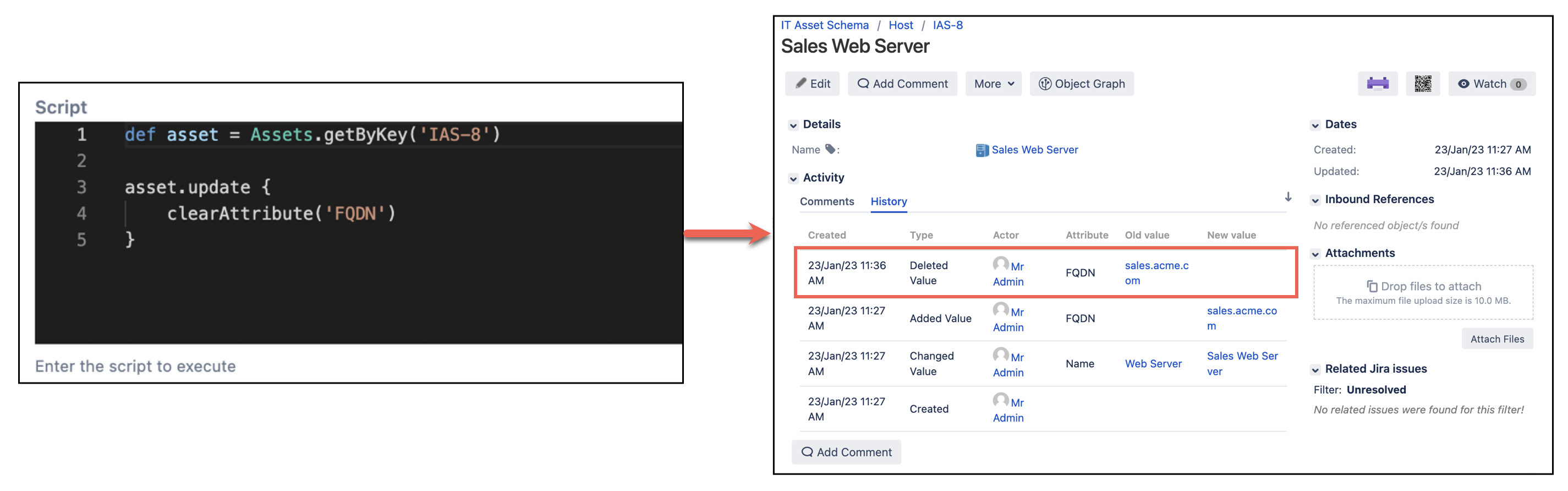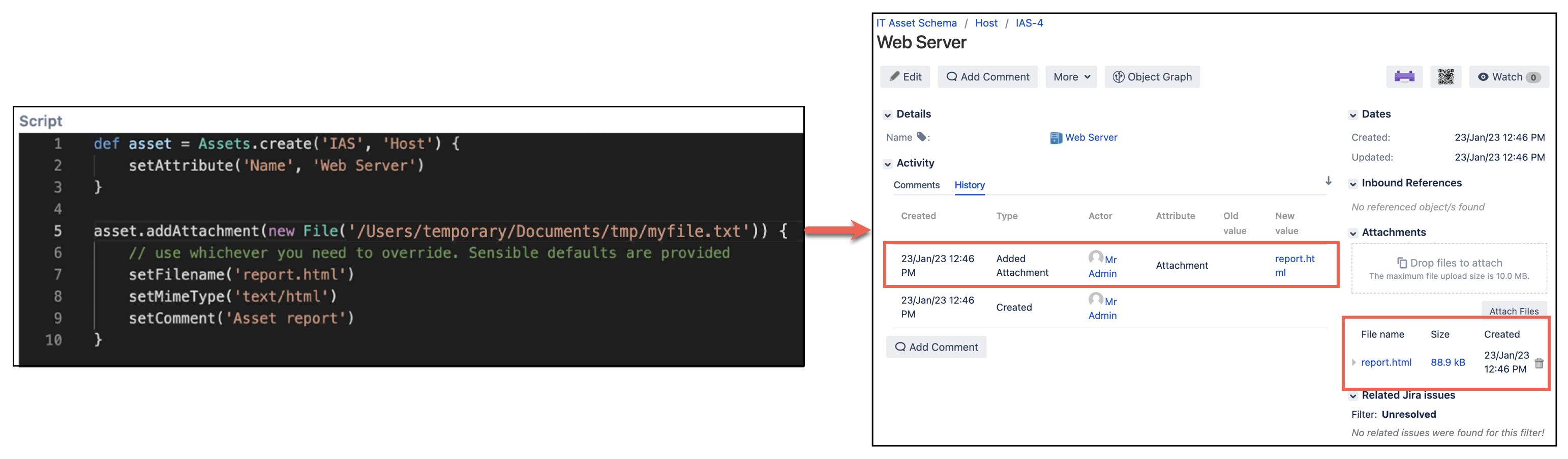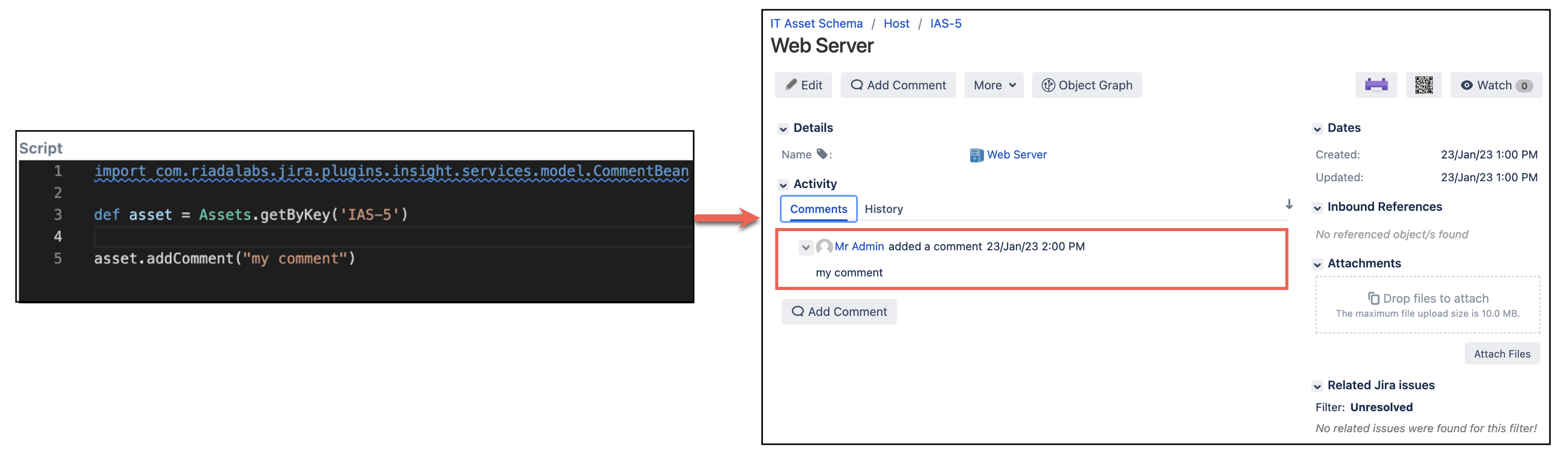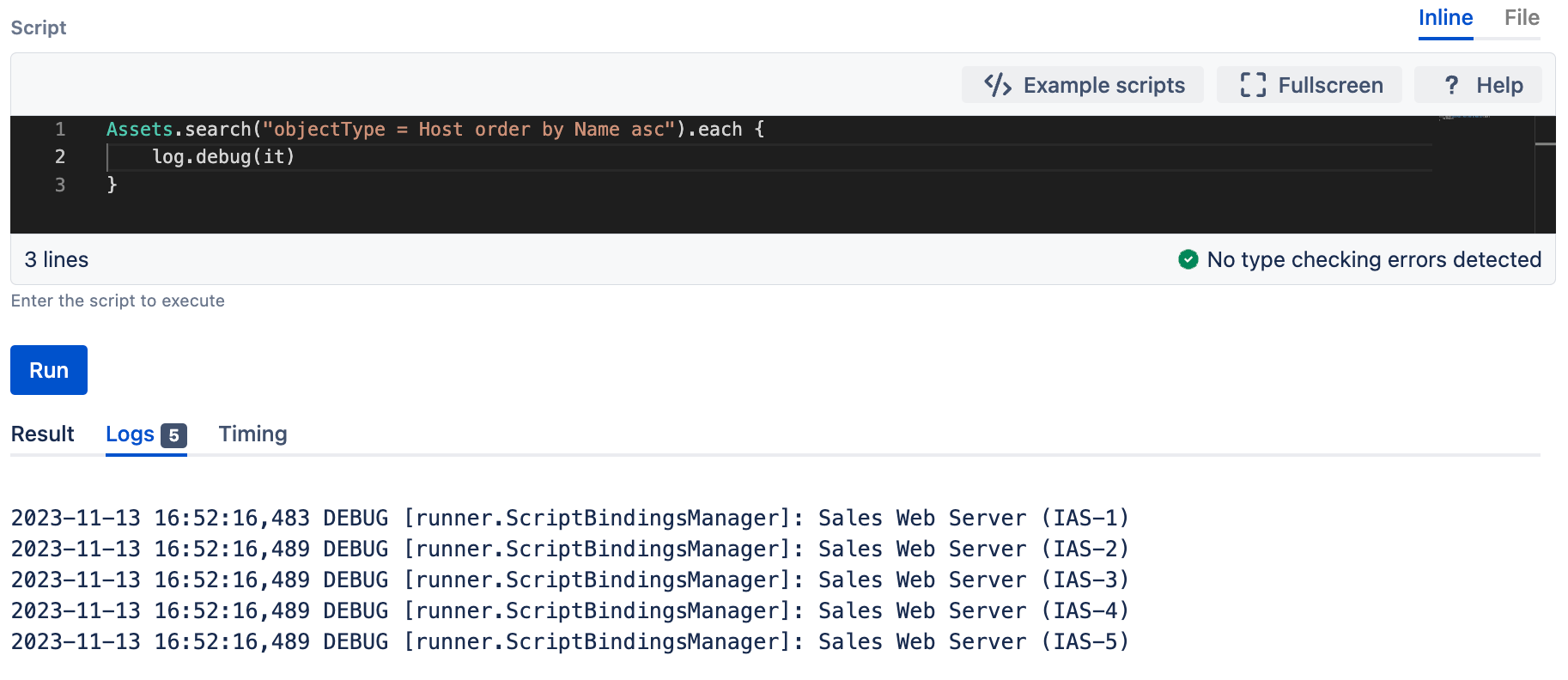Work with Assets / Insight
Assets (formerly Insight) is a database of objects, and objects are a digital representation of your assets. An asset/object can be anything from hardware to software to people. You can find out more about Assets in Atlassian's documentation. With HAPI you can easily work with asset objects, create attachments and search for assets, all from your ScriptRunner script console.
Key terms
If you are familiar with Assets then you will be familiar with the terms on this page. If you are relatively new to Assets, the following table will help you understand some key terms used.
| Term | Description |
|---|---|
| Object schema | A database of object types and assets. All assets have an object type, and object types are grouped into schemas. Find out more about object schemas in Atlassian's documentation. |
| Object schema key | The key given to your object schema. This key is typically a set of letters, for example, AAA or IAS. |
| Object type | A group that contains assets of the same type. For example, you can have a Team Member object type that contains a list of your employees where each team member is an individual asset. Find out more about object types in Atlassian's documentation. |
Asset object | A digital representation of your asset. For example a team member. An asset and an object are the same thing. |
Asset object key | The key given to your asset. An object key typically consists of the object schema key followed by a number, for example, AAA-1 or IAS-1. |
| Attributes | These are what define your object types (and subsequently your object assets). If you are creating or updating an object asset using HAPI, and at the same time setting an attribute, you must make sure that the attribute is configured to the object type that the object is grouped to. Find out more about attributes in Atlassian's documentation. |
| References | References can be associated with an object type. References are typically used to link one object to another. |
Working with Assets
To set an Assets custom field there must be an Assets custom field available. See Atlassian's documentation to create an Assets custom field. The purpose of this custom field is to link your Assets with your Jira instance.
You can set Assets custom fields by using the key of the Asset object, or an
ObjectBean. For example, if your custom field is associated with an object schema with key AAA, you might use:
In this example we're setting a multiple Assets custom field, to multiple Asset objects.
groovyissue.update { setCustomFieldValue('My asset custom field') { set('AAA-1', 'AAA-2') } }
Working with Assets objects
You can easily create and update Assets objects using HAPI.
Completions
With HAPI we provide completions for Assets. So when you're when creating or editing an object, you can select from a list of choices. The required attributes also display for each object type, meaning there's less chance of you missing an attribute and subsequently having errors.
Creating a new Assets object
You can create a new Assets object with multiple attributes as follows:
In this example we're creating a new object. You can try this exact example if you create a sample "IT Assets Schema". Make sure the object schema key is IAS.
Assets.create('IAS', 'Host') {
setAttribute('Name', 'Sales Web Server')
setAttribute('Hostname', 'salesweb')
setAttribute('FQDN', 'sales.acme.com')
setAttribute('Status', 'In Service') // status
setAttribute('RAM', 32_000) // integer
setAttribute('Virtual', true) // boolean
}Using IDs
You can use the ID of an object or attribute instead of the name. For example instead of the following:
groovyAssets.create('Host') { setAttribute('Operating System', 'Operating System Name') }
You could use:
groovyAssets.create(2) { setAttribute(71, Assets.getById(7)) }
Using IDs is useful if you want to preserve the usability of your script, as names can change but the ID stays the same.
Retrieving an Assets object by key
You can retrieve an Assets object by key as follows:
groovyAssets.getByKey('AAA-1')
Retrieving an Assets object by ID
You can retrieve an Assets object by ID as follows:
Replace the id number in the following example with the relevant asset ID.
groovyAssets.getById(1)
For example, you can use the following to retrieve a specific Assets object from a custom Assets Object field on an issue:
groovydef issue = Issues.getByKey("TEST-123") def assetsObjectValue = issue.getCustomFieldValue("Assets Object Custom Field") def assetsObjectId = assetsObjectValue[0].id def assetsObject = Assets.getById(assetsObjectId)
Retrieving an Assets object on an issue
You can retrieve Assets objects that are associated with an issue.
Single-select Assets object field
You can use the following example to retrieve single select Assets objects on an issue:
groovy// retrieve the issue object using its key def issue = Issues.getByKey("TEST-123") // get the value of a single-select assets object custom field // returns a single object wrapped in an ArrayList // example output: [Apple (KEY-1)] def singleSelectAssetsObjectValue = issue.getCustomFieldValue("Single-select Assets Object Custom Field") // access the first (and only) assets object in the ArrayList def assetsObject = singleSelectAssetsObjectValue[0]
Multi-select Assets object field
You can use the following example to retrieve multi-select Assets objects on an issue:
groovy// retrieve the issue object using its key def issue = Issues.getByKey("TEST-123") // get the value of a multi-select assets object custom field // returns an ArrayList containing multiple selections // example output: [Apple (KEY-1), Banana (KEY-2), Cherry (KEY-3), Durian (KEY-4)] def multiSelectAssetsObjectValue = issue.getCustomFieldValue("Multi-select Assets Object Custom Field") // iterate over each assets object multiSelectAssetsObjectValue.each { assetsObject -> log.info("Asset Object: $assetsObject") }
Retrieving attribute values
You can retrieve attribute values in a type-safe way by using getters. For example, if the attribute value is a string field (Text, Textarea, or Select) you can use getString.
The following demonstrates examples of the different getters available for retrieving attribute values. Choose the correct one based on the attribute type.
def asset = Assets.create('IAS', 'Host') {
setAttribute('Name', 'Web Server')
setAttribute('RAM', 32_000)
setAttribute('Virtual', true)
setAttribute('Status', 'In Service')
setAttribute('Operating System',
Assets.create('IAS', 'Operating System') {
setAttribute('Name', 'Linux')
}
)
setAttribute('Network Interfaces',
Assets.create('IAS', 'Network Interface') {
setAttribute('Name', 'net1')
},
Assets.create('IAS', 'Network Interface') {
setAttribute('Name', 'net2')
},
)
}
assert asset.getString('Name') == 'Web Server'
assert asset.getInteger('RAM') == 32_000
assert asset.getBoolean('Virtual') == true
assert asset.getReferences('Network Interfaces')*.getString('Name') == ['net1', 'net2']
assert asset.getReference('Operating System').getString('Name') == 'Linux'
assert asset.getStatus('Status') == 'In Service'
assert asset.getDate('Created').before(new Date())For retrieving references, ObjectBeans are returned rather than the IDs of the referenced objects.
Retrieving attribute values using dot notation
You can use dot notation to retrieve attributes, in the same way you can use it in IQL and AQL. You can join together as many attribute names as required.
A flattened, unsorted list is returned. This list may contain duplicates or nulls.
asset.getString('Operating System.Name') == 'Linux'
asset.getStrings('Network Interfaces.Name') == ['net1', 'net2']If you are not using dot notation, we recommend you use getReference and getReferences to retrieve references, as shown above. However, you can use getAttributeValues which always returns a Collection<? extends ObjectAttributeValueBean> , for example:
assert asset.getAttributeValues('Name')*.textValue == ['Web Server']
assert asset.getAttributeValues('RAM')*.integerValue == [32_000]You should use the correct method to retrieve the underlying value. For example you can use textValue, integerValue, etc. for a Default attribute type. The correct method depends on the attribute type.
Setting references
You can set references by using an object bean reference. Alternatively, you can use the object key e.g. "AIS-152".
In this example we're creating and setting the operating system.
def operatingSystem = Assets.create('IAS', 'Operating System') {
setAttribute('Name', 'Linux')
}
Assets.create('IAS', 'Host') {
setAttribute('Name', 'File Server')
// pass in the ObjectBean
setAttribute('Operating System', operatingSystem)
}Setting attributes that reference Jira properties
You can set attributes which are references to Jira projects, groups, users etc. as follows:
In this example we're setting project, group and user attributes.
Assets.create('IAS', 'CPU') {
setAttribute('CPU Type', 'Quantum')
setAttribute('Project', 'JRA') // Jira project
setAttribute('Group', 'jira-administrators') // Jira group
setAttribute('User', 'anuser') // Jira user
}Updating attributes
You can update assets as follows:
In this example we're creating an attribute and setting the name, while at the same time updating the name attribute.
def asset = Assets.create('IAS', 'Host') {
setAttribute('Name', 'Web Server')
}
asset.update {
setAttribute('Name', 'Sales Web Server')
setAttribute('FQDN', 'sales.acme.com')
}You can update attribute values using add(), remove(), clear(), and replace().
Adding values to an attribute
If you have attributes that allow for multiple values, you can add values to attributes using add().
For example, to add to the existing values of the CPUs attribute:
asset.update {
setAttribute('CPUs') {
add('IAS-999')
}
}Similarly, you can also use a reference to the object itself:
def cpuAsset = Assets.getByKey('IAS-999')
asset.update {
setAttribute('CPUs') {
add(cpuAsset)
}
}Removing values from an attribute
If you have attributes with multiple values, you can remove existing values from attributes using remove().
For example, to remove the existing values of the CPUs attribute:
asset.update {
setAttribute('CPUs') {
remove('IAS-999')
}
}You can use the same approach for an Jira type attributes, such as user, group, project and so on.
Clearing the value of an attribute
You can clear the value of an attribute as follows:
In this example we're clearing the "FQDN" attribute.
asset.update {
clearAttribute('FQDN')
}You can also clear attributes using the methods described under Updating attributes.
Working with Assets in Behaviours
When you're working in Behaviours with an Assets object custom field that has multiple values, you need to handle the return type of the Assets field carefully. The return type can vary depending on the number of selected values. To ensure consistent handling, we recommend you check the the Assets value type and create a List to wrap single items that may be returned, as shown in the following example:
groovydef assetsValue = getFieldByName("Assets field (multiple)").getValue() if (assetsValue !instanceof List) { // Assets values are sometimes returned as an Object instead of a list with 1 item in them. // So we catch these cases and wrap them into a List to ensure we're always dealing with the same // type of object assetsValue = [assetsValue] } log.warn("Value returned: $assetsValue, class: ${assetsValue.class}")
This approach guarantees that assetsValue is always a list, regardless of whether the Assets field contains a single value or multiple values.
Working with attachments
Creating attachments
You can create attachments on Assets objects by specifying a File object. If you wish to set an attachment comment or override the mime type, use the form that accepts a closure. An example is provided in the following script:
def asset = Assets.create('IAS', 'Host') {
setAttribute('Name', 'Web Server')
}
asset.addAttachment(new File('/tmp/myfile.txt'))
asset.addAttachment(new File('/tmp/otherfile.txt')) {
// use whichever you need to override. Sensible defaults are provided
setFilename('report.html')
setMimeType('text/html')
setComment('Asset report')
}Reading attachments
You can read attachments by using the extension method
com.riadalabs.jira.plugins.insight.services.model.ObjectBean.getAttachments()
.
We deliberately do not give you access to the underlying File object (because you should not manipulate it directly), instead there is an extension method to read the file's contents.
asset.attachments.find {
it.filename == 'report.html'
}.withInputStream { is ->
// do something with the content:
is.text
}Deleting attachments
You can delete attachments using the following extension method:
asset.attachments.each { it.delete() }Working with comments
You can add, retrieve and delete comments as shown below.
import com.riadalabs.jira.plugins.insight.services.model.CommentBean
// add a comment
asset.addComment("my comment")
// add a comment specifying the security level
asset.addComment("visible only to admins", CommentBean.ACCESS_LEVEL_ADMINISTRATORS)
// retrieve comments
asset.comments.each {
// do something with comment text or author:
// it.comment
// it.author
}
// delete comments
asset.comments.findAll {
it.author == 'admin'
}.each {
it.delete()
}Executing an AQL query
This works similarly to JQL.search(), in that an Iterator is returned, to avoid using too much memory. See the Search for Issues page for details on how to run a JQL query.
You can execute an AQL query as follows:
Assets.search("objectType = Host order by Name asc").each {
// ...
}If you only want to get the count of matching objects, use the .count method as follows:
Assets.count("objectType = Host")