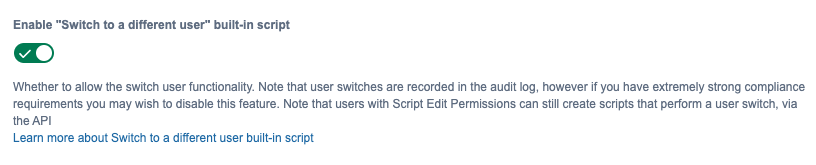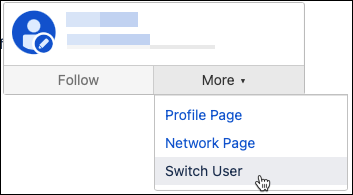Switch User Function
The Switch User function allows administrator users to temporarily assume another user's identity. You can switch user as described below or through the Switch User built-in script. This script is enabled by default. However, if you have extremely strong compliance requirements, you may wish to disable this feature.
Users with Script Edit Permissions can still create scripts that perform a user switch, via the API.
How to enable/disable
To enable or disable Switch User follow the steps below:
Click the administrator Cog
Navigate to ScriptRunner in the sidebar and select ScriptRunner Settings.
Alternatively, if you are already on a ScriptRunner administration tab, click the Cog tab.
Toggle Enable "Switch to a different user" built-in script on/off.
How to switch user in Confluence
With ScriptRunner, an administrator can easily switch user to assume the identity of another temporarily. There are three ways to switch user while working in Confluence:
- Hover over a user's name, then select More > Switch User.
- Select Switch User in the User table in Confluence Administration.
- Select Switch User from the user profile in Confluence Administration.
To switch back to your original user, click the Return to session as [your name] link in the Switch User banner, or log out and in again.