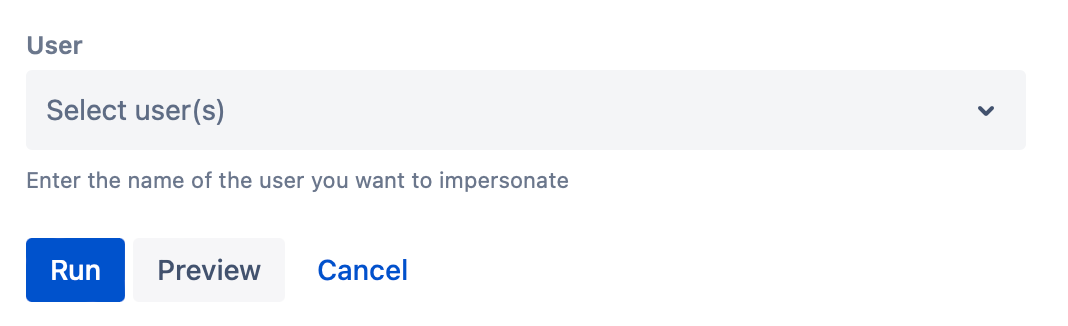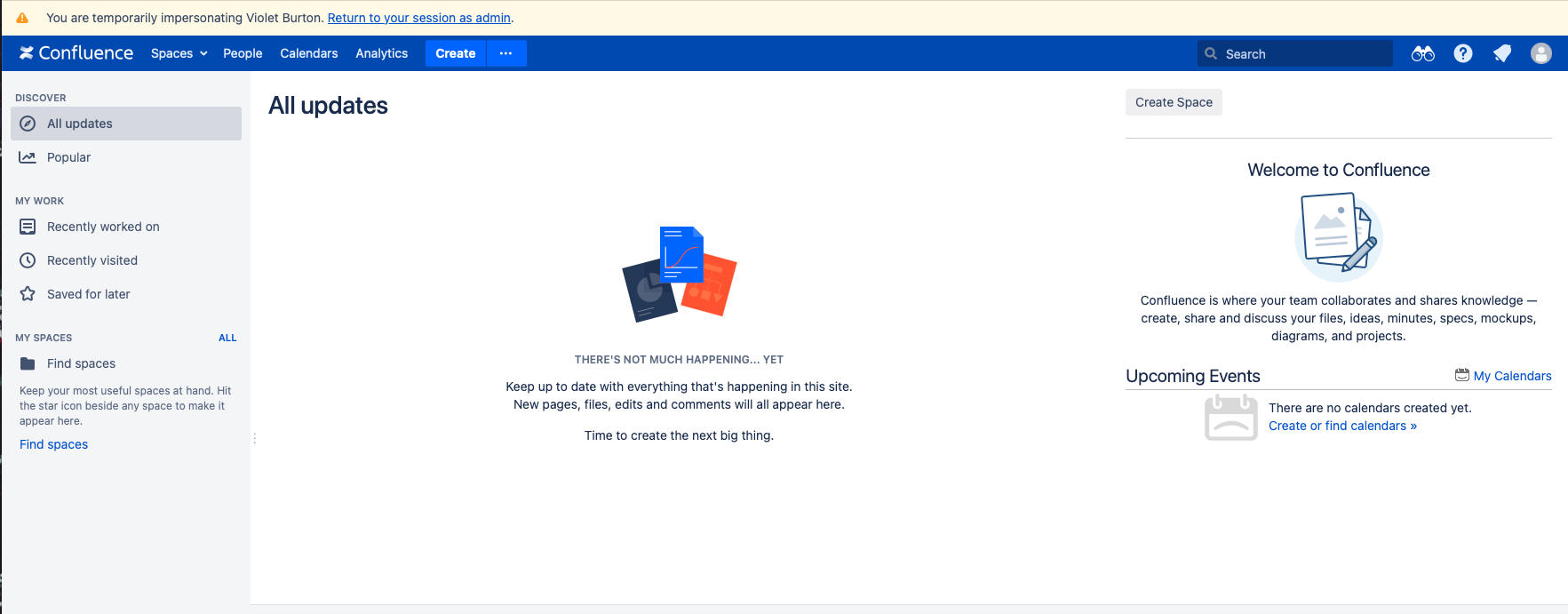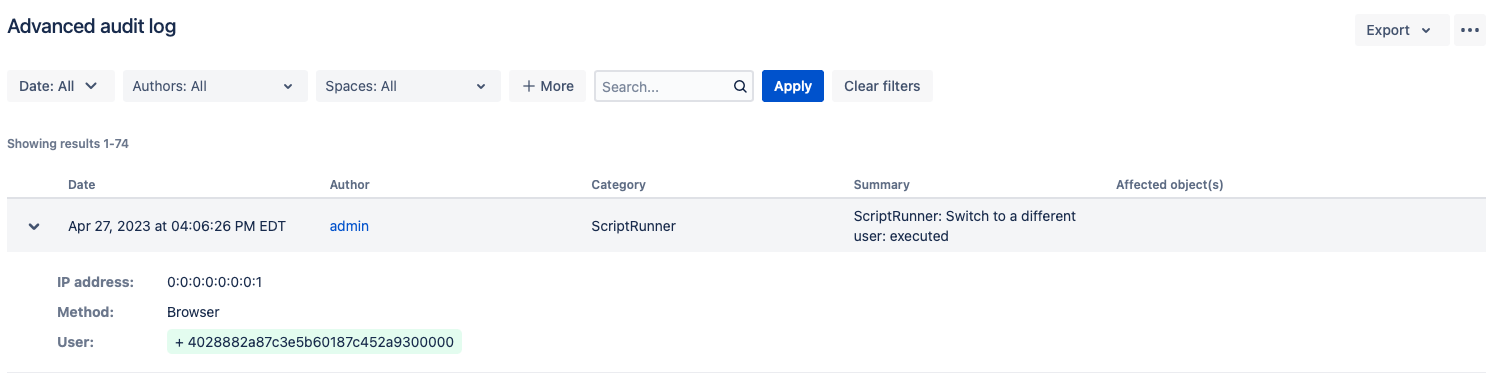Switch to a Different User
The Switch User built-in script allows administrator users to temporarily assume the identity of another user. Switch User has a variety of uses, such as:
Reproducing and troubleshooting problems specific to a user to diagnose permissions issues.
Updating content on behalf of another user if they are unavailable.
Run the script
To switch back to your original user, click the Return to session as [your name] link in the Switch User banner, or log out and in again.
Navigate to Built-in Scripts > Switch to a Different User.
Under User, type the name of the target user.
Click Preview to see if the user switch is valid.
You cannot switch to a user with a higher permission level than your own.
If valid, click Run.
Results
After you select Run, you are taken to Confluence home and see it as that user would.
This is what the audit log entry would look like:
You can disable/enable this feature in ScriptRunner Settings. See our settings documentation for more information.
Example
Check permissions
If a user is unable to view content (for example: a space, page, or content on a page like linked Jira issues) an administrator can use this script to switch to the user that is having problems to investigate. Once the admin switches to the user, they can check what they're seeing, make adjustments, then check back to ensure the problem is solved. This way, the admin doesn't need to go through the user each time they've made a potential fix.