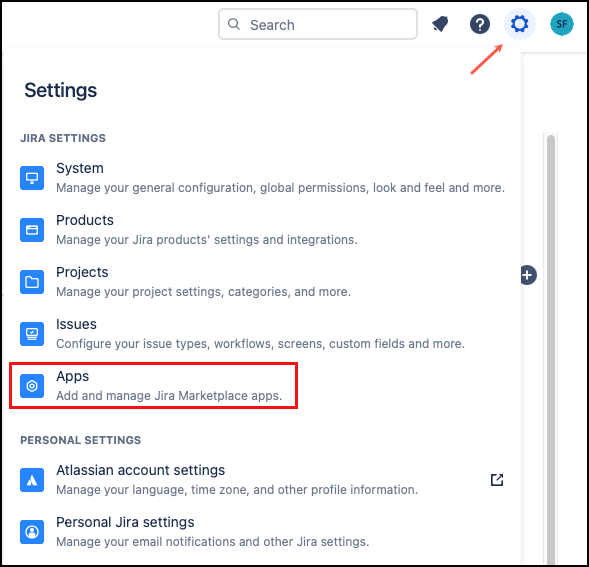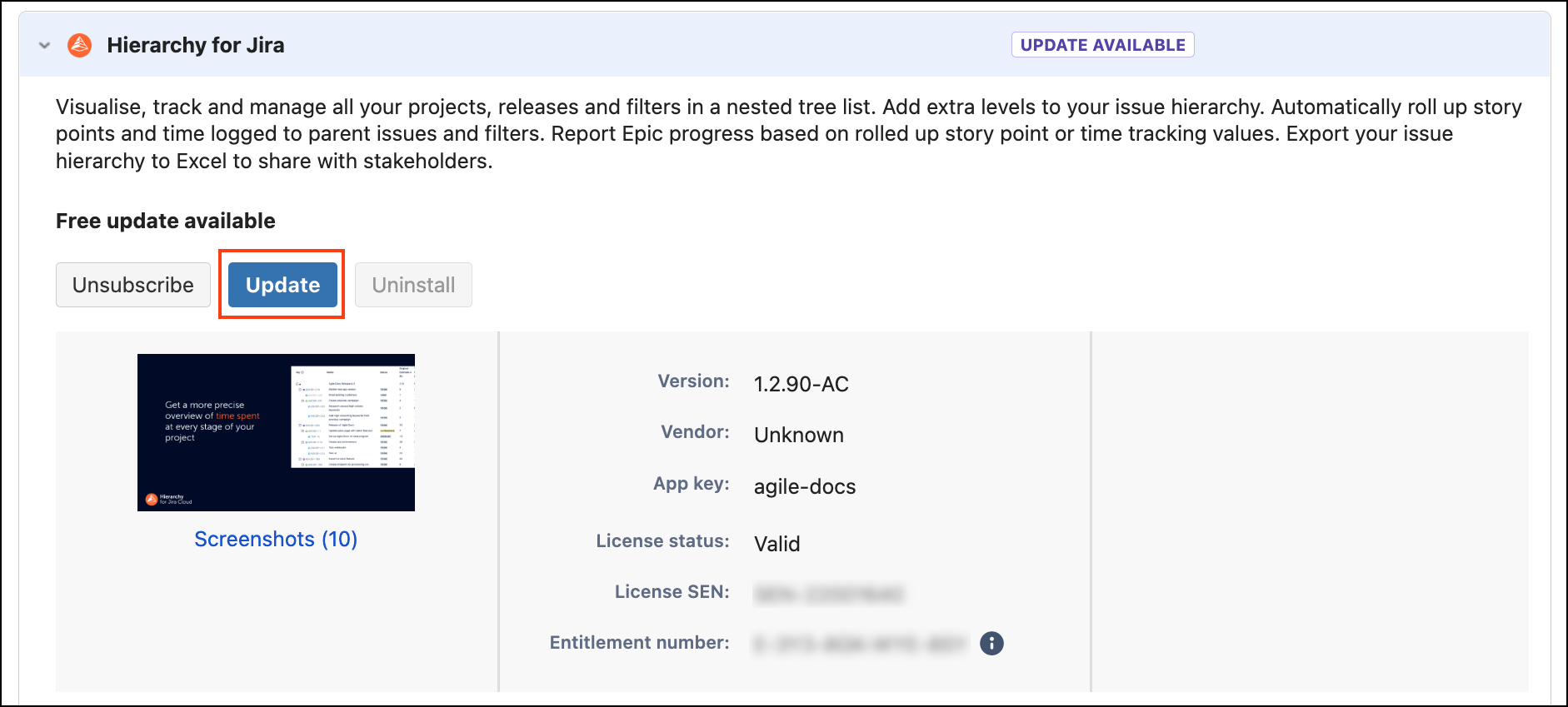Upgrade to Forge
Why is Hierarchy for Jira Changing?
Our focus is on providing the best experience we can for our users. This is why we have rebuilt Hierarchy for Jira using Forge - Atlassian’s latest development platform. Making this change lets us improve the app in several vital ways.
Enterprise-grade security and compliance - The app is hosted on Atlassian Cloud and passes the same level of security checks as Atlassian products. This ensures that your data is stored securely and complies with privacy regulations.
Future-proof technology - With Forge, we can build high-quality, stable apps that you can rely on to extend your Jira functionalities. Hierarchy for Jira can scale as your instance grows with predictable performance under any load.
Better user experience with modern UI - The new version elevates the existing Jira look & feel so you can enjoy a seamless experience switching between your Jira workspace and Hierarchy for Jira app.
Is it the Same App?
The latest version of Hierarchy for Jira provides much of the same functionality as it used to and offers some new features. However, there are two key changes you should be aware of before you upgrade.
- You can now create custom issue hierarchies using any link type.
Previously, you had to configure the Agile Docs Parent link type to add new parent-child levels between issues. Now, the app supports custom hierarchies via any issue link you or your teams prefer.
This means you can:- Edit the custom Agile Docs Parent link type to any desired name that’s more relevant to your team.
- Customize different hierarchy link names for various projects or teams.
- Construct the tree using any link type other than the parent-child relationship.
- All issues in your Hierarchy must now be included in your filter
In previous version of Hierarchy for Jira the app would retrieve all children of the top level issues automatically. Now, hierarchy for Jira will only show issues that are included in the filter, no child issues are added, if they are excluded by the filter.
You may need to update your filters, to acheive the same views following the update.
See Feature Comparison for a full overview of the differences.
How Do I Upgrade?
Only a Jira Admin can complete the upgrade. You will need to repeat this process with any future major updatea to the app. Minor updates are pushed out automatically. However, any significant changes that are equivalent to a version change need to be completed manually.
As this is a significant change to the app, this will show as a new app install in the user's audit log.
Instructions
- Select the Settings icon in Jira, then Apps.
- From the left-hand menu, select Manage apps.
- Then find Hierarchy for Jira in the list of installed apps. If an update is available, there is a label and an Update button next to the app's name.
- Select Update to get the latest version of Hierarchy for Jira.
- A confirmation box appears, asking for a large number of permissions. Accepting lets the app extend Jira functionalities. It does not store any user data.
Select Accept and update.
User Consent
Following the update, users will be asked to authorize the app. This will happen for all users the first time they access Hierarchy for Jira, following the upgrade. This is to give the app permission to use the user's data. It does not store any personal data.
What Do You Think?
Many updates and improvements we've made to Hierarchy for Jira are based on user feedback. If you have any thoughts on your experience of our app from before or after the upgrade, please let us know. Your feedback helps us to make Hierarchy for Jira as useful and functional as possible.