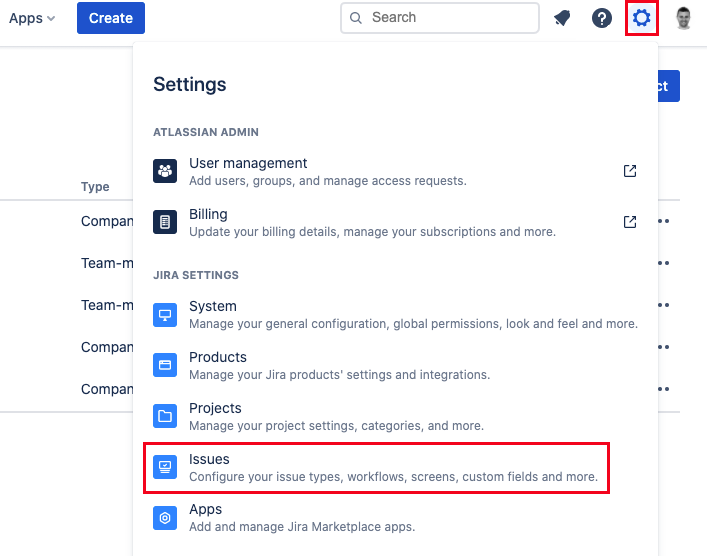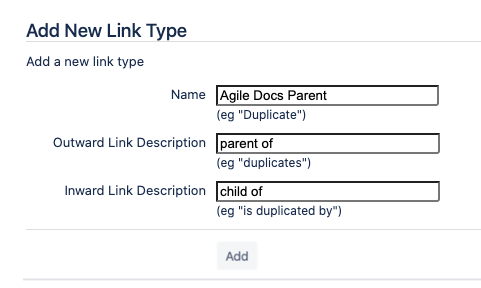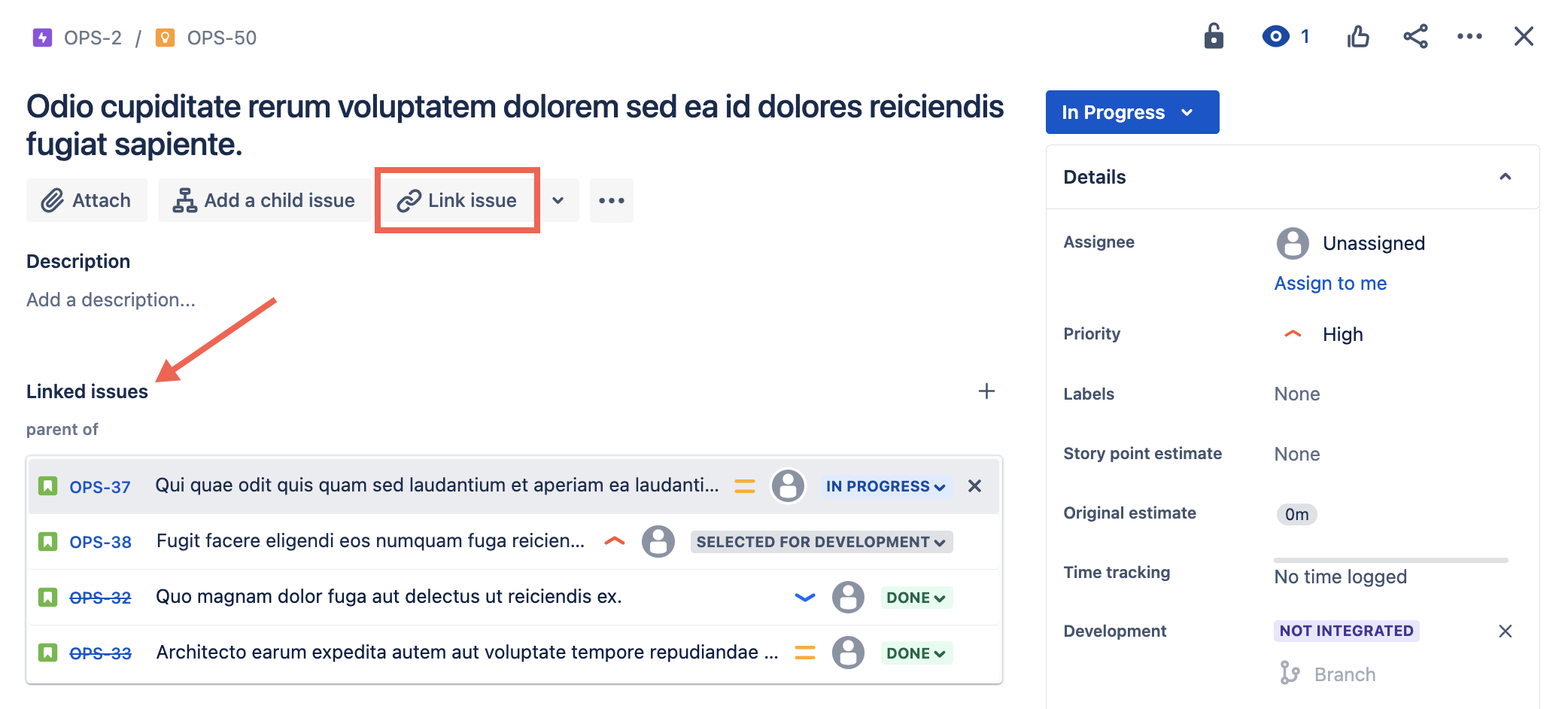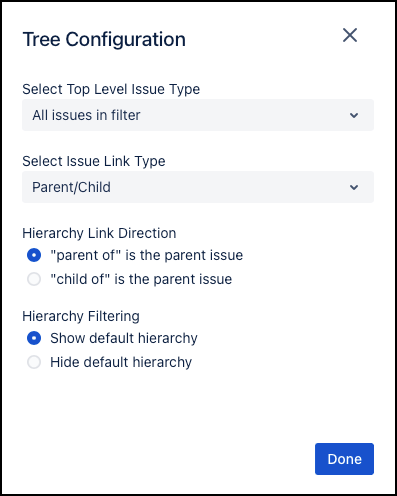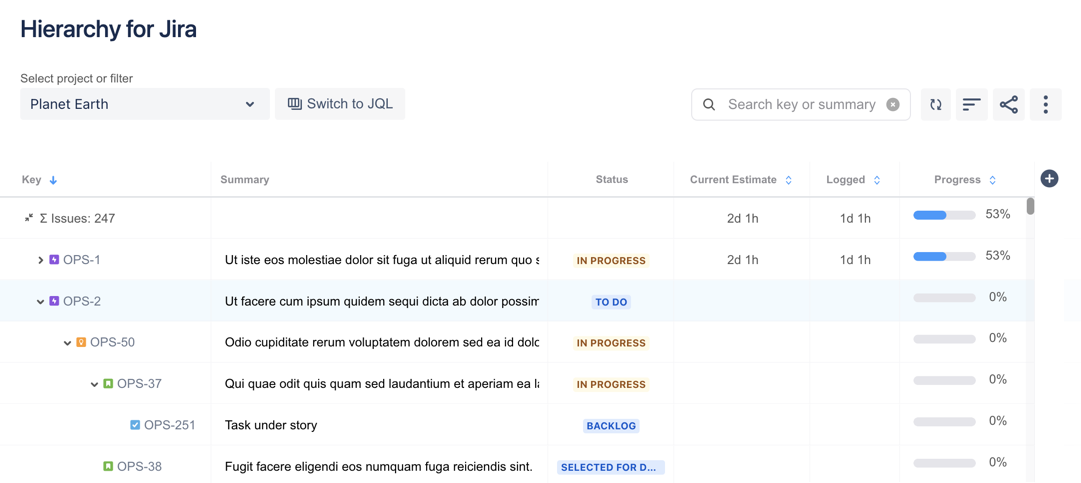Creating Custom Issue Hierarchies
Hierarchy for Jira lets you create custom issue hierarchies based on issue-linking. You can add any new hierarchy levels between any issue type and visualize them in a nested-tree view, allowing you to extend your Jira structure beyond the standard three-level hierarchy. Super flexible, super easy—whatever works best for your team!
Step 1: Creating a Custom Issue-Linking Structure
Follow these steps to create a custom issue hierarchy with a parent-child relationship.
- Go to the Settings menu and select Issues.
- Select Issue linking from the left menu.
- Scroll down to Add New Link Type and create a new link type with the following fields:
- Name:
(name of your choice)
- Name:
- After completing the fields, Add your new link type.
Step 2: Adding Linked Issues and Visualizing Custom Hierarchies
By default, Hierarchy for Jira Cloud displays only the standard Jira hierarchies, Epic > Story > Subtask. To visualize new issue levels on the Hierarchy Tree view, select the issue link type you defined in Step 1 above, and the app will display the new custom hierarchies accordingly. Follow the steps below for an example.
- Open an issue you want to make a parent or child of another issue, select Link Issue, and add the parent of or child of link, depending on the relationship you want.
- Open Hierarchy for Jira Cloud, and click Hierarchy Setting to view/change the issue-hierarchy display.
The Hierarchy Setting dialog opens. Select the Parent/Child option from the Select Issue Link Type drop-down list.
💡 Show linked issues only
Select the Hide Default Hierarchy option on the Hierarchy Setting dialog if you prefer to visualize only linked issues in the Hierarchy Tree view. This will show the nested view of issues with associated link types and ignore the standard hierarchy levels.
- Click Done to close the Hierarchy Setting dialog.
The new, expanded issue hierarchy displays alongside the default Jira hierarchy: Epic > Feature > Story > Task > Subtask.
💡 Add an Initiative level above the Epic level
This is a popular use case! Simply link the Initiative issue type as "parent of" the Epic type via the parent-of/child-of linking structure.