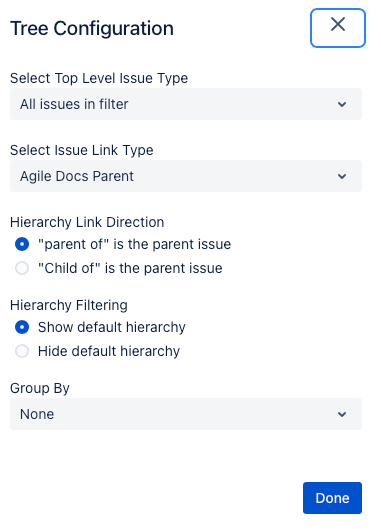Tree Configuration
You can configure the tree view to display the relationship between issues that is most useful to you. You can do this from the Tree configuration menu on the Hierarchy for Jira page.
The tree configuration menu opens.
| Field | Description |
|---|---|
| Select Top Level Issue Type | A drop-down menu that contains all the issue types defined in your instance. When an issue is selected, any higher issues will no longer be shown in the tree view. |
| Select Issue Link Type | A drop-down menu that contains all the issue link types defined in your instance. Selecting a link type determines the arrangement of the issues in the tree. The direction of the link can be changed in the following field. |
| Hierarchy Link Direction | This field will update to reflect the selected issue link type. By selecting which end of the link is the parent issue, you can determine which issue is shown at the top of the tree view. |
| Hierarchy Filtering | Select if you want the default hierarchy to be shown or not. |
| Group By | Select the field type that issues are grouped into. Issues with the same value for the field are grouped on the tree view page. Child issues are grouped with parent issues. |
If you want to switch these values quickly, you can use saved views to create different views with each setting you want.