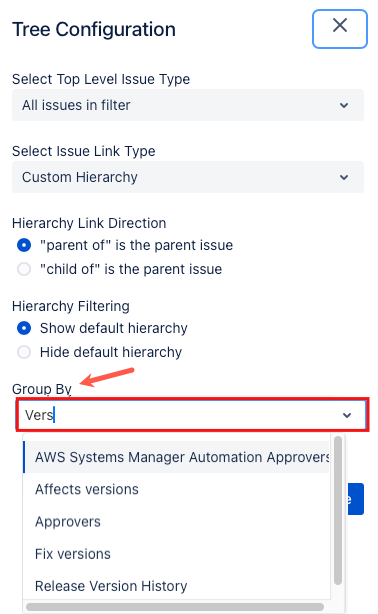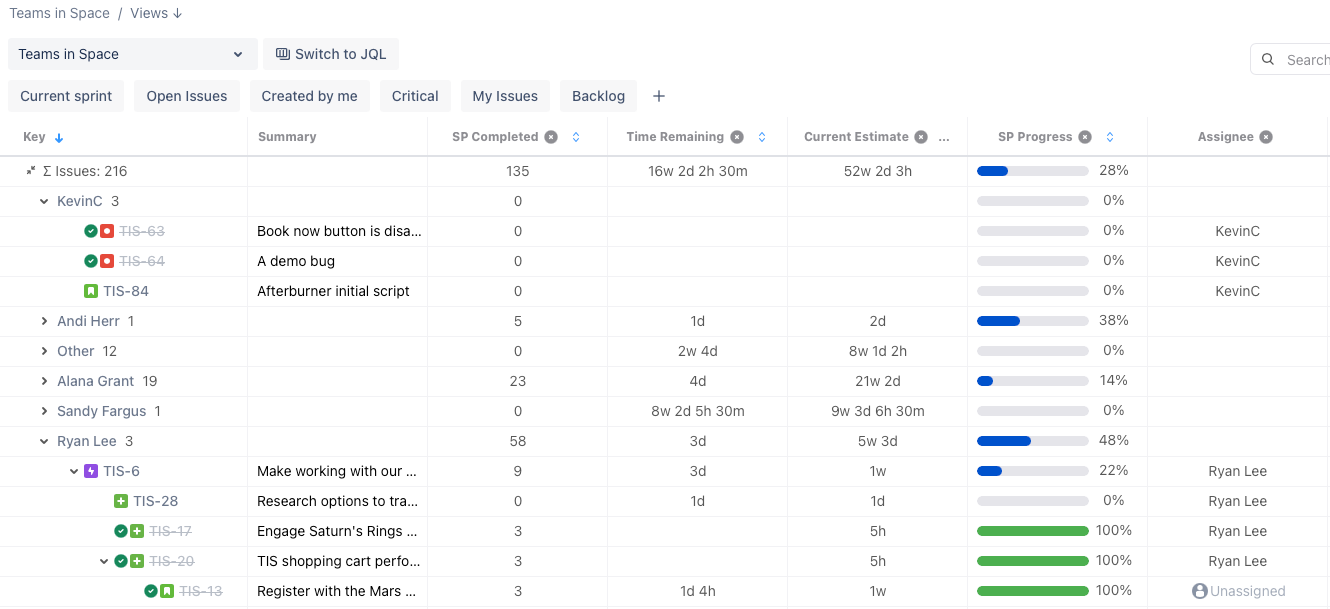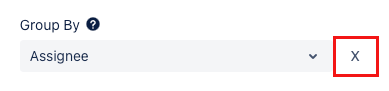Group Data
With the group by option, you can group your issues based on any Jira field. When this grouping is applied, all top-level issues with the same value for the chosen field will be grouped together in the tree view. Any issues that have no value for the chosen field will be grouped together under the label other. This can help you to visualize your data in new ways.
When issues are sorted into groups, child issues will end up in the same group as their parent issue.
Add Grouping
By default, no grouping is applied to your data. To add grouping select the Tree configuration icon.
Select the field type you want to use to group your data. You can select a field from the drop-down or type the field name to search for the field you need.
When you select a field type, the issues in the hierarchy are sorted. This means you can check your results before you save the new configuration.
If you want to change between groupings frequently, you can use saved views to store the different groupings. This can let you change quickly and easily between views.
Example
The following example shows issues grouped by the assignee.
Remove Grouping
To remove grouping from your data select the Tree configuration icon.
Select the X button next to the selected group to remove the grouping.