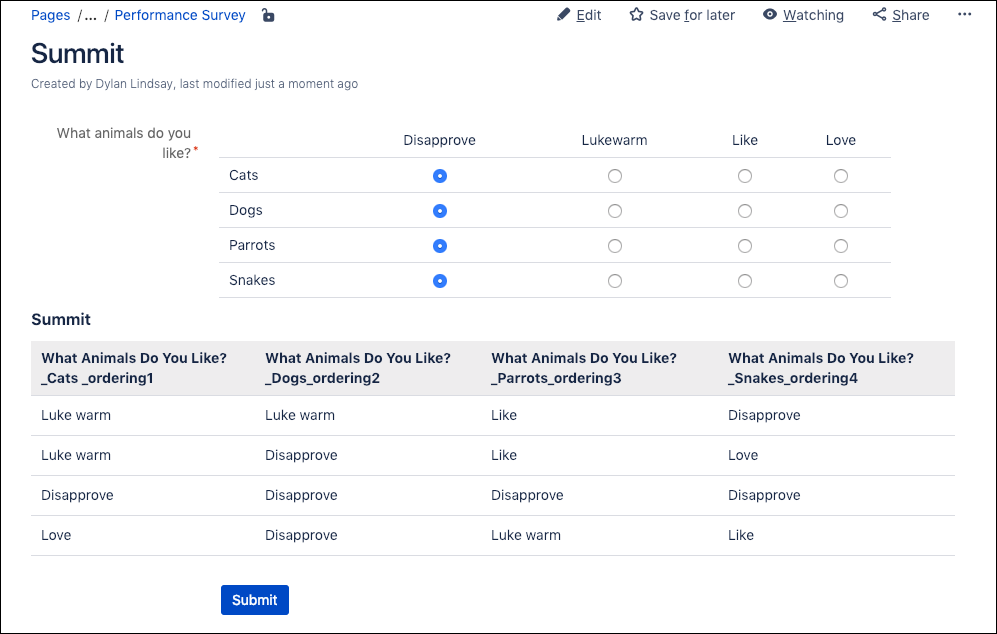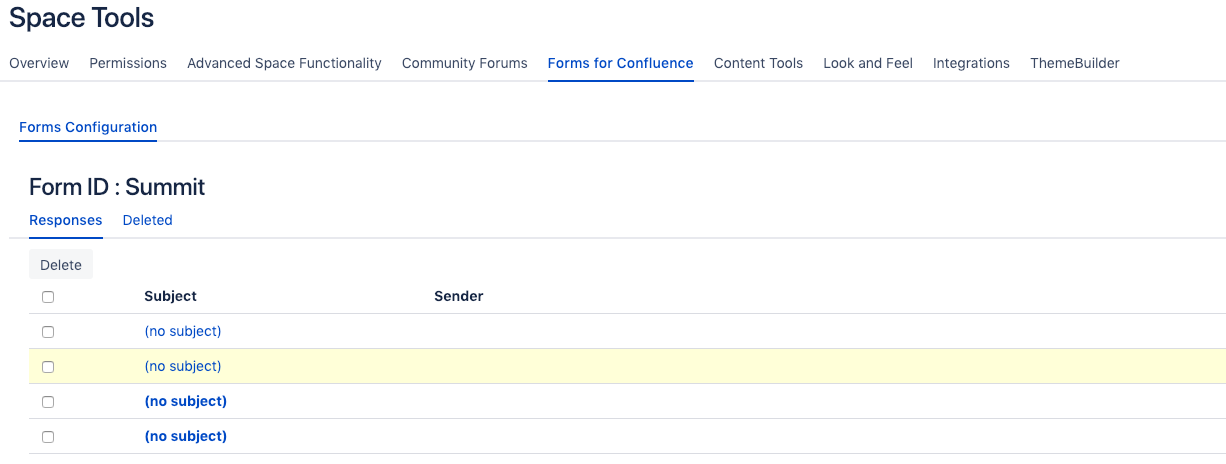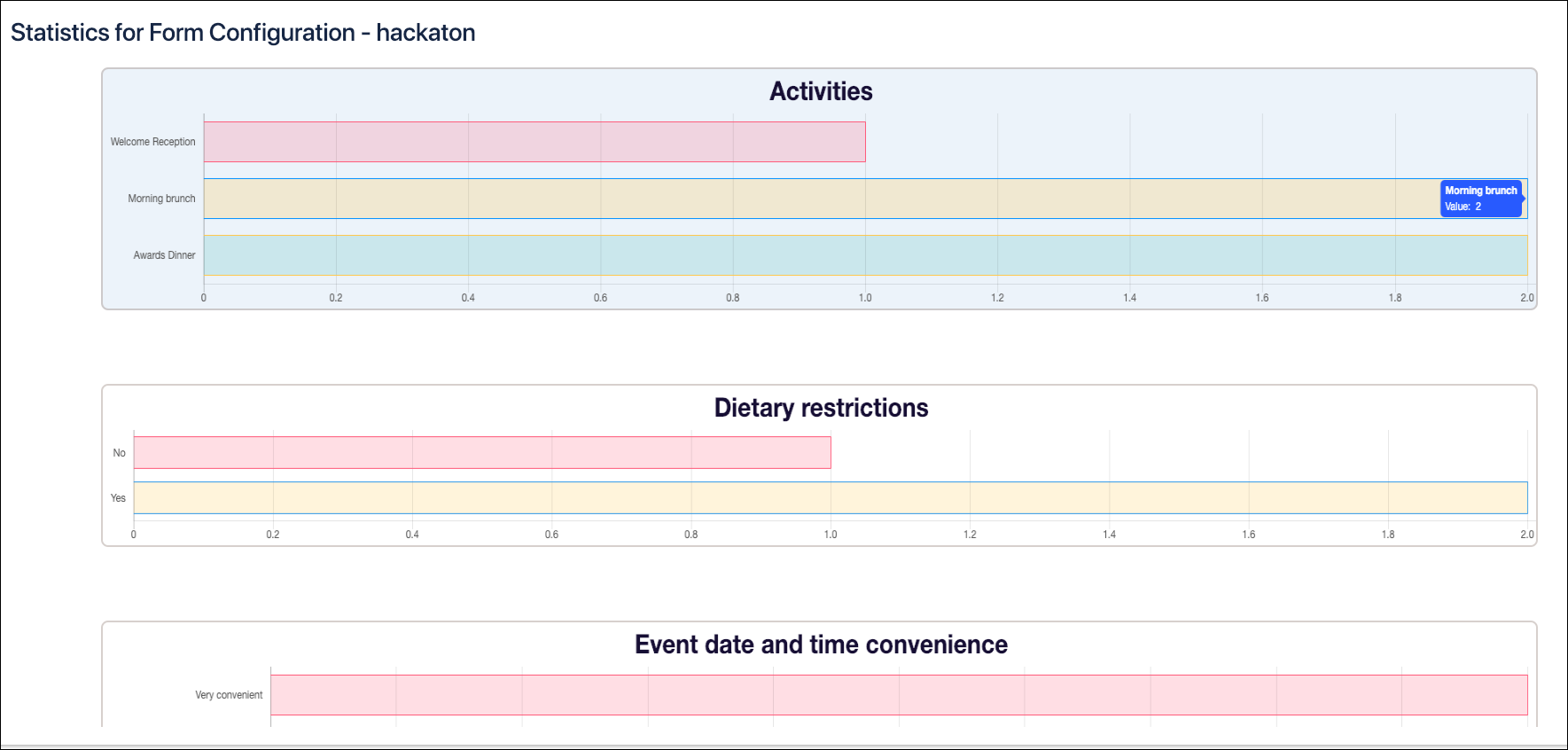Interpreting Results
You'll want to interpret the results once you've set your form up and sent it out to your respondents.
Forms for Confluence offers several different options to view your responses based on your level of Confluence permission.
- If you're an average Confluence user, you can set up a Response Table on a Confluence page
- If you're a Confluence or Space Admin, you have the option to:
- View individual responses
- Export all responses in CSV, XML, or JSON format
- Visualize your responses with space statistics
View results in a table
Forms for Confluence's Responses Table macro displays your form results either on the same page as your form or on a different page.
To add a Responses Table to a page, you'll need to do the following
- Add the Forms - Responses Table macro to the page.
- Once you've added the macro, you'll need to link it to the back end of your form, the Form ID.
- Type in your Form ID in the box provided.
- Select the relevant Form ID and Save it.
- Once you save your page, your form responses will display inside the table.
- If you're setting this up for a form that doesn't have any responses, the response table macro will display a pop-up warning that no results have been found.
If you want to restrict who can see your results, you can use Confluence's built-in page permissions to limit who can view or edit the page.
View individual responses
Forms for Confluence lets you view each form response individually, providing granularity when needed.
To view individual responses, you'll need to do the following:
- If you're a space admin, navigate to the Forms for Confluence tab in the Space Tools menu.
OR
- If you're a Confluence admin, navigate to the Forms for Confluence tab in the Confluence Administration menu.
Shared steps
- From the Form Configuration menu, navigate to your relevant form configuration and select the Drop-down menu next to the Cog icon in the Actions column
- From the drop-down menu, select the View Responses option
- Once you've selected this option, you'll be able to view all of your form responses
View statistics
Forms for Confluence provides a straightforward view of your form responses by providing a bar graph visualization.
To visualize your responses, you'll need to do the following:
- If you're a space admin, navigate to the Forms for Confluence tab in the Space Tools menu
OR
- If you're a Confluence admin, navigate to the Forms for Confluence tab in the Confluence Administration menu
Shared steps
- From the Form Configuration menu, navigate to your relevant form configuration and select the Drop-down menu next to the Cog icon in the Actions column
- From the drop-down menu, select the View Statistics option
Once you've selected this option, you'll be able to view all possible responses that can be visualized
Note some responses can't be visualized, such as text fields. If your results have not visualized responses, we recommend exporting these results.
Export results
Forms for Confluence allows you to export your results in CSV, XML, or JSON format so that you can collate your form responses, import them into your BI tool or automate other systems based on the results.
To export your responses, you'll need to do the following:
- If you're a space admin, navigate to the Forms for Confluence tab in the Space Tools menu.
OR
- If you're a Confluence admin, navigate to the Forms for Confluence tab in the Confluence Administration menu.
Shared steps
- From the Form Configuration menu, navigate to your relevant form configuration and select the Drop-down menu next to the Cog icon in the Actions column
- From the Drop-down menu, select the Export option
- Once you've selected this option, you'll be able to export all of the results in your survey in the format of your choosing