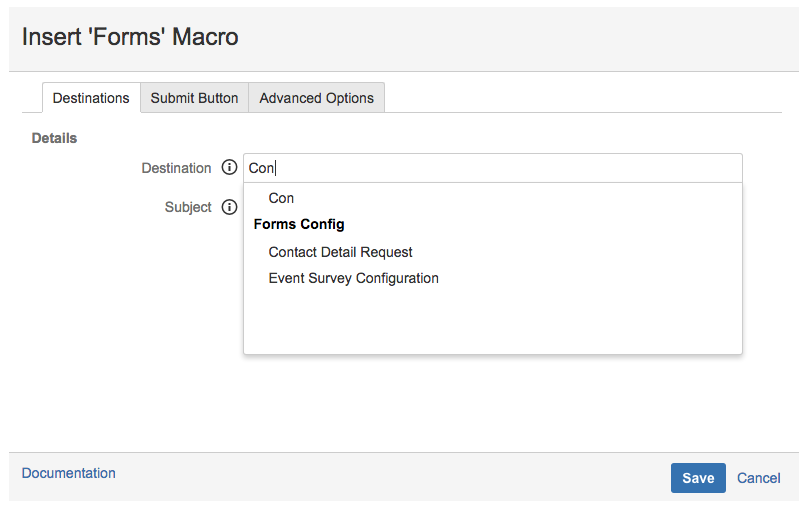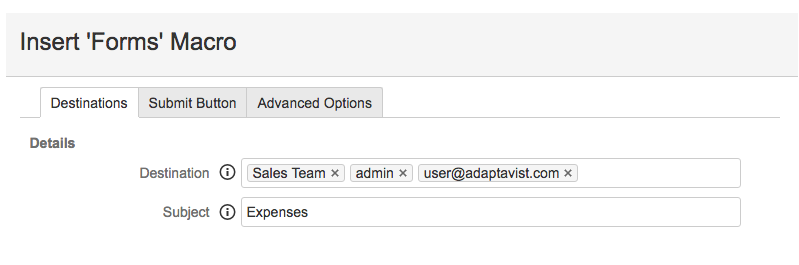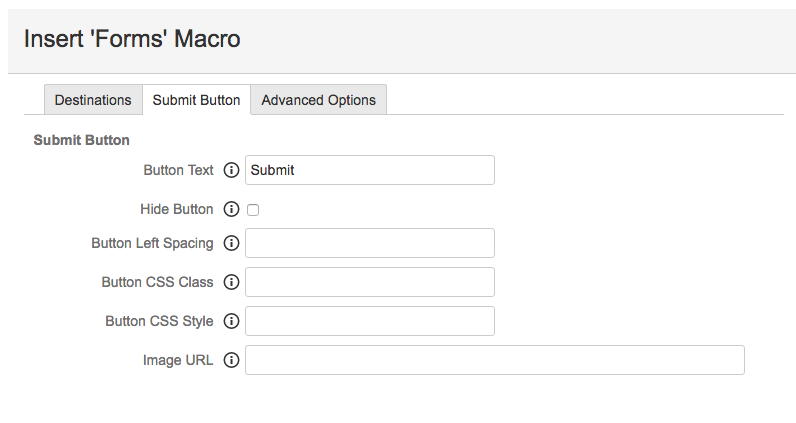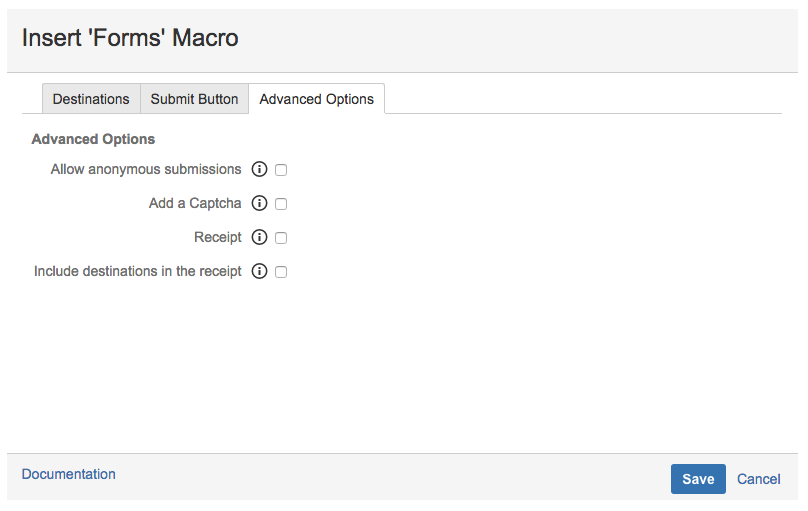Adding a Form to a Page
Summary
Forms for Confluence helps you build beautiful forms directly in Confluence that have the power to transform Confluence for your organization.
From Forms for Confluence v.5.x onwards, create a Form using a Form ID, Email address, or User as the destination.
As a destination, it is possible to use any of the following:
- Form ID: this allows you to quickly and easily create, manage and track the usage of forms—pre-requisites: Form ID setup in the admin section.
- Email address: send the Form submission directly to an email address.
- Confluence user: send the Form submission directly to a Confluence user.
Instructions
- Navigate to the page in Confluence you want to add a form to. Click the Insert drop-down.
- Select the Forms macro.
In the Destination, field add either the Form ID, an email address, or Confluence user name.
This field implements a Live Search feature to predict the FormID or user you are searching for.You can add any mixture of Form IDs, email addresses, or Confluence users.
- Enter text for the Subject field, as appropriate.
- In Submit Button tab, you can change Submit button text, configure style, URL, etc...
- In the Advanced Options tab, you can configure Captcha, Anonymous submissions, etc...
Click Save when your desired changes are complete.
- Insert Forms macros within the body of the Forms Macro to create your form. Documentation for all Forms macros can be found here.
Save the page.