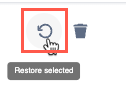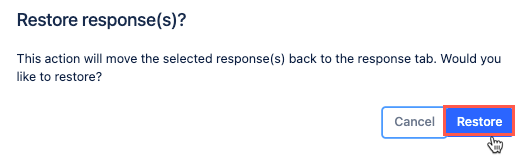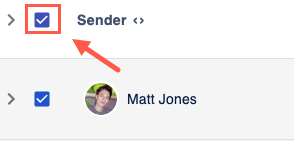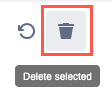Form Responses
Learn how to view and interact with your Form data to best understand the responses.
View Response Data
If you can't see any of the forms responses you expected, you can contact your Confluence or space admin to sync your access. If you are a Confluence or space admin, prompts to sync forms access are displayed at the top of the Forms homepage when required. See Troubleshooting FormsC Permissions for more details.
Data summary
- Click Forms for Confluence.
The Forms Homepage opens. - Click your desired Form name.
The Summary tab opens. - Use the charts and visualizations provided in the Summary tab as needed.
Individual responses
Click Forms for Confluence.
The Forms Homepage opens.Click your desired Form name.
The Summary tab opens.- Click the Responses tab to view the individual response data.
Return to Forms Homepage
To finish interacting with responses and return to the Forms homepage, click Back to forms.
Restore data from the archive
When a response has been archived, it appears inside the Archive tab.
To restore a response submission:
Click the Archive tab to see archived responses.
- Click the Select checkbox option for the response(s) to be restored.
Once a row is selected, available action items appear on the upper-right side.
Click the Restore selected icon.A Restore Confirmation pop-up appears. Click Restore.
- A success message appears, and the selected response(s) are moved to the Responses tab.
Delete data
To permanently delete a submission:
Click the Archive tab to see archived responses.
Click the Select checkbox option for the response(s) to be removed.
Use the Select all checkbox option to select all rows shown in the tab.
Once a row is selected, available action items appear on the upper-right side.
Click the Delete selected icon.A confirmation dialog appears. To confirm the deletion click the Delete button.
It is impossible to recover when the response has been completely removed from Confluence.