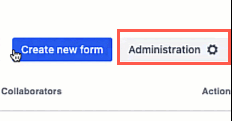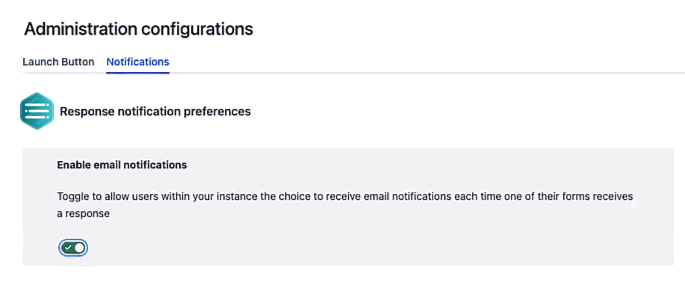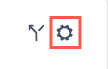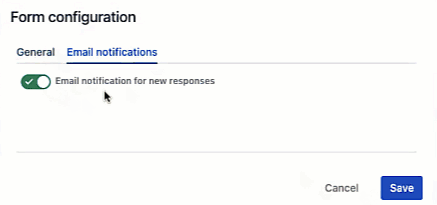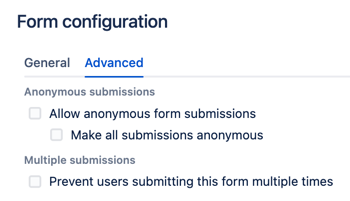Form Configuration
Email notifications
The Form Configuration may be set to send an email notification when a form is submitted.
The ability to use the Email notification feature is controlled by Space administrators.
To make changes to the Email notifications option:
Click the Administration button on the Forms homepage.
The Administration Configurations page opens.
Click the Notifications tab.
The Response notification preferences appear.
- Toggle the Enable email notifications option on or off, as desired.
Configure Email notifications
Make changes from the Form Builder
Editing submission settings is done with the use of the Form Builder.
- From the Form Builder of your desired form, click the Configure Forms option.
The Form configuration options menu opens. - Click the Email notifications tab.
The Email notification for new responses toggle option appears. - Toggle the Email notification for new responses option as desired.
- Click Save to confirm your choice and exit the Form configuration options.
Anonymous submissions
The Form Configuration options allow submissions to be anonymized.
Conditions may be set for the following options for form response options:
- Submissions are identified by user
- Users may submit as anonymous
- Every submission is anonymous
These conditions are customizable in the Form Configuration options.
Anonymous submission settings
Make changes from the From Builder
Editing submission settings is done with the use of the Form Builder.
To edit anonymous submission settings:
- From the Form Builder of your desired form, click the Configure Forms option.
- The Form configuration options menu opens.
- Select the Advanced tab.
The Anonymous submission options appear. - Two checkbox options appear, presenting the possible configuration options.
- To prevent anonymous submissions, leave the Allow anonymous form submissions and the Make all submissions anonymous checkbox options un-selected.
- To allow anonymous submissions, select the Allow anonymous form submissions checkbox option and leave the Make all submissions anonymous checkbox option un-selected.
- To require all submissions to be anonymous, select the Make all submissions anonymous checkbox option and leave the Allow anonymous form submissions checkbox option un-selected.
Multiple submissions settings
Make changes from the From Builder
To edit multiple submission settings:
From the Form Builder of your desired form, click the Configure Forms option.
The Form configuration options menu opens.
Select the Advanced tab.
The Multiple submissions option appears.
Toggle the Multiple submissions option, as desired.
Click Save to confirm your choice and exit the Form configuration options.