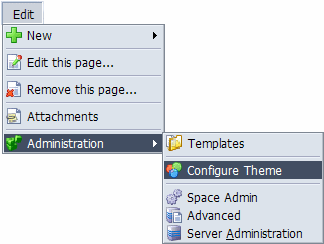[All Adaptavist Apps]
Personalising Menus
This tutorial explains how to make menu customisations based on the logged in user...
Requirements
- You must have sufficient privileges to edit the theme configuration (ie. be a Space Administrator)
If you haven't already done so, you'll also need to install the following plugins:
- Content Formatting Macros – specifically, you'll require the style macro which is documented in our user guide
- Utilities Plugin – make sure you get the correct version
- Visibility Plugin – this plugin contains the show-to macro, hide-from macro, show-if macro and hide-if macro. These macros allow you to show or hide content, in our case the style macro, based on the logged in user, etc.
If these plugins are not already installed, you'll need to have System Administrator privileges as you'll have to upload the plugins and may need to restart your Confluence server.
Step 1 - Go in to Theme Configuration
To do this, open the Edit menu and choose "Administration" then "Configure Theme":
Step 2 - Define Settings
What happens next depends on what you want to do — There are two completely types of personalisation that can be made so we've split them out in to their own tutorials:
- Personalising the Standard Menus — Alter the standard View and Edit menus, or items within them, based on the logged in user...
- Personal Menus — Create custom menus specific to the logged in user or groups they are in...
Note: You can use a mixture of both types if desired.
Step 3 - Test the changes!
After saving your changes, it's absolutely vital that you test that they work as expected.
Depending on the macros you've used you'll either need to log in or view pages in such a way as to both trigger and not trigger the visibility macros you have used so you can see how they affect the menus.
Hints and Tips
In many cases, it's worth creating a test user (but use a non-obvious username and password!) so that you can quickly configure that user to have the required privileges needed to check out the different scenarios.
If you're using Firefox web browser on Windows, you can use a plugin called "IE Tab" that allows you to browse a site in Firefox in one tab whilst browsing the same site in Internet Explorer in another tab — because each browser will log in seperately (even though they are both running inside Firefox), it's really easy to switch between the two to test settings and make any required adjustments.
Frequently Asked Questions
None at present.