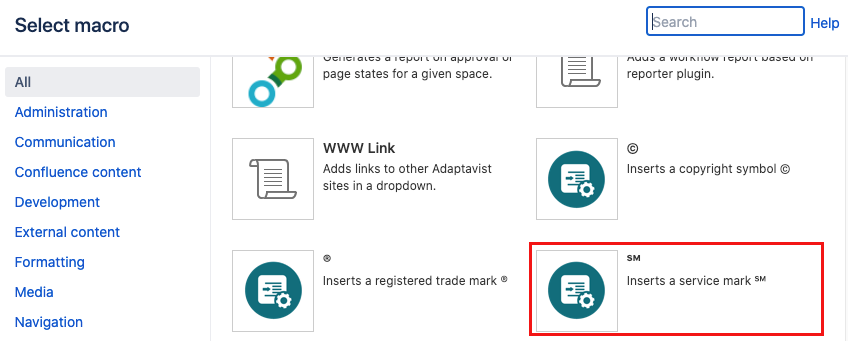Service Marks
The Service Marks macro enables you to add customizable service marks to content -Like ThisSM.
Because service marks are quite rare, you’ll probably not find them in many fonts, and few if any web browsers will support them. The Service Marks macro has the following benefits:
- It’s easily readable with most fonts and sizes
- It works on all browsers with any font
- The symbol never gets underlined when hyperlinked
- Service marks can be branded using style sheets
Instructions
- Navigate to the page you want to edit.
- Click Edit.
- Click Insert More Content > Other Macros.
Select the Service Marks macro from the Macro Browser.
Parameter Description Type Default Required CSS Class
Use in combination with Global Confluence CSS or a CSS Stylesheet macro that you have added to your page.
Enter the CSS class name(s) to apply to the macro (case sensitive); multiple classes can be separated by a space or comma. Do not include the.selector in the class name.string
none
Click Insert. The macro placeholder displays.
Enter the text for the service mark, e.g. My Service, then save the page to view the rendered inline service mark.
Published Result
My ServiceSM
Hyperlinked Service Mark
Hyperlink a service mark using standard Confluence text editor tools. The service mark is not hyperlinked and underline formatting is not applied.My ServiceSM