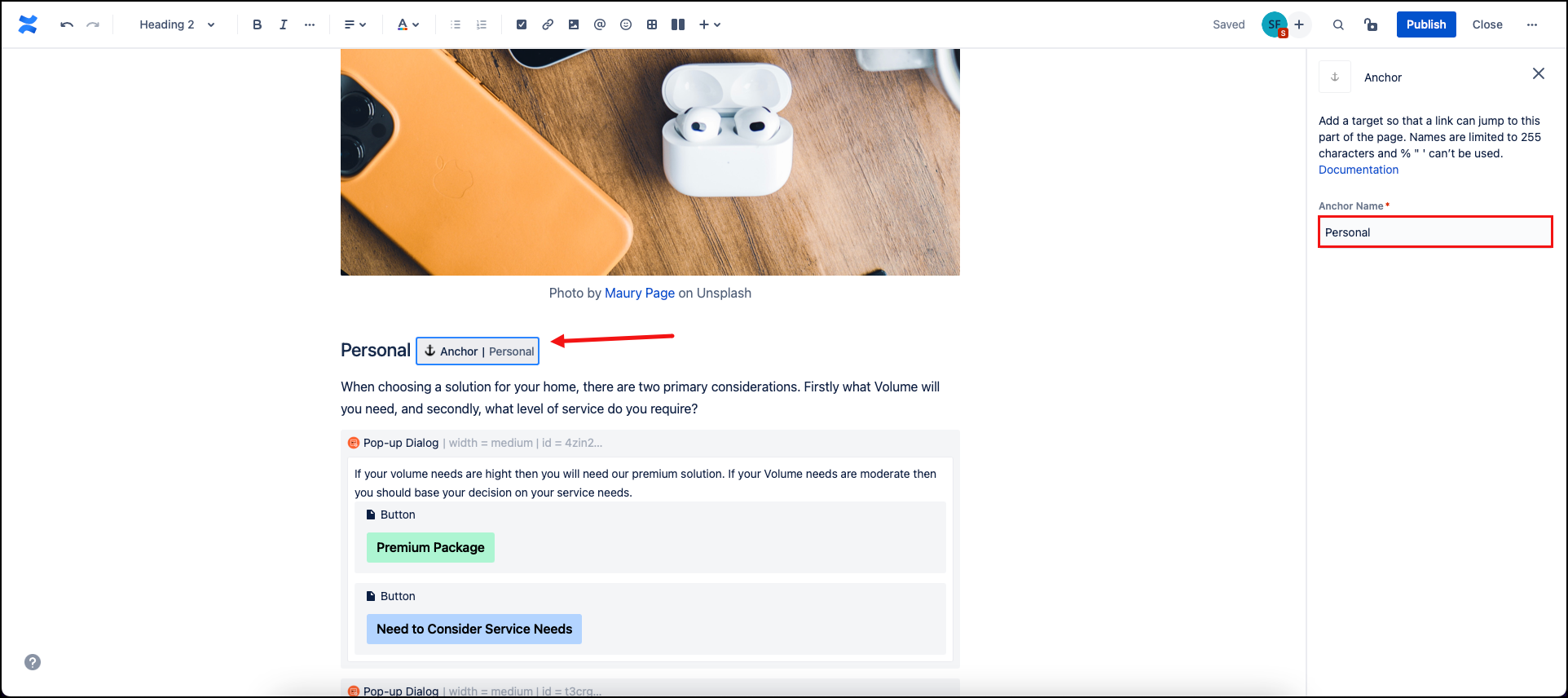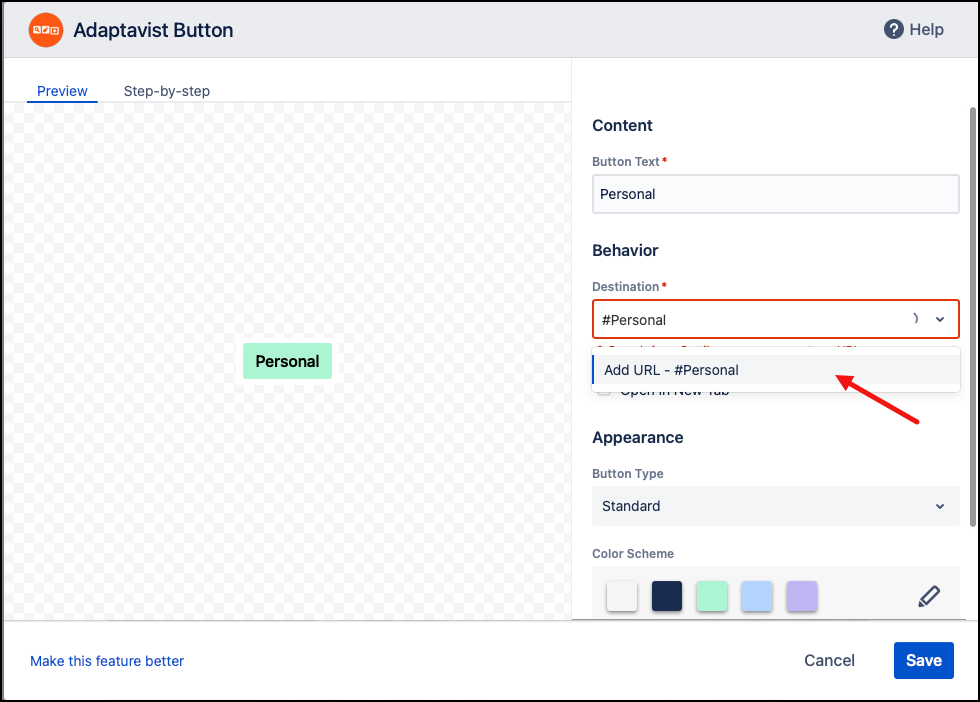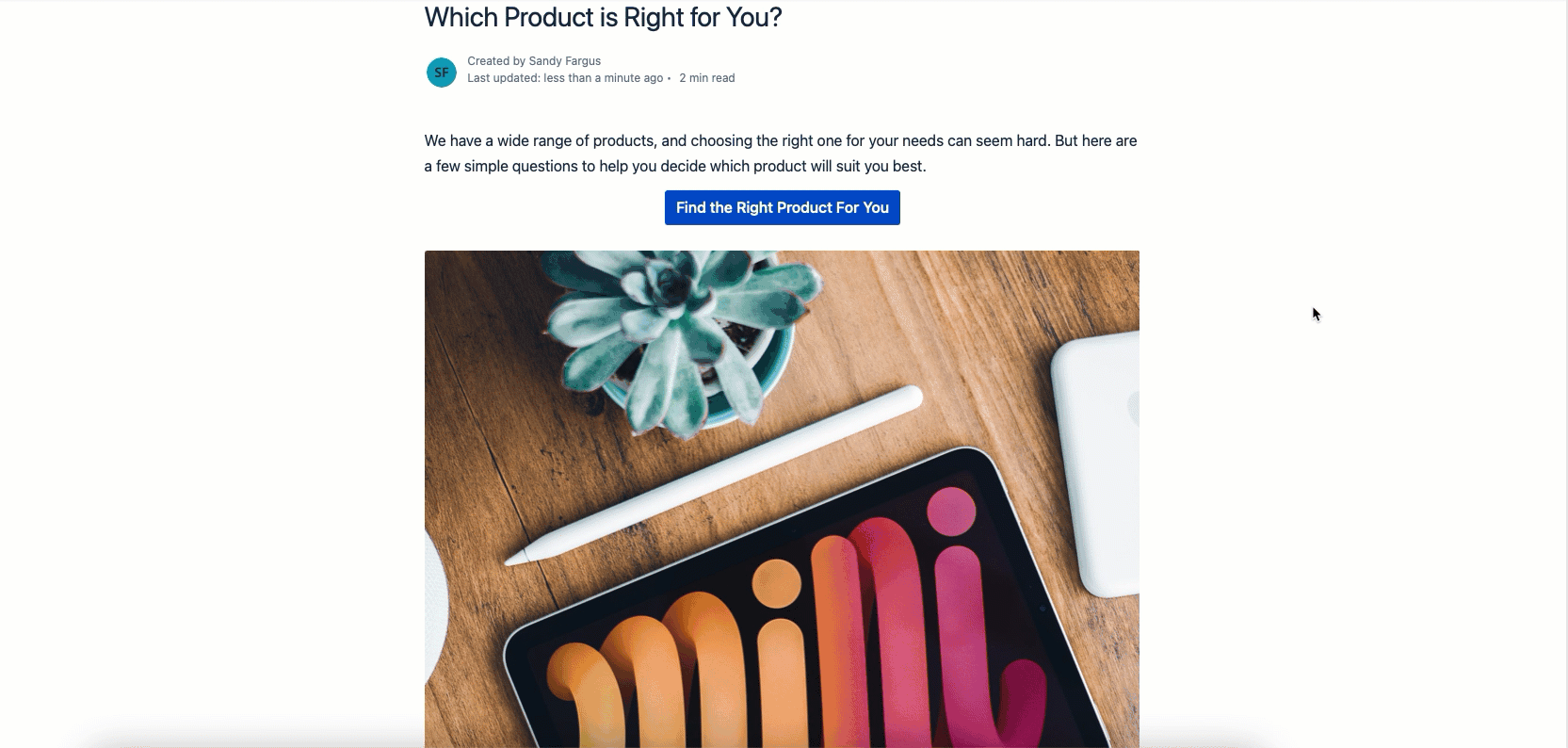Create Decision Trees
If you have a lot of content on a page, it can be challenging for viewers to find the relevant information for their needs. Decision trees can help you direct your page viewers to the most relevant information to meet their needs quickly and easily. You can use the dialog macro to direct users to specific content on the same page or different pages by combining it with anchors and the Button macro.
Instructions
- Set up your page with your content.
- If you want to link to a specific place on any confluence page, you will need to add an anchor macro.
Give the anchor macro a clear and unique name. eg Personal
Insert a Pop-up Dialog.
Inside your Pop-Up Dialog macro, insert Button macros.
To link to an anchor, type #[your Anchor Name] in the field and click on Add URL. eg #Personal. To link to a different confluence page type the name of the page and select it from the search box.
The anchor name is case-sensitive.
Select Save.
- Repeat for as many options as you want to give inside your Pop-up Dialog.
- Publish your page.
- Test that your buttons inside your Pop-up Dialogs go where you expect.
Example
In this example, a long page with many options is made easier to navigate with the use of Pop-Up Dialogs, which direct the user to the next set of questions they need to answer, ultimately leading them to the product that best fits their needs.