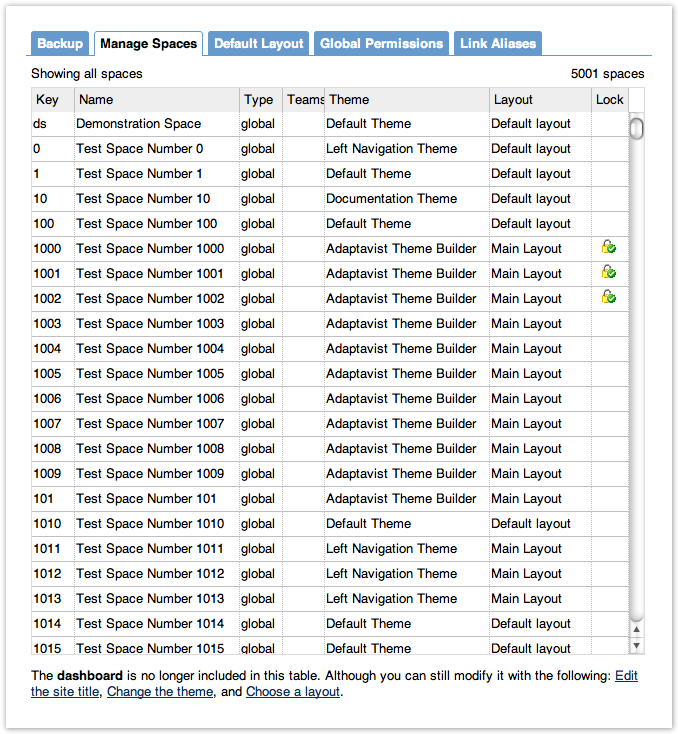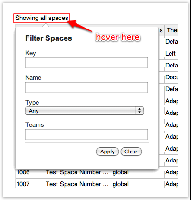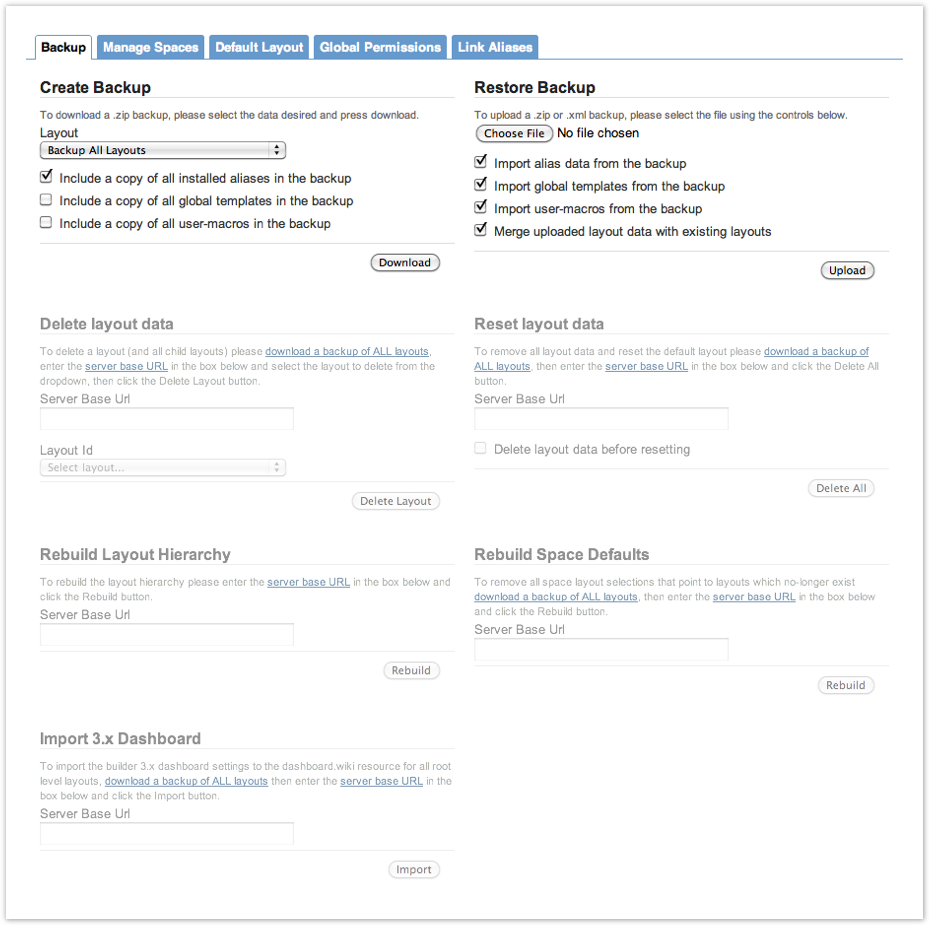[All Adaptavist Apps]
Theme Administration Changes
Navigation
The individual pages are now directly accessible from the left sidebar menu in the Confluence admin console: Backup, Manage Spaces, Default Layout, Global Permissions and Link Aliases.
The tab navigation is still present but restyled to match the native Confluence look, and the breadcrumb trail has been improved to better indicate where you are.
Manage Spaces
This page has had a major facelift. The spaces are loaded dynamically in chunks as you scroll down the table - giving you the same performance regardless of whether you have 10 or 10000 spaces.
The filter and update forms have been tucked away into popup dialogs giving more screen space over to the table.
Hover over the text at the top left to see the 'Filter' form, or the space count at the top right to see the 'Bulk Update' form.
The bulk update will be applied to all filtered spaces if no rows are selected, this is indicated by the space count at the top right (eg. "5001 spaces").
You can select rows in the same manner as a file browser. Click a row to select that single row, then shift click on another row to select an entire range, or ctrl click to add more single rows to the selection.
When some rows have been selected the space count will reflect this (eg. "6 of 5001 spaces"), and the bulk update will only apply to these selected spaces.
The table can be sorted by space key or title by clicking on the column headings.
You can edit the space title, theme, theme builder layout, and lock flag directly in the table by clicking on the cell.
In older releases the 'Global' theme setting (aka dashboard) was included in the table. This is no longer practical due to way that the table data is filtered, sorted and loaded dynamically, but we have provided links (below the table) to pages where the settings can be edited for your convenience.
Default Layout
The Builder 2.x style space specific layout option has been moved into the layout select widget.
Changes are no longer applied automatically - you'll need to click the 'Save' button now.
Global Permissions
Like the Default Layout page, changes are no longer automatically applied. Again, clicking the 'Save' button will be necessary.
Other than that (and a bit of restyling) nothing else has changed on this page.
Link Aliases
This page has also seen an overhaul, using the same table widget as Manage Spaces.
Alias fields can now be edited inline within the table, just click on the cell to edit.
New aliases can be added by clicking on the 'Add a URL alias' or 'Add a plugin alias' button.
Aliases can be deleted by selecting rows (in the same manner as the Manage Spaces table) and clicking the 'Delete selected aliases' button.
Backup
Just a touch of restyling here, and the destructive actions are now greyed out until you perform a full backup. Other than that the functionality remains the same as ever.
Dashboard
Where did the dashboard tab go?
The dashboard markup has been moved out of the administration page and added as a layout resource. Take a look in the Manage Layouts > Resources tab, and you'll find a resource called dashboard.wiki.