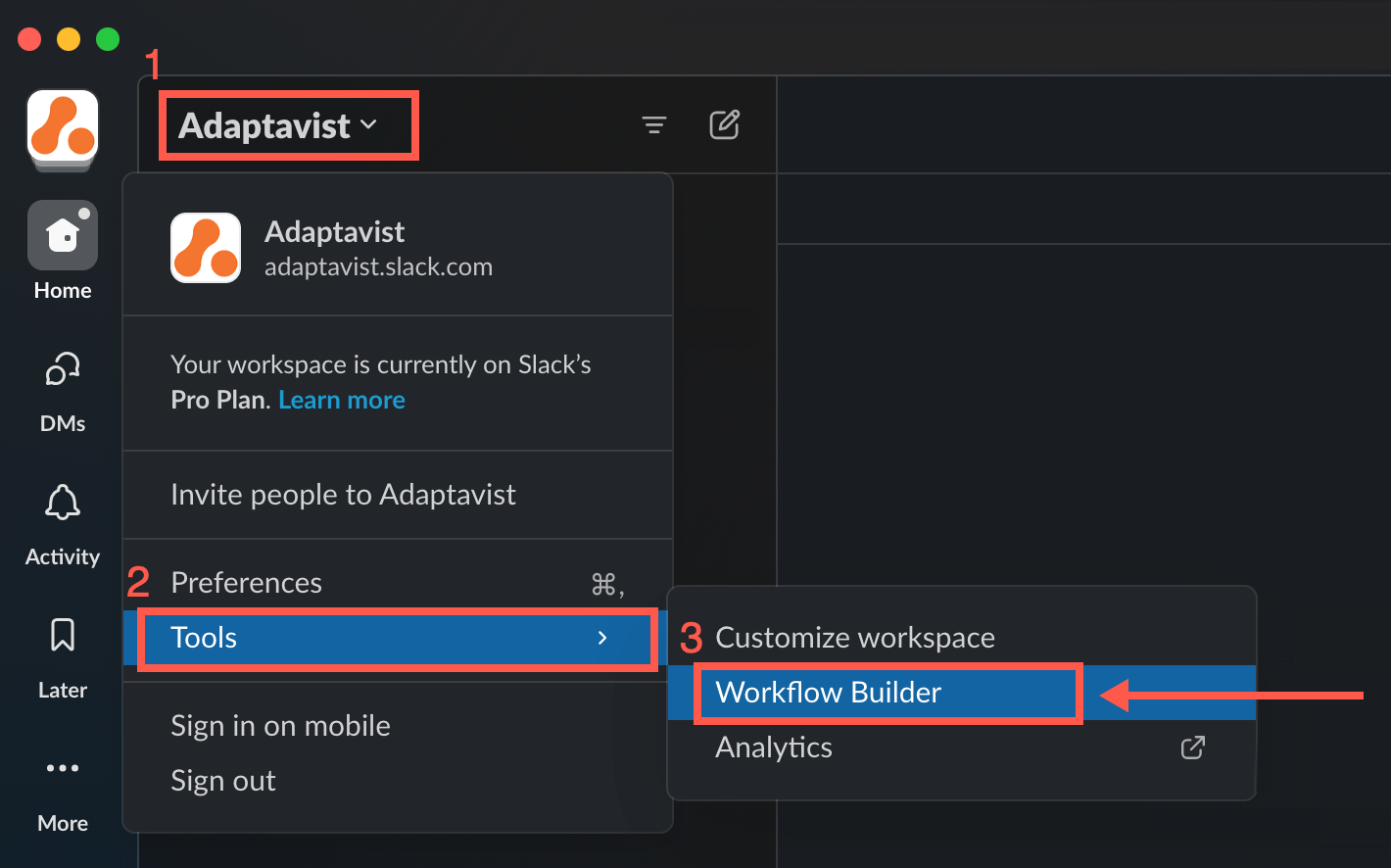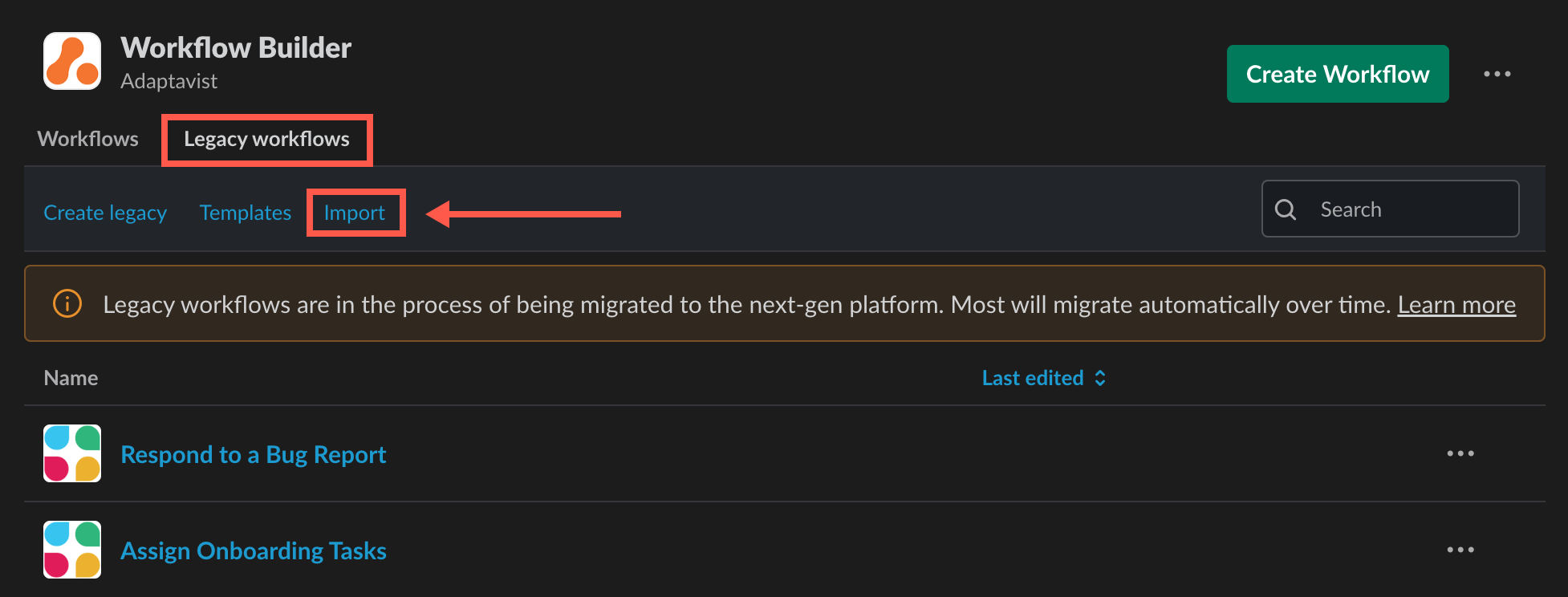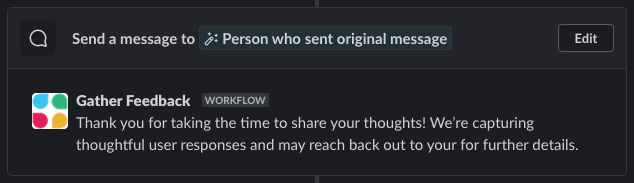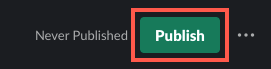Gather Feedback
Slack comments from thoughtful coworkers can be incredibly useful, but they often get lost in the day-to-day onslaught of notifications. This template is for a workflow that allows you to transfer a Slack comment into a comment on a Jira issue. Just define an emoji you want to use, then react to Slack comments with that emoji. Each comment with the emoji will be transferred to your Jira issue as a comment.
Download the Template
Click here to download the Gather Feedback template file.
Importing a Template to Your Slack Workspace
The following steps describe how to import the template from your computer into Workflow Builder.
Prerequisite
Ensure you've downloaded a workspace template to your local machine. If you haven't, you can find the download link near the top of this page.
- In Slack, click the workspace drop-down menu in the upper-left corner, and select Tools > Workflow Builder.
Workflow Builder opens in a new dialog. - Click the Legacy workflows tab, then click Import.
- Navigate to and select the workflow template on your local machine, then click Open.
You are prompted to edit the workflow's name. - Click Next.
A success message appears, and the template is imported to the Your Workflows tab. Click Got It to close the message.
The imported workflow and its steps appear, ready for you to review and customize the steps.
Customizing the 'Gather Feedback' Template
After you download and import the template, fine-tune the workflow by evaluating and making adjustments to each step. You'll likely need to make some changes to perfect the workflow to meet your specific needs.
With the template imported, open the workflow so all the steps are visible.
Click Edit next to each template step to review and update the contents (if necessary).
Here's a summary of each step in the workflow and details you may want to customize:
Emoji Reaction Workflow Trigger
This workflow is triggered by an emoji reaction. Select the channel in which you want the workflow to exist, then select the emoji (or emojis) you want to trigger the workflow.
Extract Slack Message Content
Leave this step as-is for this specific workflow. Basically, it defines the Slack messages you add an emoji reaction to as the asset Jira is to extract to make the comment.In order for the app to retrieve the message content from Jira, it must be a member of the target channel; add it by typing
@Workflow Steps for Jirain the channel. Otherwise, the step will fail.
Update Jira Issue
This step allows you to define the Jira issue you want to be updated and to customize the comment that's to be added to the Jira issue. Consider using variables to pull in relevant details.
Send a Message
This step contains the message to be sent to Slack commenters whose comments are borrowed for Jira-issue comments.
Review the default message, and customize it to best fit your workflow needs.- When you're finished fine-tuning the template, click Publish (or Publish Changes) at the top-right of the dialog.
- Test the workflow in Slack!
It's always best to test the workflow before introducing it to your coworkers. Ensure that the steps are pulling the right info from Jira and working as you'd expect them to.