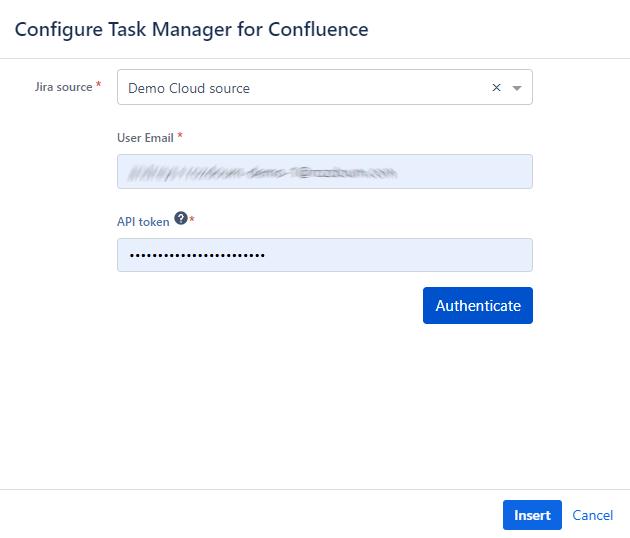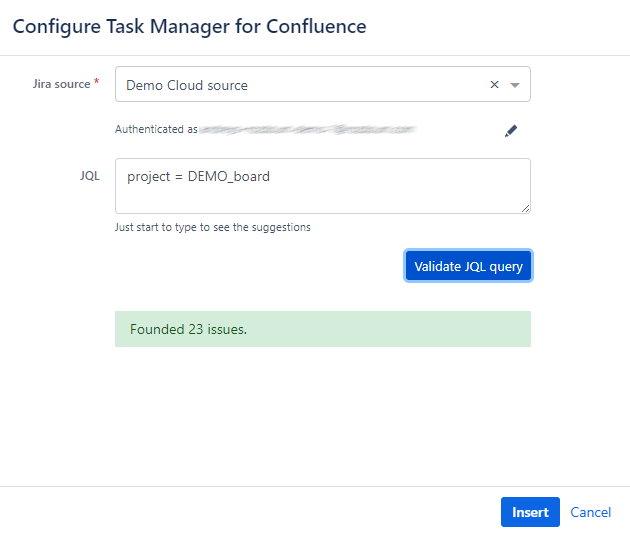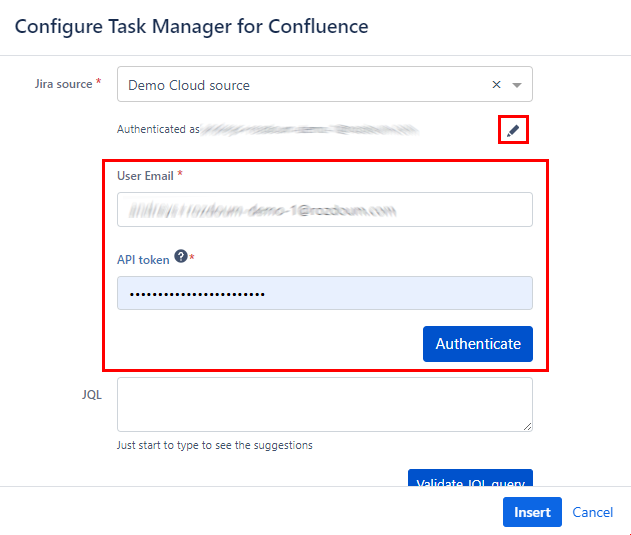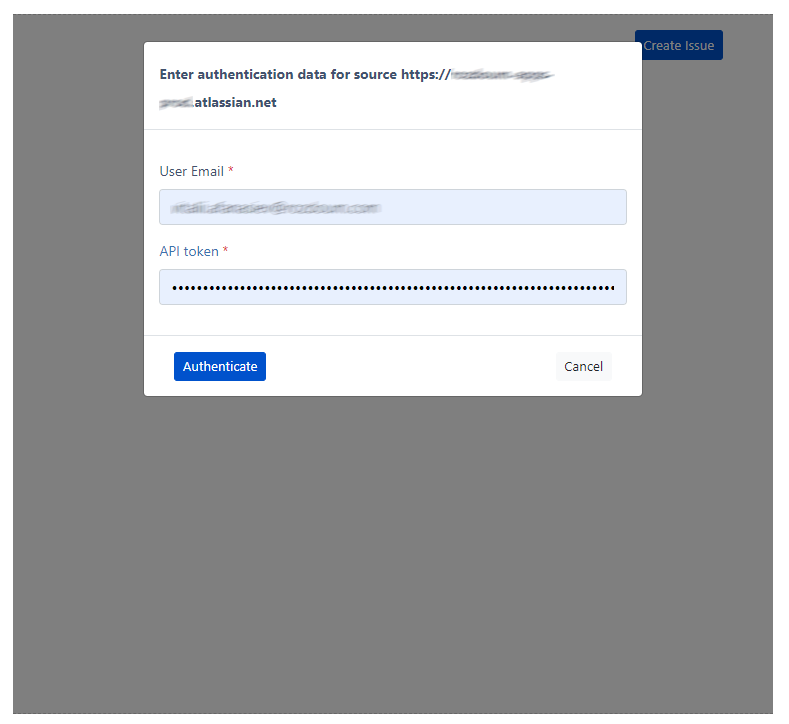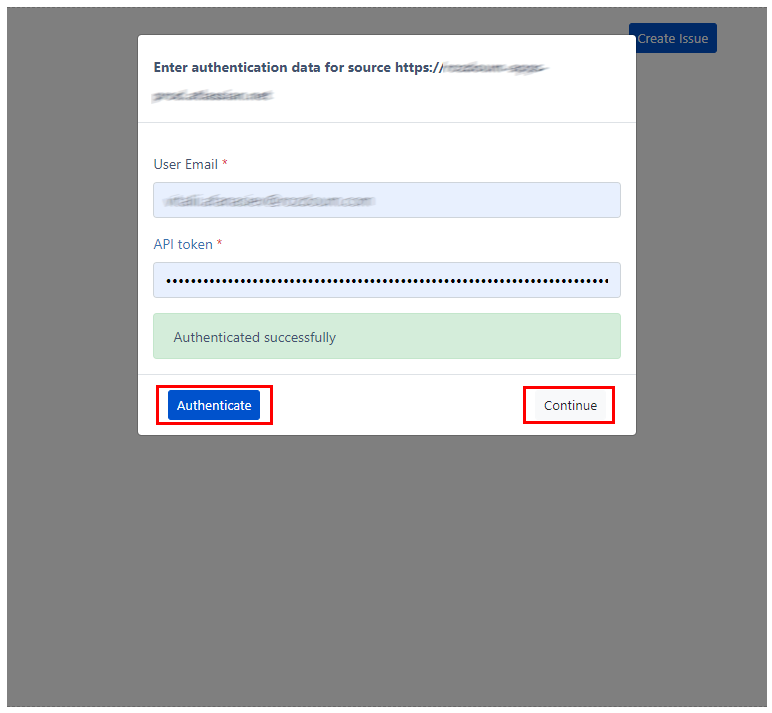Cloud. Macro Guide
Add macro
To add the Task Manager for Confluence (TMC) macro:
When editing, select from the toolbar
Find the macro by name and select it
You can also select the centered , medium-width , and full-width icons to adjust the width of some macros. Select the trashcan icon to remove the macro.
You can also type / on the page to bring up the same list you'd see by selecting from the toolbar. Continue typing the name of the Task Manager for Confluence (TMC) macro to see it.
Authorization/Configuration macro
To configure the TMC macro after adding it to your Confluence page, follow these steps:
- After adding the TMC macro, a "Configure Task Manager for Confluence" popup will appear in the Edit mode of Confluence page.
- In the popup, select the available Jira source that was previously added on the Task Manager for Confluence - Configuration page.
- Enter your user email associated with the selected Jira source.
- Enter the API token for authentication. This token acts as a secure form of authentication instead of using a password.
- Once you have entered the necessary information, click on the "Authenticate" button to establish a connection with the selected Jira source.
Once you have authorized the Jira source in the TMC macro configuration, you will have access to the JQL (Jira Query Language) field to sort and filter the issues that you want to display.
Enter any JQL query directly into the JQL field. JQL allows you to specify search criteria to filter specific issues based on various parameters such as project, status, assignee, and more.
After entering the JQL query, click on the "Validate JQL query" button. This will validate the query syntax and check if it returns any results.
- Push the "Insert" button to save changes/configuration.
- Publish the Confluence page.
If you need to change the credentials for the authorized user in the TMC macro configuration, you can follow these steps:
Next to the authorized user email, you will find an edit icon (pencil). Click on this edit icon.
A User email and API token fields will appear, allowing you to modify the credentials.
Update the fields.
After making the desired changes, push the "Authenticate" button.
Authorization in the macro on the published page
It's important to note that each user would need to go through this authorization process individually to access the TMC macro. Once authorized, you will have access to the TMC macros features.
To authorize the TMC macro and access its functionality, follow these steps:
Navigate to the Confluence page where the TMC macro has been added.
In the TMC macro, you will find fields to enter your user email and API token.
Enter your user email
Enter the API token corresponding to your user account. The API token serves as a secure form of authentication instead of using a password.
Click on the "Authenticate" button to complete the authorization process.
- Push the "Continue" button