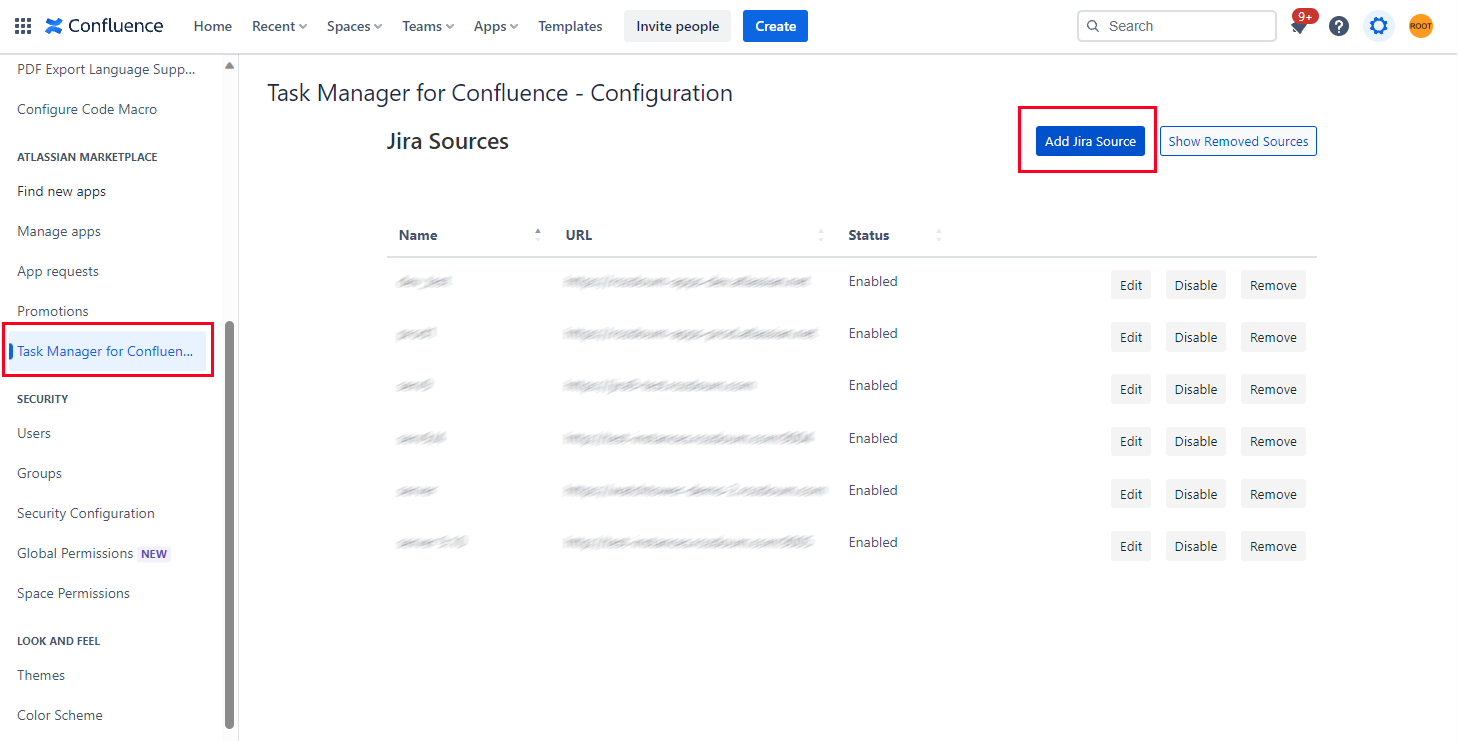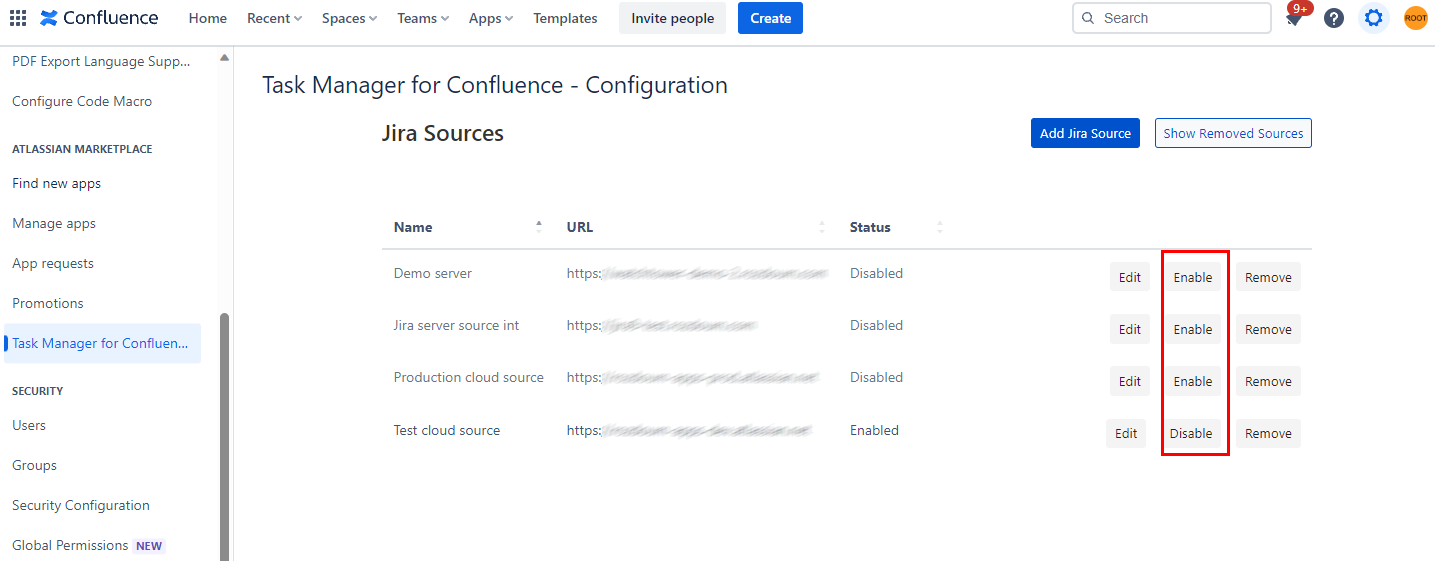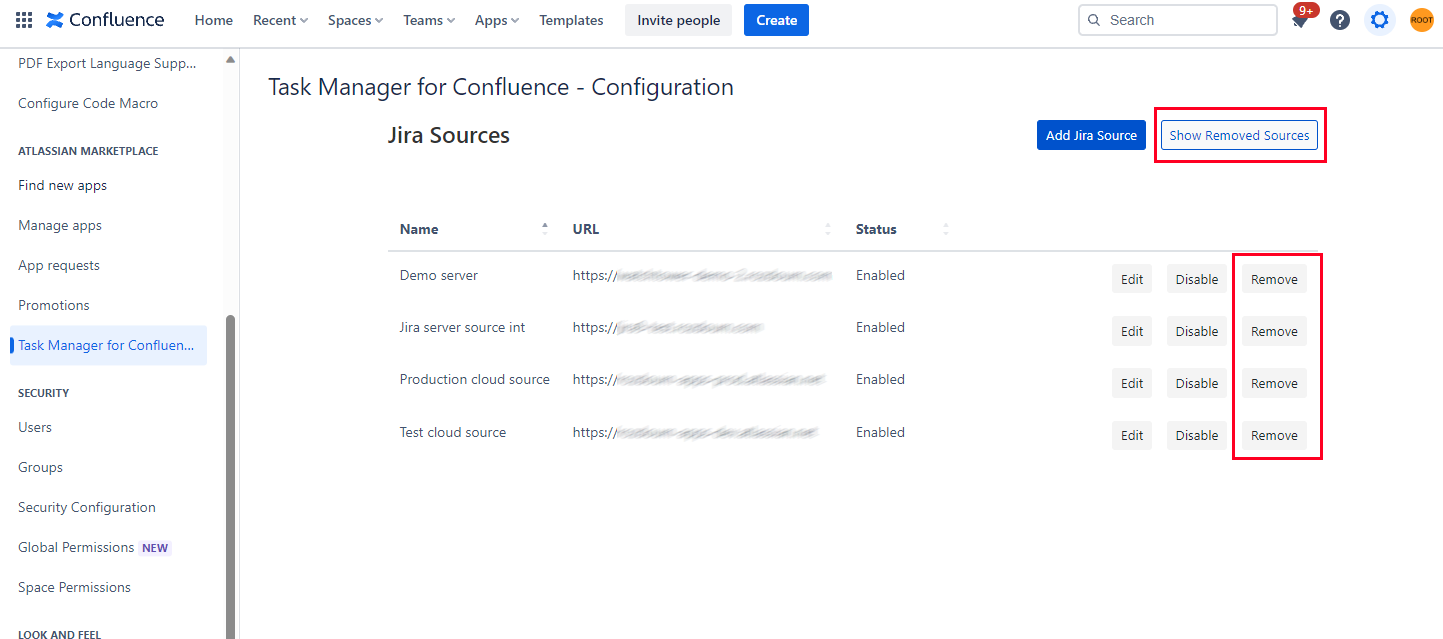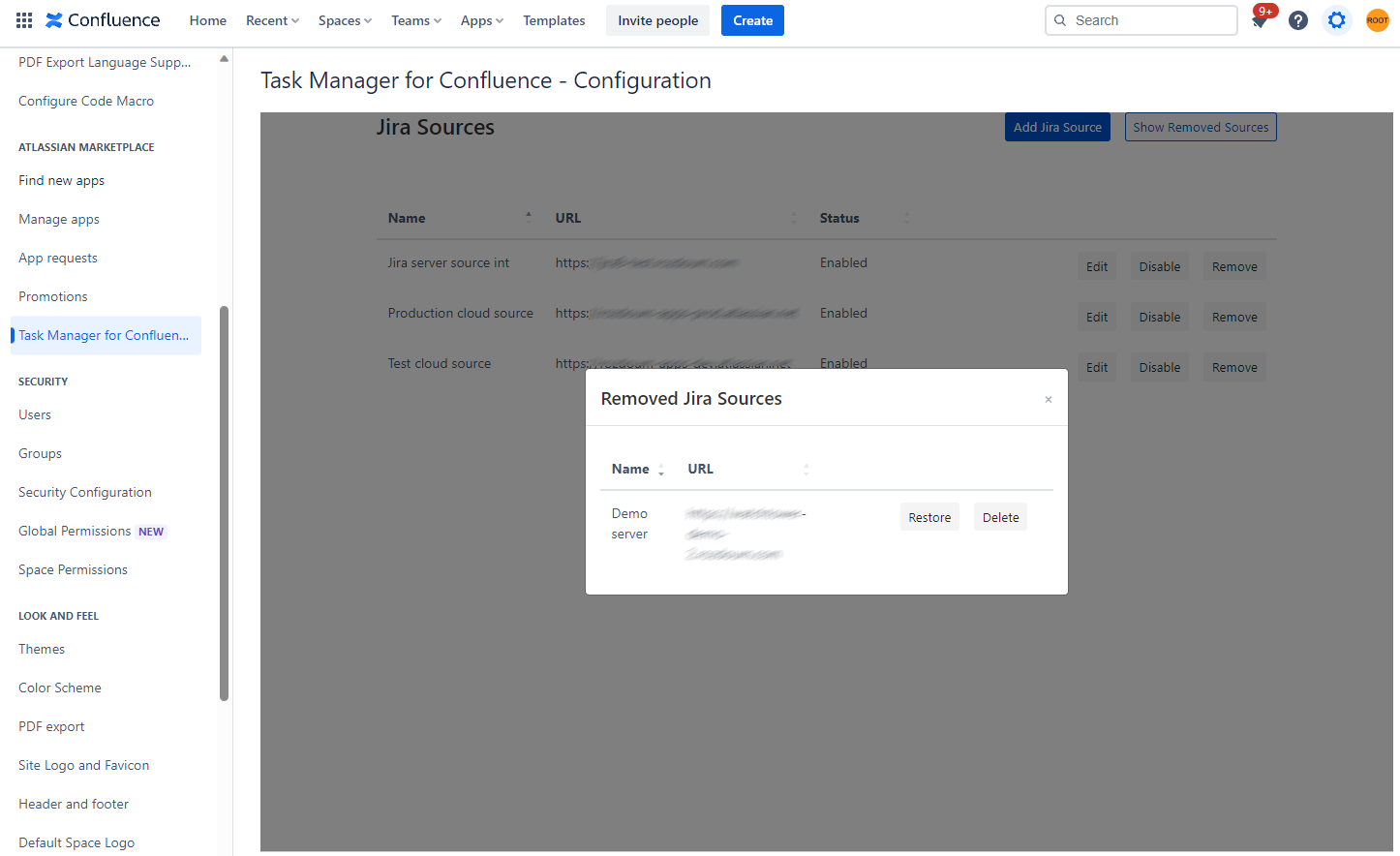Cloud. Configuration guide
After installing Task Manager for Confluence, you should configure it to use.
By default, Task Manager for Confluence (TMC) includes the default Jira source in its macro. This allows users to integrate their Jira projects and tasks into Confluence using the TMC macro without additional configuration.
To add/delete/disable additional sources, follow these instructions:
Log in to Confluence with your administrator account.
- In the top right corner, click on the "gear" icon to access the Settings menu.
In the left sidebar, locate the "Atlassian marketplace" section.
Look for "Task Manager for Confluence - Configuration" and click on it.
The Task Manager for Confluence - Configuration page will open.
Adding source
On this page, you have the option to add new sources. To add a new source to Task Manager for Confluence (TMC), follow these steps:
On the Task Manager for Confluence - Configuration page, locate the "Add Jira Source" button.
Click on the "Add Jira Source" button to start adding a new source.
Enter a name for the source. Choose a descriptive name that will help you easily identify and differentiate the source from others.
Enter the URL for the source you want to add. This can be either a server URL or a cloud URL.
Once you have entered the name and URL for the source, click on the "Save" button to save the new source.
If you have multiple sources to add, you can repeat these steps for each new source.
Edit source
If you want to edit an existing source in Task Manager for Confluence (TMC), you can follow these steps:
On the Task Manager for Confluence - Configuration page, locate the source that you want to edit.
Next to the source, you will find an "Edit" button. Click on the "Edit" button near the source you want to modify.
Edit the name and URL for the source as desired.
- Click on the "Save" button to save the updated source configuration.
The changes you made to the source's name and URL will be saved and applied to the Task Manager for Confluence.
Disable/Enable source
TMC allows you to disable and enable sources, making them invisible or visible in the TMC macro. Here's how you can disable or enable a source:
On the Task Manager for Confluence - Configuration page, locate the source you want to disable or enable.
Next to the source, you will find a "Disable" or "Enable" button depending on its current state.
To disable a source, click on the "Disable" button. This will make the source invisible in the TMC macro, meaning it won't be displayed or accessible to users.
To enable a disabled source, click on the "Enable" button. This will make the source visible and accessible again in the TMC macro.
Delete source
Additionally, you can also delete a source if it's no longer needed. To remove a source, locate the "Remove" button near the source.
When you remove a source in Task Manager for Confluence (TMC), it is not permanently deleted. Removed sources can be accessed and managed in the "Show removed sources" window. In this window, you have the option to restore or delete the removed source.
On the Task Manager for Confluence - Configuration page, locate the "Show removed sources" option. Click on it to access the window.
In the "Show removed sources" window, you will see a list of the sources that have been previously removed.
To restore a removed source, locate the source you want to restore and click on the "Restore" button next to it. This will bring the source back and make it available for use again.
If you wish to delete a removed source permanently, locate the source in the list and click on the "Delete" button.